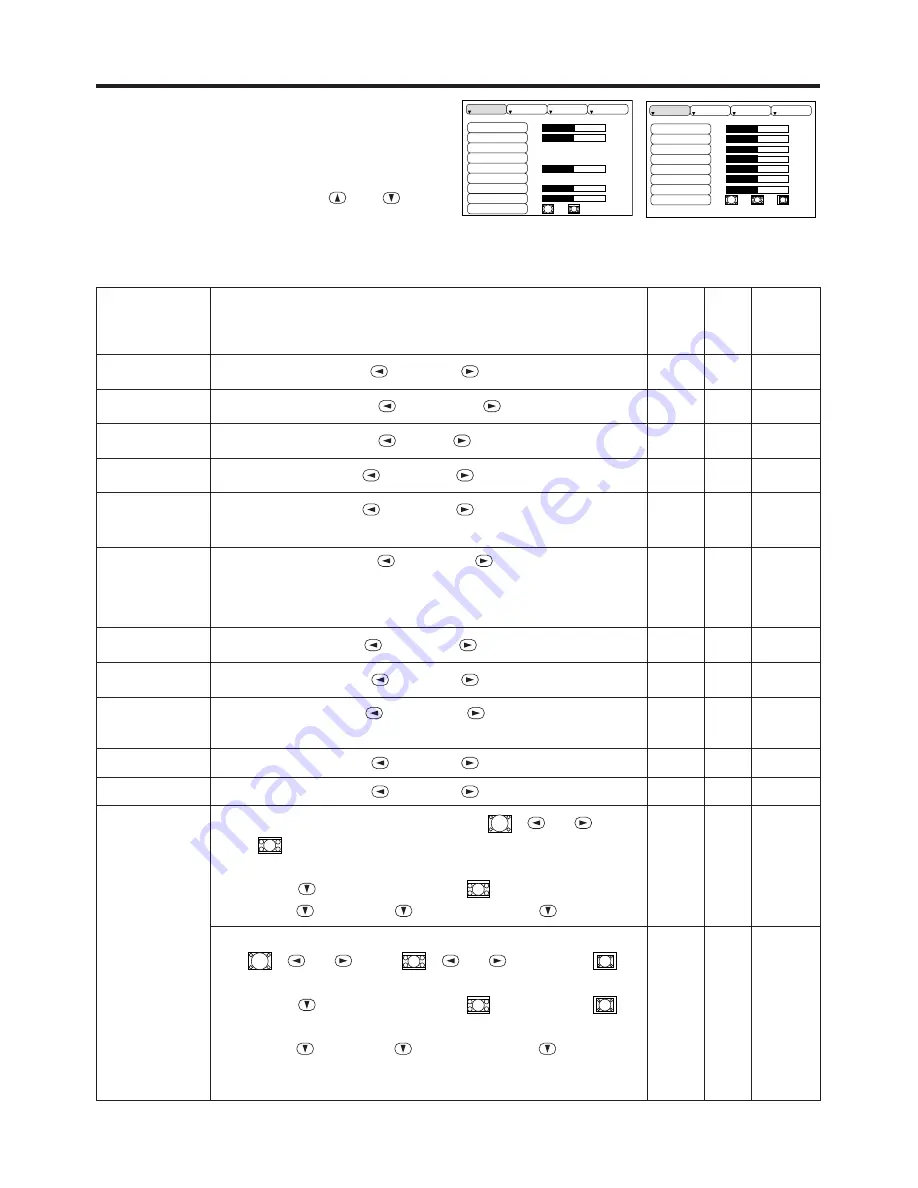
Downloaded from Projector.com
ENGLISH-12
ENGLISH-12
O
O
O
O
P
P
P
P
E
E
E
E
R
R
R
R
A
A
A
A
T
T
T
T
II
II
O
O
O
O
N
N
N
N
S
S
S
S
((
((
c
c
c
c
o
o
o
o
n
n
n
n
tt
tt
ii
ii
n
n
n
n
u
u
u
u
e
e
e
e
d
d
d
d
))
))
Setup Menu
The following adjustments and settings are possible
when SETUP is selected at the top of the menu. Part
of the Setup menu differs between RGB input and
video input. Select an item with the
and
buttons, and start operation. Use the Single menu to
reduce menu size (see Table 3, MENU SELECT).
Table 4. Setup Menu
VIDEO
S-VIDEO
COMPONENT VIDEO
RGB IN 1
RGB IN 2
DIGITAL
BRIGHT
CONTRAST
V POSIT
H POSIT
H PHASE
H SIZE
COLOR BAL R
COLOR BAL B
ASPECT
0
-2
+1
0
0
100
100
800
SETUP
INPUT
OPT.
IMAGE
BRIGHT
CONTRAST
SHARPNESS
COLOR
TINT
COLOR BAL R
COLOR BAL B
ASPECT
0
+1
+1
0
0
0
0
SETUP
INPUT
OPT.
IMAGE
Item
Description
RGB IN 1
RGB IN 2
DIGTAL
VIDEO
S-VIDEO
COMPONENT
BRIGHT
Adjustment:
Dark
↔
Light
✔
✔
✔
CONTRAST
Adjustment:
Weak
↔
Strong
✔
✔
✔
V POSIT
Adjustment:
Down
↔
Up
✔
-
-
H POSIT
Adjustment:
Left
↔
Right
✔
-
-
H PHASE
Adjustment:
Left
↔
Right
• Adjust to eliminate flicker.
✔
-
-
H SIZE
Adjustment:
Small
↔
Large
• The image may not be displayed correctly if the horizontal
size is excessive. In such cases, press the RESET button,
and initialize the horizontal size.
✔
-
-
SHARPNESS
Adjustment:
Soft
↔
Clear
-
-
✔
COLOR
Adjustment:
Light
↔
Dark
-
-
✔
TINT
Adjustment:
Red
↔
Green
• Valid only when NTSC or NTSC 4.43 signal is received.
-
-
✔
COLOR BAL R
Adjustment:
Light
↔
Dark
✔
✔
✔
COLOR BAL B
Adjustment:
Light
↔
Dark
✔
✔
✔
ASPECT
Select Image Aspect Ratio :
4:3[
]
↔
16:9[
]
Select Position of Image:
Press the
button while 16:9[
] is selected.
Center
→
Down
→
Up (
→
Center )
✔
✔
-
Select Image Aspect Ratio:
4:3[
]
↔
16:9[
]
↔
4:3 small[
]
Select Position of Image :
Press the
button while 16:9[
] / 4:3 small[
]
is selected.
Center
→
Down
→
Up (
→
Center )
• 4:3 small may not be displayed correctly with some input
signals.
-
-
✔




























