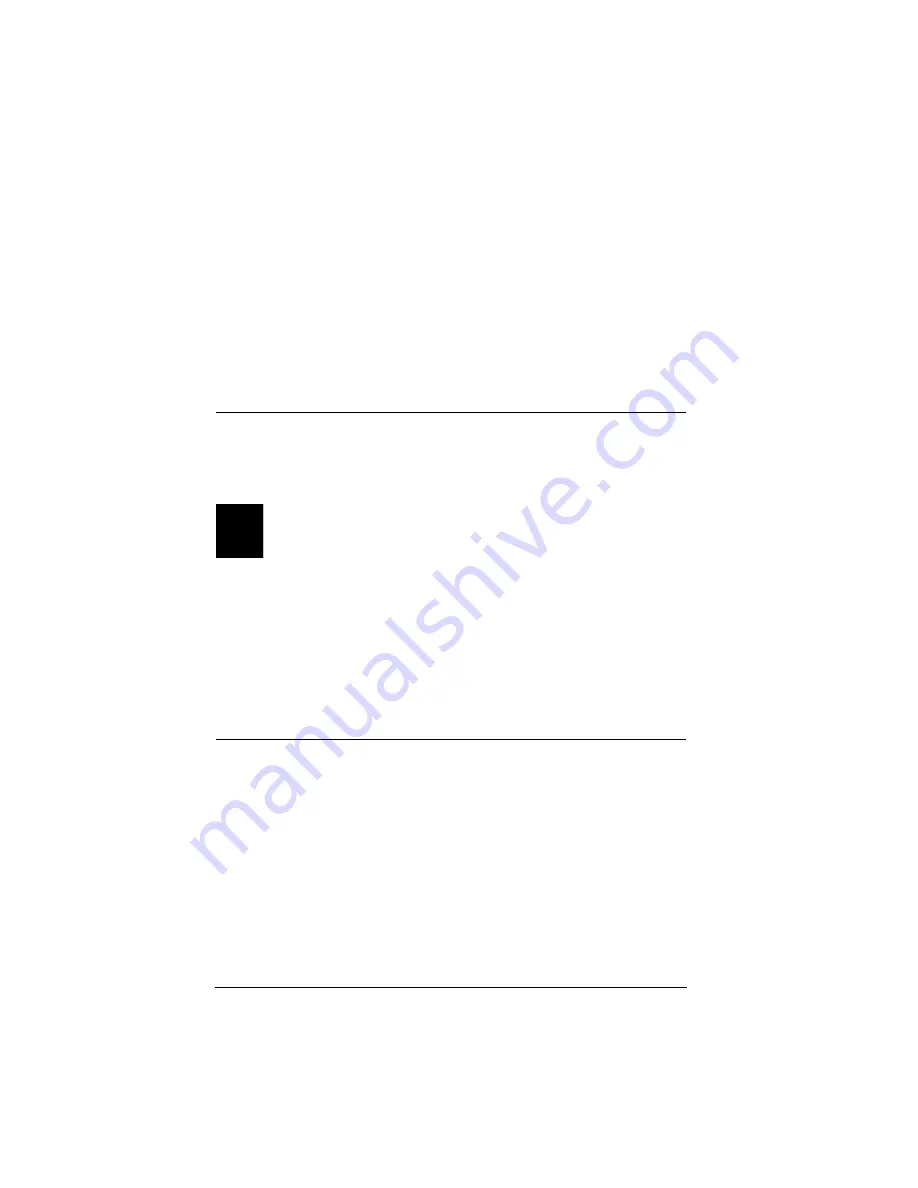
20
If you configure a drive with Read/Write or Read Only access, Proxim recom-
mends that you establish a password to prohibit unauthorized access. Depend-
ing on the type of Internet connection you have, others may be able to see your
computers in their Network Neighborhood or My Network Places icon and
have unauthorized access to your drives.
You may change the access type and establish passwords using the Symphony
Maestro Configuration Tool. SeeChapter 6: “Configure Network Parameters”
on page 27 for more information.
Configure Switcher Prompt at Boot-up
The Location Switcher includes an optional prompt that appears each time the
computer boots up; this is a convenient method to switch between profiles for
users who frequently move a laptop between multiple locations.
Note:
The Switcher prompt at boot-up feature is not available on com-
puters running Windows ME.
Depending on the configuration of the computer, the Symphony Composer
Installation Wizard may ask you to decide if you want this prompt to appear
each time the computer boots up.
If you decide later that you want to enable or disable the Switcher prompt at
boot-up, you can reconfigure this feature within the Location Switcher config-
uration screen. See Chapter 7 for more information on the Location Switcher.
Register Symphony Products
Following the successful completion of the Symphony Composer Installation
Wizard, you will be given an opportunity to register your Symphony products
on-line. Alternatively, you may register at any time by right-clicking the
Symphony icon, located in the Windows System Tray. Choose About from
the drop-down list and then click <Register>.






























