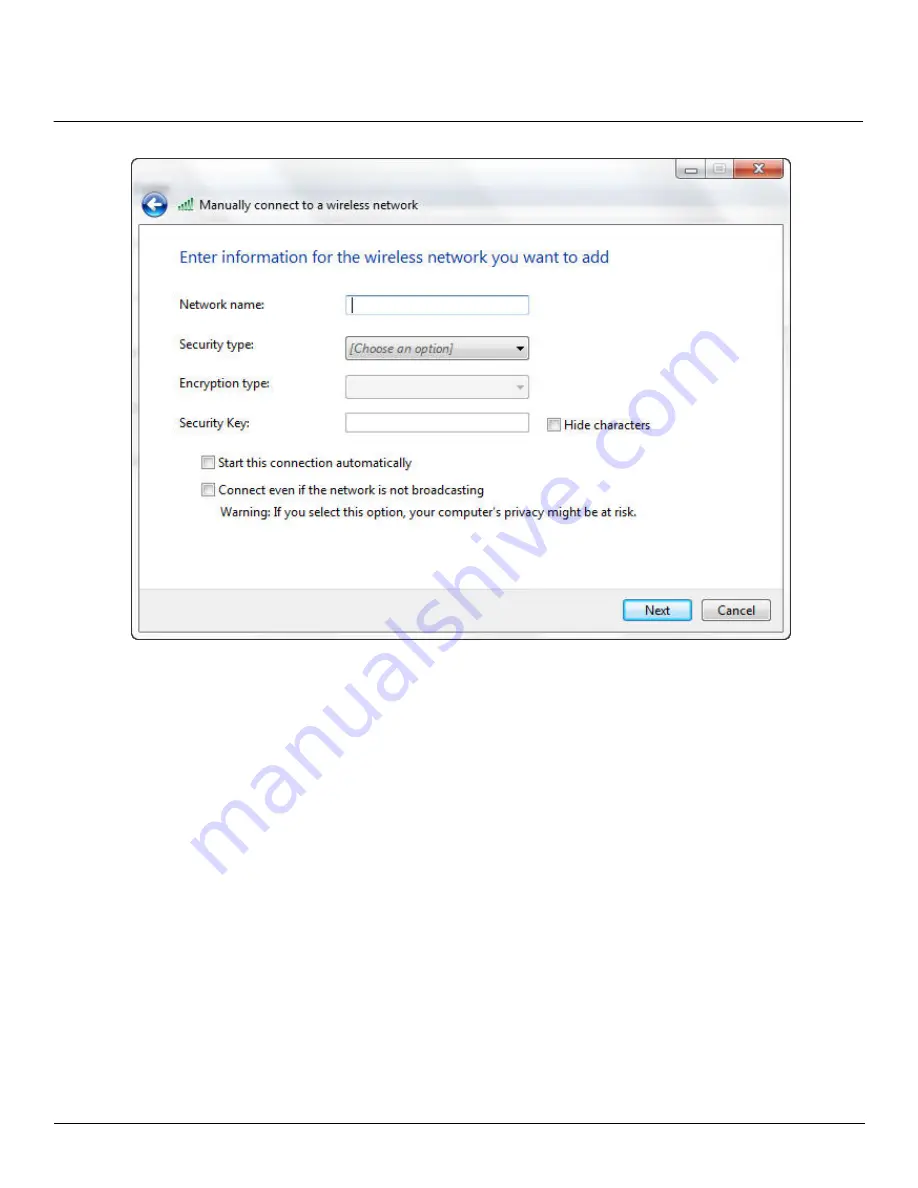
Installation
ORiNOCO USB-9100 802.11a/b/g/n/ac Adapter User Guide
10
•
In the above screen, type the name of the access point/ SSID in the Network name field, select the appropriate Security
type from the drop-down menu, and then type the Security Key.
•
Click
Next
and when you are finished, click
Close
.
Windows 8
You can connect to a wireless network in two ways: Join a network (or) Manually create a network profile or connect to a
hidden network.
Join a network
•
Open the Charms bar (press
Windows key + C
or move your cursor to the lower right corner of the screen) and select
Settings
.
•
Click
Available
or the network icon to list the available wireless networks.
•
Select the network you want to connect to, and then click
Connect.
Manually create a network profile or connect to a hidden network
•
Press the
Windows Logo + X
from the Start screen and then select
Control Panel
from the menu.
•
Navigate to
Network and Internet
>
Network and Sharing Center
and then click the
Set up a new connection or
network
.
•
From the list, select
Manually connect to a wireless network
and then click
Next
. The following dialog box as shown
in the figure below will appear.
Summary of Contents for ORiNOCO USB-9100
Page 1: ...ORiNOCOUSB 9100 802 11a b g n ac Adapter...
Page 18: ...Safety and Regulatory Information ORiNOCO USB 9100 802 11a b g n ac Adapter User Guide 18...
Page 20: ...Safety and Regulatory Information ORiNOCO USB 9100 802 11a b g n ac Adapter User Guide 20...
Page 21: ...Safety and Regulatory Information ORiNOCO USB 9100 802 11a b g n ac Adapter User Guide 21...

























