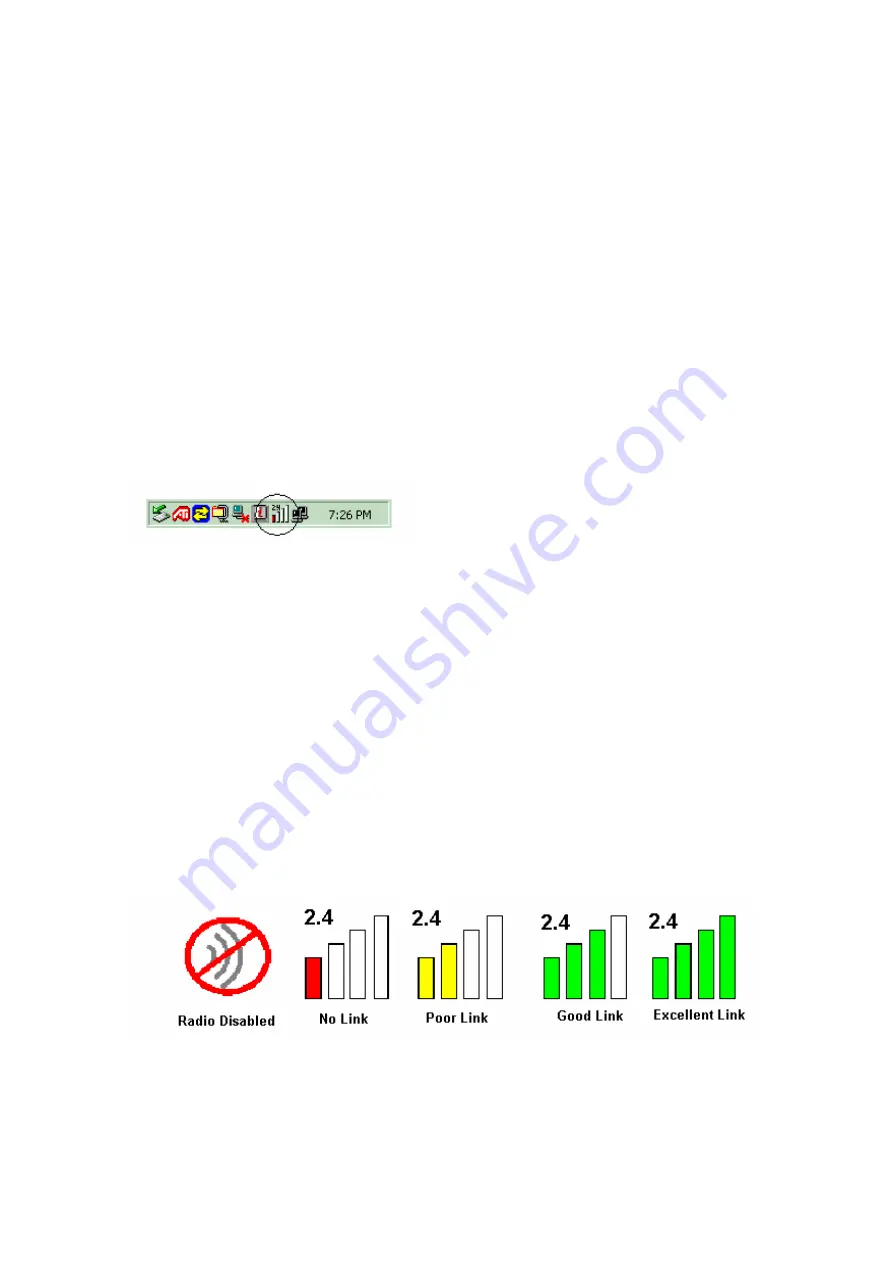
Chapter 4 Atheros Client Utility (ACU) Configuration
The following sections describe the Atheros Client Utility (ACU). The ACU provides
quick access and friendly interface to configure the Wireless LAN settings. If you are
using Windows XP and have not installed the Atheros Client Utility, information on
configuring your PROXIM WLAN 802.11b/g device using Windows XP Zero
Configuration feature can be found in Chapter 5.
4-1 Atheros Client Utility icon
The Atheros Client Utility icon will appear in the system tray eac h time your computer is
restarted.
To utilize the utility, double click on the ACU icon.
Figure 4-1
The Atheros Client Utility icon will display the current status of the wireless connection.
The following are the various states that can be displayed by the icon…
•
Radio Disabled indicates that the PROXIM WLAN 802.11b/g radio has been
disabled through either Hardware or Software
•
Yellow bars, then the signal strength is very small and the wireless connection is at
its limit of range
•
Green bars indicate good or excellent signal strength is being received.
See Figure 4-1 shows the various states of the Atheros Client Utility icon.
Figure 4-2
Trade Name: Proxim
Model Name: G11FNF

























