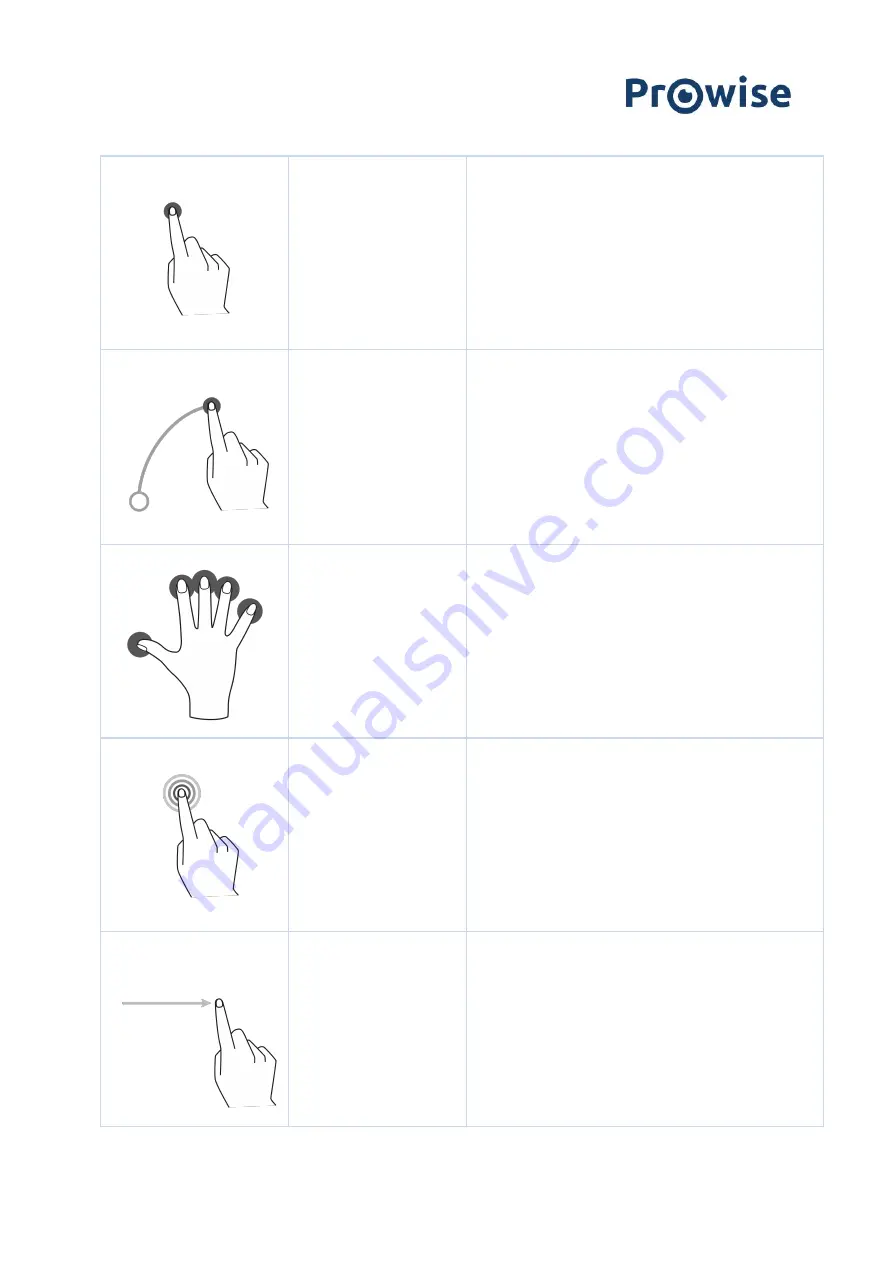
Click
To click on a part of the screen, gently tap with one
finger on the touchscreen.
Drag
Tap with one finger on the item that you want to move
and drag it to the new location without releasing your
finger from the screen.
Opening Prowise Central
menu
Place five fingers of one hand on the screen for at least 2
seconds. The menu will appear.
Right-click (context menu)
(PC module)
Tap and hold one finger on the screen for a few seconds
for the right click function.
Scroll
Slide one finger across the screen in the desired
direction.
www.prowise.com
22 / 53






























