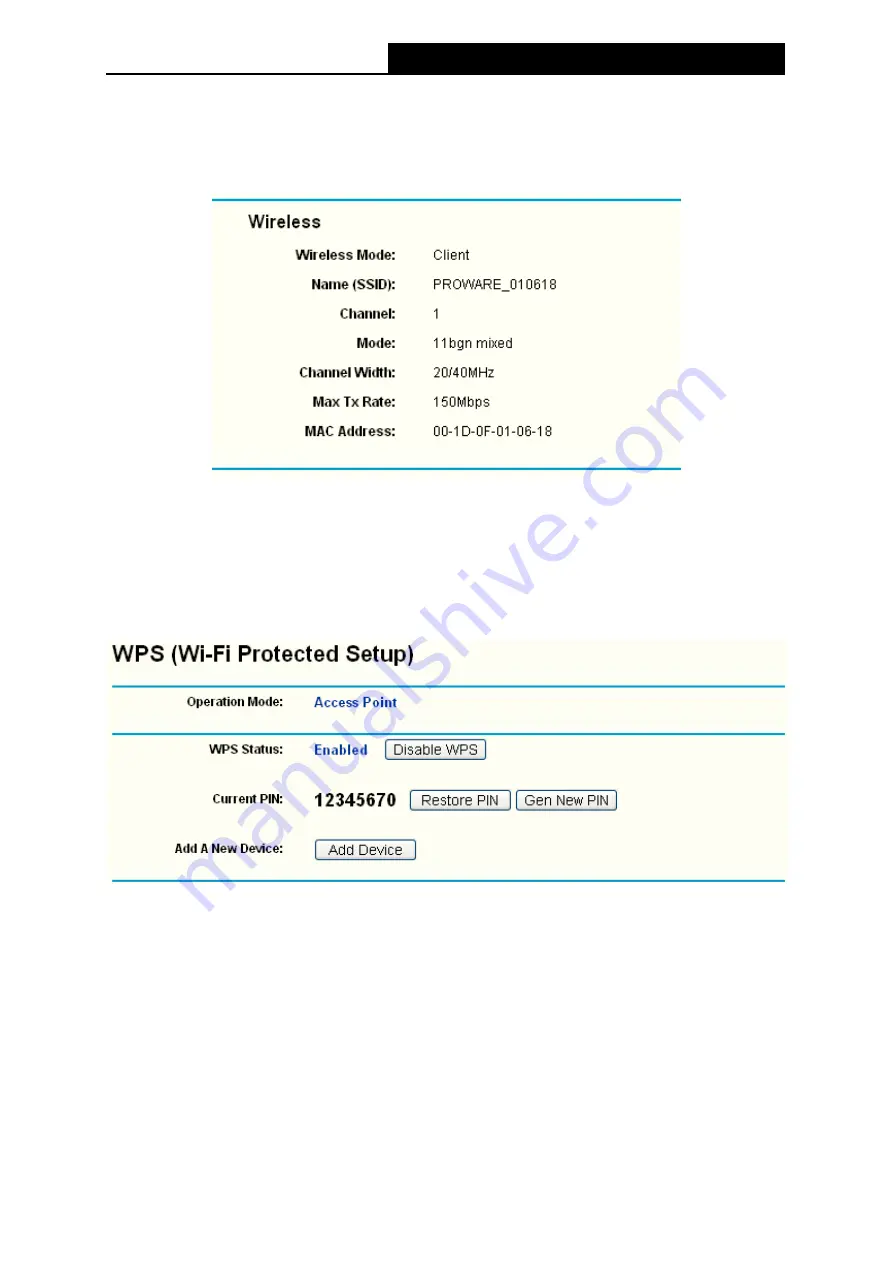
Error! AutoText entry not defined.
Error! AutoText entry not defined.
User Guide
14
)
Note:
If you select Client mode in Figure 4-10, the wireless status in Figure 4-3 will change, similar to the
figure below:
4.3 WPS
WPS
(WiFi Protect Setup)
can help you to quickly and securely connect to a network. This section
will guide you to add a new wireless device to an existing network quickly by function. The WPS
function is only available when the Operation Mode is set to Access Point and Multi-SSID. Here
we take the Access Point mode for example. Select menu “
WPS
”, you will see the next screen
shown in Figure 4-4.
Figure 4-4 WPS
¾
Operation Mode -
Displays the current operation mode of the device.
¾
WPS Status -
To enable or disable the WPS function here.
¾
Current PIN -
The current value of the device's PIN is displayed here. The default PIN of the
device can be found in the label or User Guide.
¾
Restore PIN -
Restore the PIN of the device to its default.
¾
Gen New PIN -
Click this button, and then you can get a new random value for the device's
PIN. You can ensure the network security by generating a new PIN.
¾
Add device -
You can add a new device to the existing network manually by clicking this
button.






























