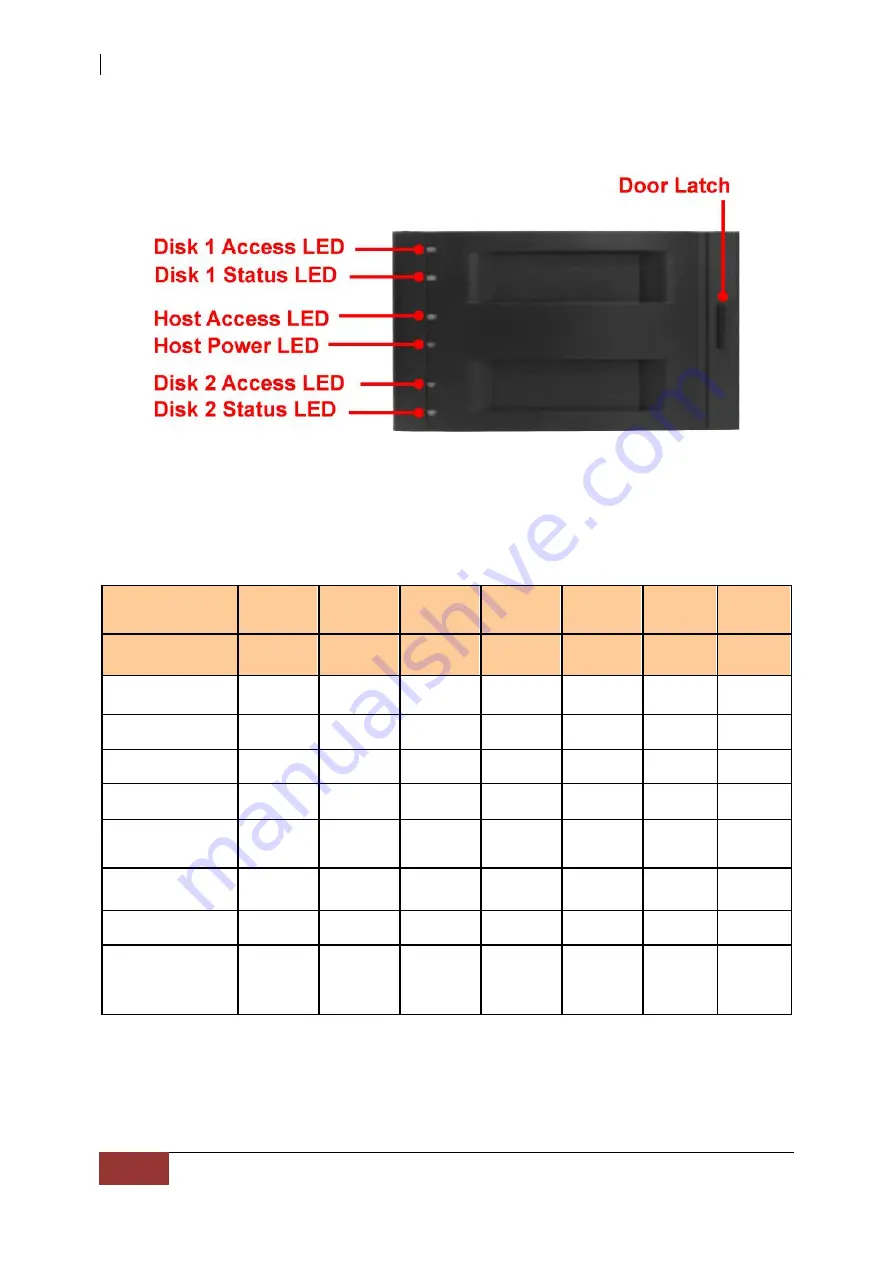
DF-7506 1-to-2 SATA II RAID Box
4
User Manual
1.2 Front View
LEDs Status Table
Function LED
Disk
Access
Disk
Access
Disk
Status
Disk
Status
Disk
Status
Host
Power
Host
Access
Status
Solid Red
Blinking
Red
Solid
Green
Blinking
Green
Blinking
Amber
Solid
Green
Solid Red
Disk Power On
√
Disk Accessing
√
No disk / Disk
failed
√
√
Disk Verifying
√
√
Array Rebuilding
√
√
Host Connected
√
Host Accessing
√
√
Over
Temperature
(55
℃
/ 131
℉
)
√



















