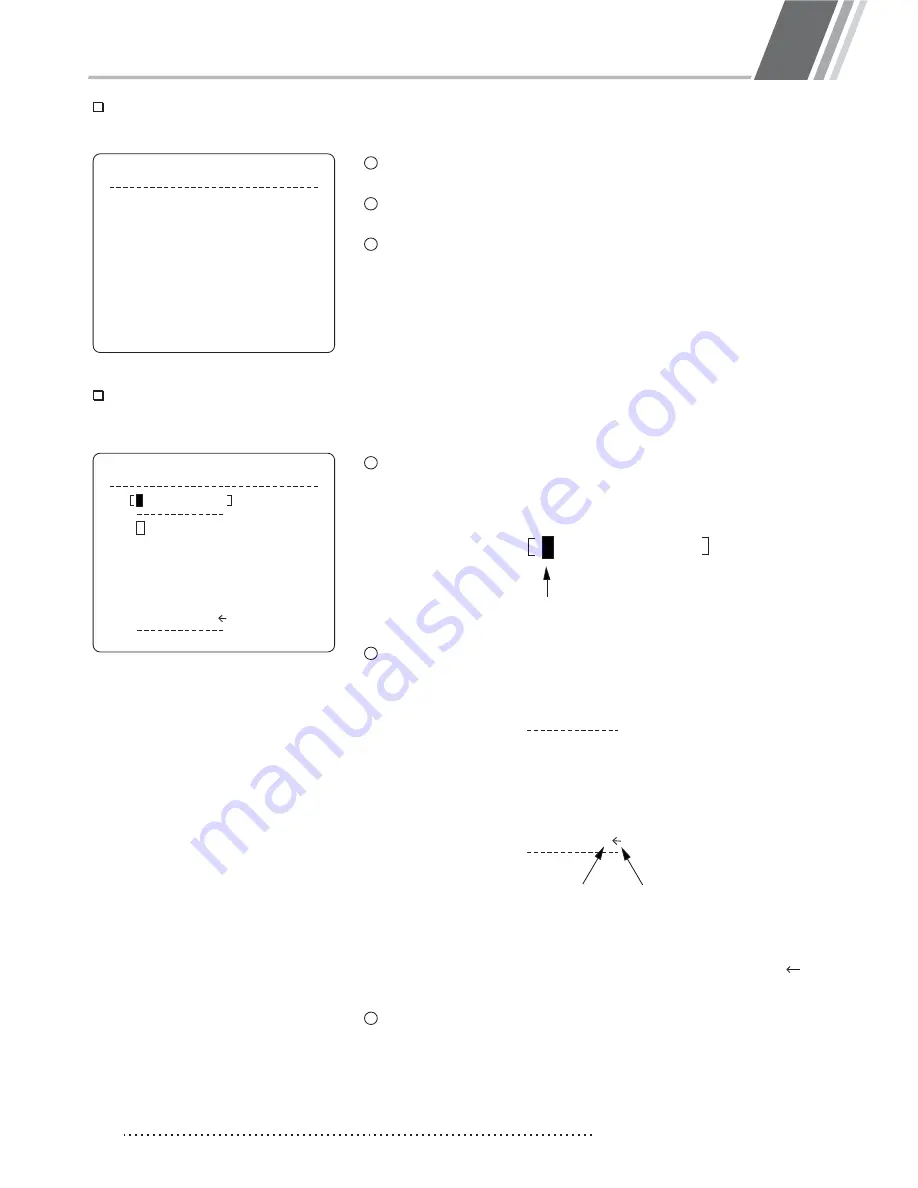
HOW TO USE OSD MENU
4
26
Spee d Dome Camera Instruction Manual
Edit Preset Scene
E D I T S C E N E - P R E S E T 1
M O V E TO TA R G E T P O S I T I O N
[ N E A R : S AV E
/ FA R : C A N C E L ]
Edit Preset Label
E D I T L A B E L - P R E S E T 1
1 2 3 4 5 6 7 8 9 0
A B C D E F G H I J
KLMNOPQRST
U V W X Y Z a b c d
e f g h i j k l m n
o q r s t u v w x
y z < > - / : .
O K
CANCEL
1
2
3
1
2
Current Cursor Position
1 2 3 4 5 6 7 8 9 0
A B C D E F G H I J
KLMNOPQRST
U V W X Y Z a b c d
e f g h i j k l m n
o q r s t u v w x
y z < > - / : .
3
Using Joystick, move camera to desired position.
By pressing
key, save current PTZ data.
NEAR
Press
key to cancel.
FAR
Edits label to show on monitor when camera arrives at presets. In
Edit Label menu, a reverse rectangular is cursor As soon as
finishing selecting alphabet, cllrsor moves to the next digit
Using Left/Right/Up/Down of joystick, move to an appropriate
character from the Character set. To choose that character,
press the NEAR key.
Space Char. Back Space Char
If you want to use blank, choose Space character (" ").If you want
to delete a character before, use back space character (" ").
If you complete the Label editing, move cursor to "OK" and press
NEAR key to save completed label. To abort cuxrent change, move
cursor to "Cancel" and press NEAR key.
<Dome Camera Setup>
→
<Preset Setup>
→
<Edit Scene>
Dome Camera Setup>
→
<Preset Setup>
→
<Edit Label>






















