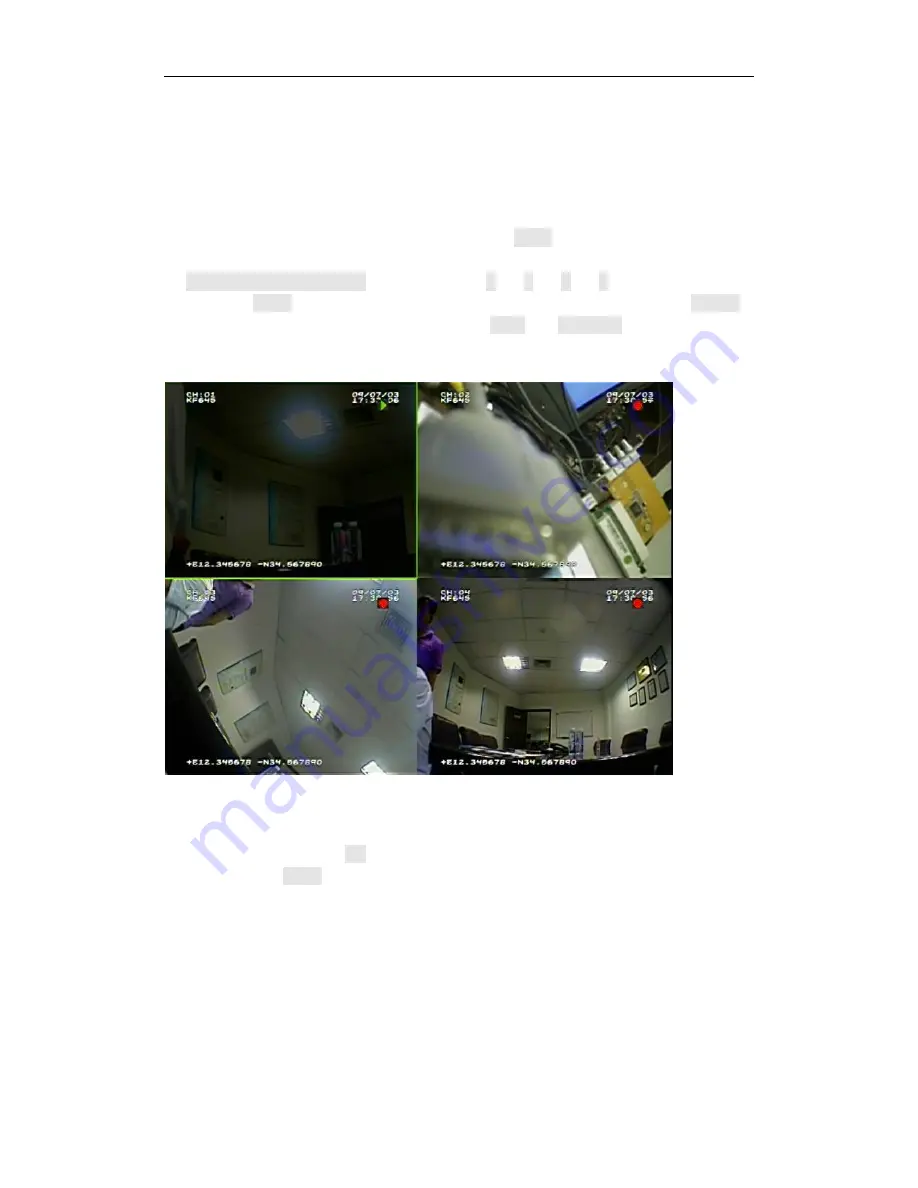
Provisual Mobile Digital Video Recorder
16
-
4. Operations
4.1 Play back the files on HDD drive
(
1
)
Play back the recent record file. Press the
<PLAY>
button on the remote, the
recorder will play back the file for first channel. You can also use
<UP/DOWN/LEFT/RIGHT>
or number key
“1”
,
“2”
,
“3”
,
“4”
to select the channel
and press
<PLAY>
to play the channel you want to play. You can also press
<VIDEO>
to toggle the full screen of one channel. Press
<Next>/<Previous>
to select the next
or previous file. The play status is indicated by a green triangle on the top right corner of
the screen.
(
2
)
Seek and play back the file at a specific time. Press
<MENU>
to enter the main
menu and select
“SEARCH BY TIME”
in the
“STORAGE”
sub menu. Select the time you
want to seek and choose
<OK>.
The recorder will list the record file around the time you
set. Then press
<PLAY>
to play the file.




























