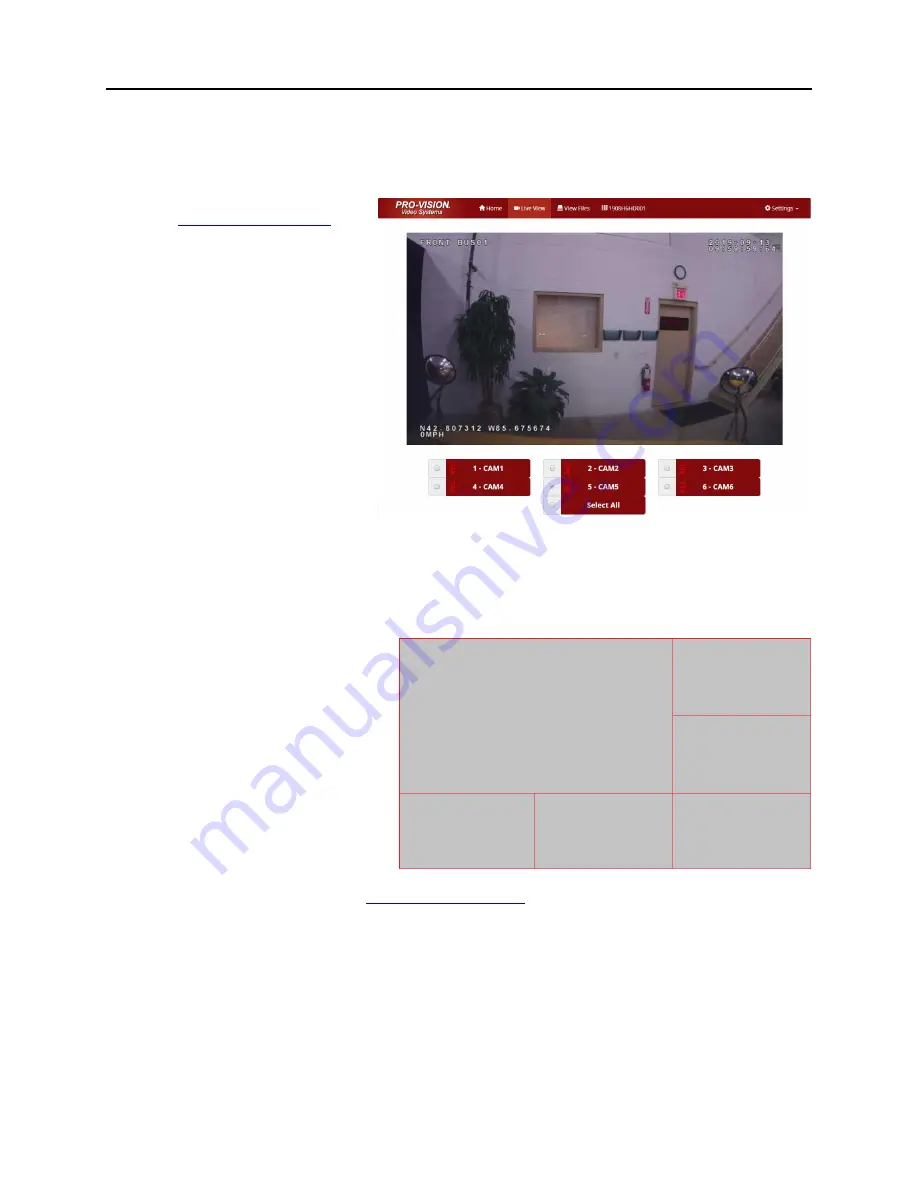
OPERATION
PRO-VISION
®
Video Systems
DVR-906M SYSTEM GUIDE
63
provisionusa.com
Viewing Cameras on a Smart Device
The DVR can be accessed using an Ethernet cable to a laptop or desktop PC, or it can be accessed
wirelessly using a laptop, tablet or smartphone device (with Wi-Fi AP Mode enabled).
1. Follow the connections steps
in
section of this guide.
2.
The “Home” page will open,
then choose “Live View” from
the top of the page.
“
REC
” will display in red next to the
camera number for cameras that are
currently recording.
“
ALM REC
” will display in yellow next
to the camera number for cameras
that are currently alarm recording
Select the camera you wish to view by
clicking the red camera box; to select
multiple cameras click the
checkbox(s) next to the red camera box.
Viewing Cameras on a Display
Cameras can be viewed live on a monitor display. There are two video outputs on the rear of the DVR:
1. SD A/V Output:
Using the included A/V Output
cable, connect the yellow RCA
composite video output to a video
input on your display.
2. HD A/V Output:
Using a PRO-VISION HD Display
Output cable (purchased
separately), connect to a VGA
port on your display.
Refer to the connection diagram in the
at the beginning of this document for
connection details.
Each of the six cameras will display in a split screen configuration as show above right.
Analog
Camera 1
Analog
Camera 2
Analog
Camera 3
Analog
Camera 4
Digital
Camera 5
Digital
Camera 6
Summary of Contents for DVR-906M
Page 1: ...6 11 2020...























