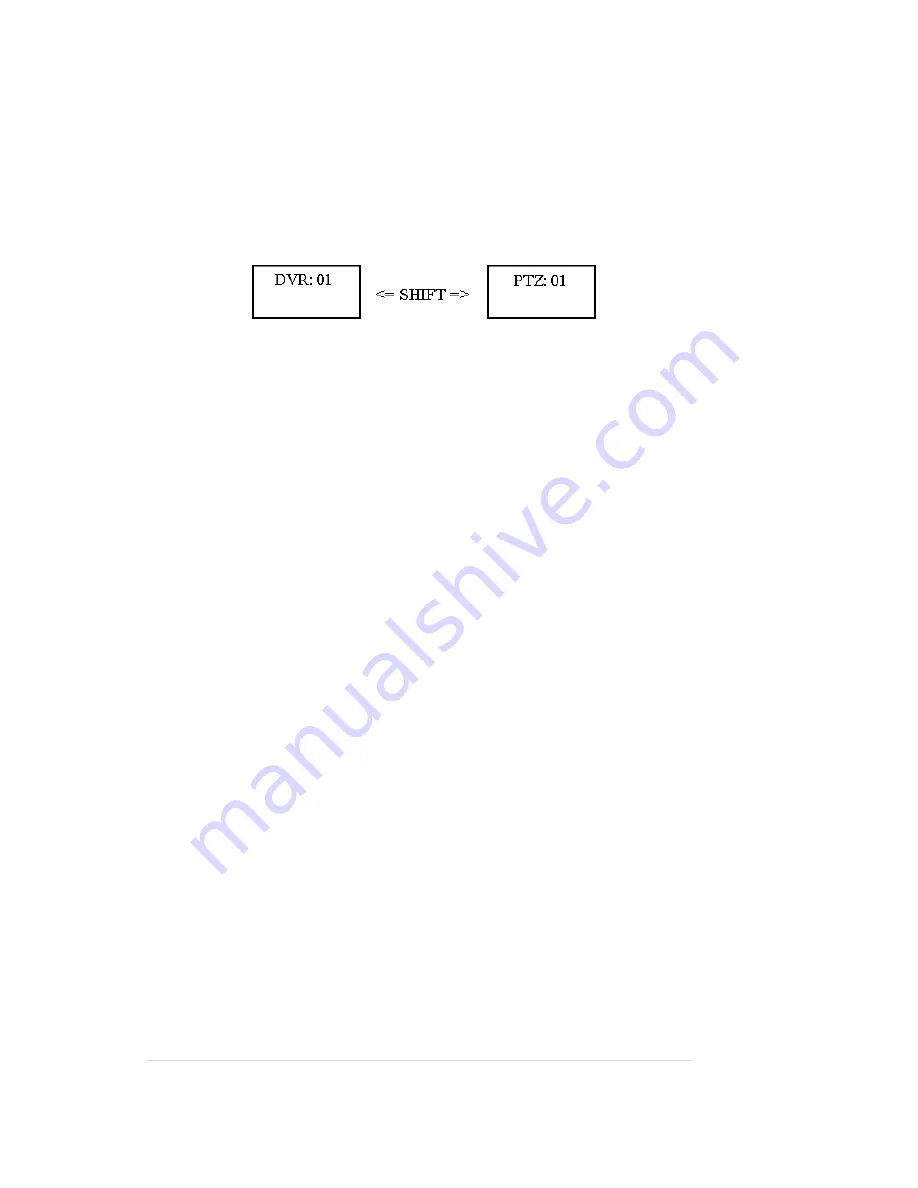
8
|
P a g e
3.2 Using the keyboard:
From the main menu press
SHIFT
to switch between these two modes:
(a) DVR mode
(b) PTZ mode.
DVR mode: the C06 keyboard will control your PROVISION-ISR DVR
PTZ mode: the C06 keyboard will control your PTZ cameras
3.3 Controlling a PTZ camera:
To control a specific camera simply press
SHIFT
to enter PTZ mode. Then select a camera by
pressing
Addr
=>N=>
Enter
(N is the camera address).
To control the PTZ camera move the joystick
UP, DOWN, LEFT
or
RIGHT
. The further the joystick
is moved, the faster the movement. Be careful not to apply excessive force on the joystick. Twist
the joystick clockwise to zoom in and counter-clockwise to zoom out. The zoom level can also be
controlled by pressing the
ZOOM+
and
ZOOM-
Key. To control other functions use the
FOCUS+,
FOCUS-, IRIS+, IRIS-, WIPER and LIGHT
buttons.
Note:
some cameras do not have a wiper or other functions; in those cases those functions will
not work.
To add a preset, follow these steps:
1.
Enter the PTZ mode by pressing
SHIFT
2.
Enter the preset input mode by pressing
PRESET
3.
Now select the desired visual place using the
UP, DOWN, LEFT, RIGHT,
ZOOM+
or
ZOOM-
buttons, then press # (the preset number) and then
ENTER
.
4.
To add an additional preset point repeat step 3
5.
To exit preset input mode press
ESC
To call a preset or control the PTZ, follow these steps:
1.
Enter the PTZ mode by pressing
SHIFT
2.
Enter preset mode by pressing
SHOT
3.
Press
#
=>
Enter
to go to preset number
#























