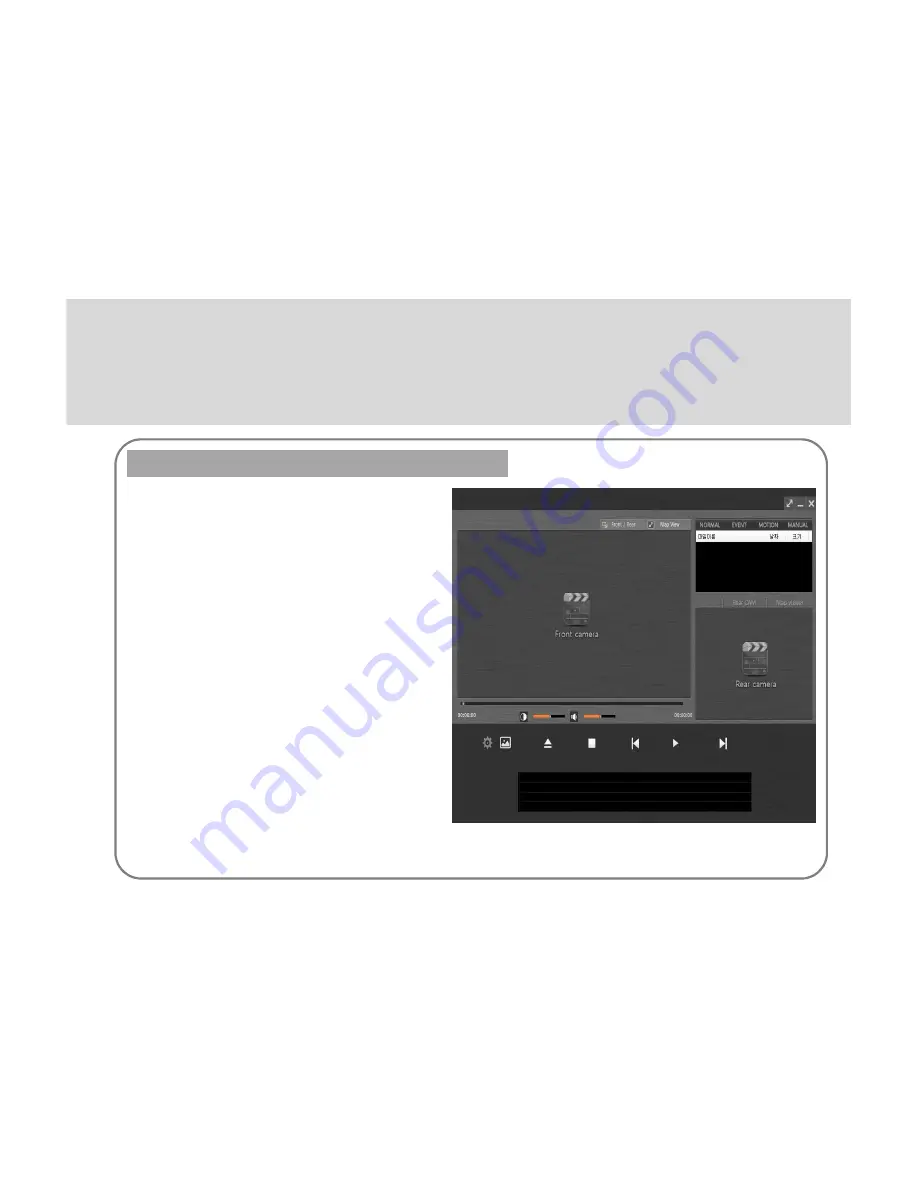
6
④
⑤
⑬
⑮
① ②
③
1. Minimize button
- Hide PC Player screen.
2. Exit button
-
Exit PC Player.
3. Record video playback screen
-
Recorded video is played.
4. Record List screen.
-
Renewable displays a list of the recorded video file.
- Currently playing recorded video is displayed in white.
5. Display the recording date.
-
Record date information stored on recorded images are displayed.
6. G-Sensor information
- G-Sensor information is stored in recorded video is displayed in a g
raph.
- Each of the actual value of the graph X, Y, Z are displayed on the i
tem.
7. Recorded video play controller
- Change the location of the recorded video playback.
- Playback position corresponding to the location to display the grap
h G-Sensor
.
8. Previous file play button
- Recorded video file from the list displayed on the currently playing
video to play.
9. Play / Pause button
-
Recorded video file is play or pause.
10. Stop button
- Recorded video file is stop.
11. Next file play button
- Recorded video from the list shown below the currently playing vid
eo files.
12. Recording Folder button
- Recorded video to find the folder where you saved the 'Browse for
Folder' dialog box is running.
13. Select to front or rear camera
14. Map View
15. Select recording mode(Normal Mode, Event Mode, Motion Mode, Manual Mode)
View recorded video on your PC by connecting
Replay to recording pictures
①
⑥
⑦
⑧
⑨
⑩
⑪
⑫
⑭
1. Minimize button
- Hide PC Player screen.
2. Exit button
-
Exit PC Player.
3. Record video playback screen
-
Recorded video is played.
4. Record List screen.
-
Renewable displays a list of the recorded video file.
- Currently playing recorded video is displayed in white.
5. Display the recording date.
-
Record date information stored on recorded images are displayed.
6. G-Sensor information
- G-Sensor information is stored in recorded video is displayed in a g
raph.
- Each of the actual value of the graph X, Y, Z are displayed on the i
tem.
7. Recorded video play controller
- Change the location of the recorded video playback.
- Playback position corresponding to the location to display the grap
h G-Sensor
.
8. Previous file play button
- Recorded video file from the list displayed on the currently playing
video to play.
9. Play / Pause button
-
Recorded video file is play or pause.
10. Stop button
- Recorded video file is stop.
11. Next file play button
- Recorded video from the list shown below the currently playing vid
eo files.
12. Recording Folder button
- Recorded video to find the folder where you saved the 'Browse for
Folder' dialog box is running.
13. Select to front or rear camera
14. Map View
15. Select recording mode(Normal Mode, Event Mode, Motion Mode, Manual Mode)
Summary of Contents for PL300
Page 1: ...User Manual PL300 ...
















