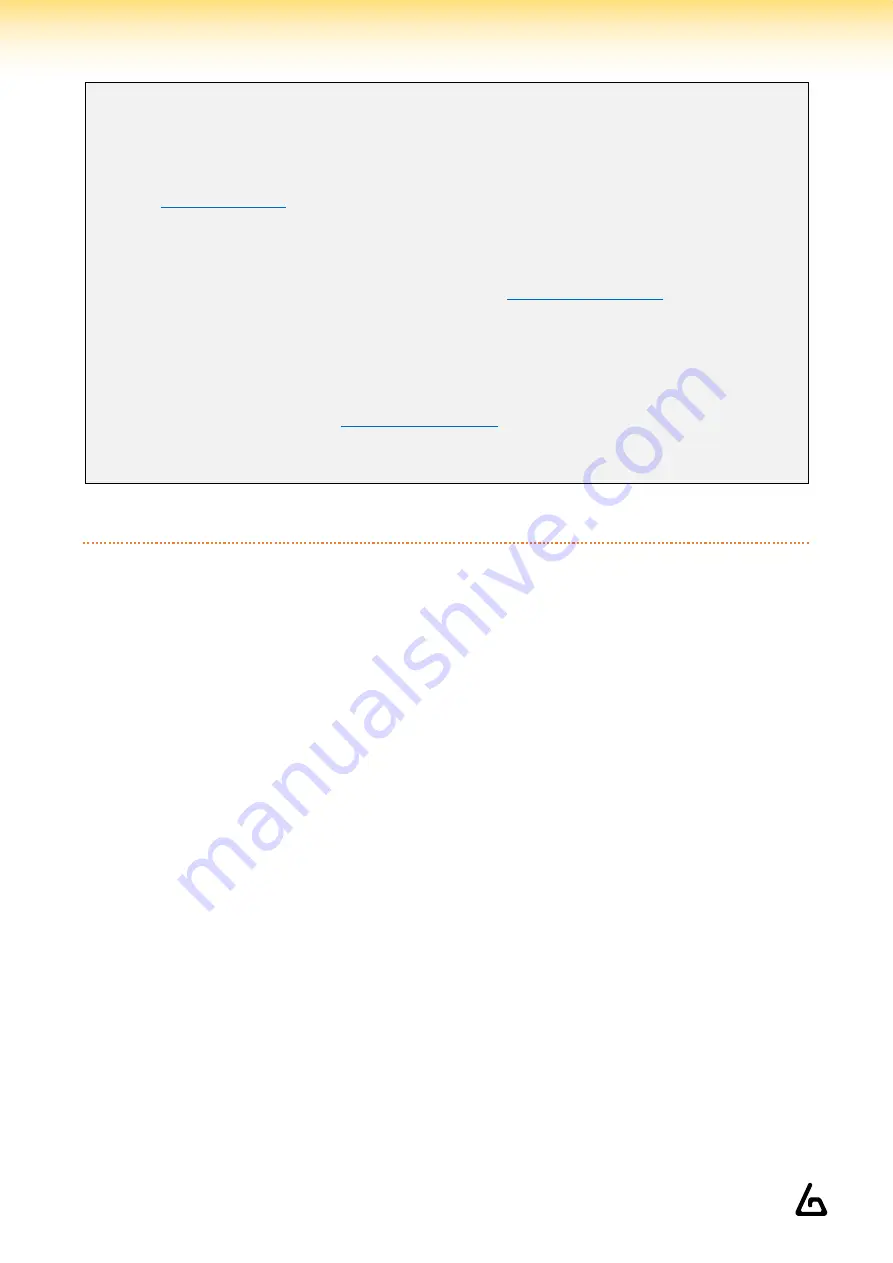
Haptic Devices Documentation
Page 7 on 34
Additional Connection Troubleshooting:
If after the troubleshooting steps you still cannot get the haptic device to connect to the companion app or
games, or perhaps to be seen by Bluetooth to pair, here are some more steps to try:
1.
If you have an Android phone:
•
•
Install the ForceTube’s Android application APK on your phone.
•
Try to pair the haptic device to your phone (like a normal Bluetooth device) with the application.
o
If you see it and the module is pairing, then the problem is somewhere on your computer.
o
If it does not connect, try resetting the module (see Section 1).
▪
If it still does not connect, contact our
2.
If the problem is on your computer, the first thing to check is the Bluetooth dongle.
•
If you were using one you already had, try uninstalling it and using the provided one.
•
If you were using the provided dongle, try uninstalling it, restart your computer, and reinstalling it
on different USB ports.
o
If after trying various USB ports it still does not work, then the issue is likely the Bluetooth
dongle. Contact our
to have your Bluetooth dongle replaced.
o
Alternatively, simply acquire another Bluetooth dongle to test. It must be 4.0 Bluetooth
compatible at least.
3.2
–
O
N
O
CULUS
Q
UEST
To pair a haptic device on Oculus Quest:
1.
Power on the module and the Oculus Quest.
2.
In the Oculus Quest home, click on "Settings".
3.
Click on "See all".
4.
Click on "Experimental features".
5.
Next to "Bluetooth pairing", click on "Pair".
6.
Swipe down the list of devices and when you find your module, click on it.
7.
After some seconds, click on "Pair".






















