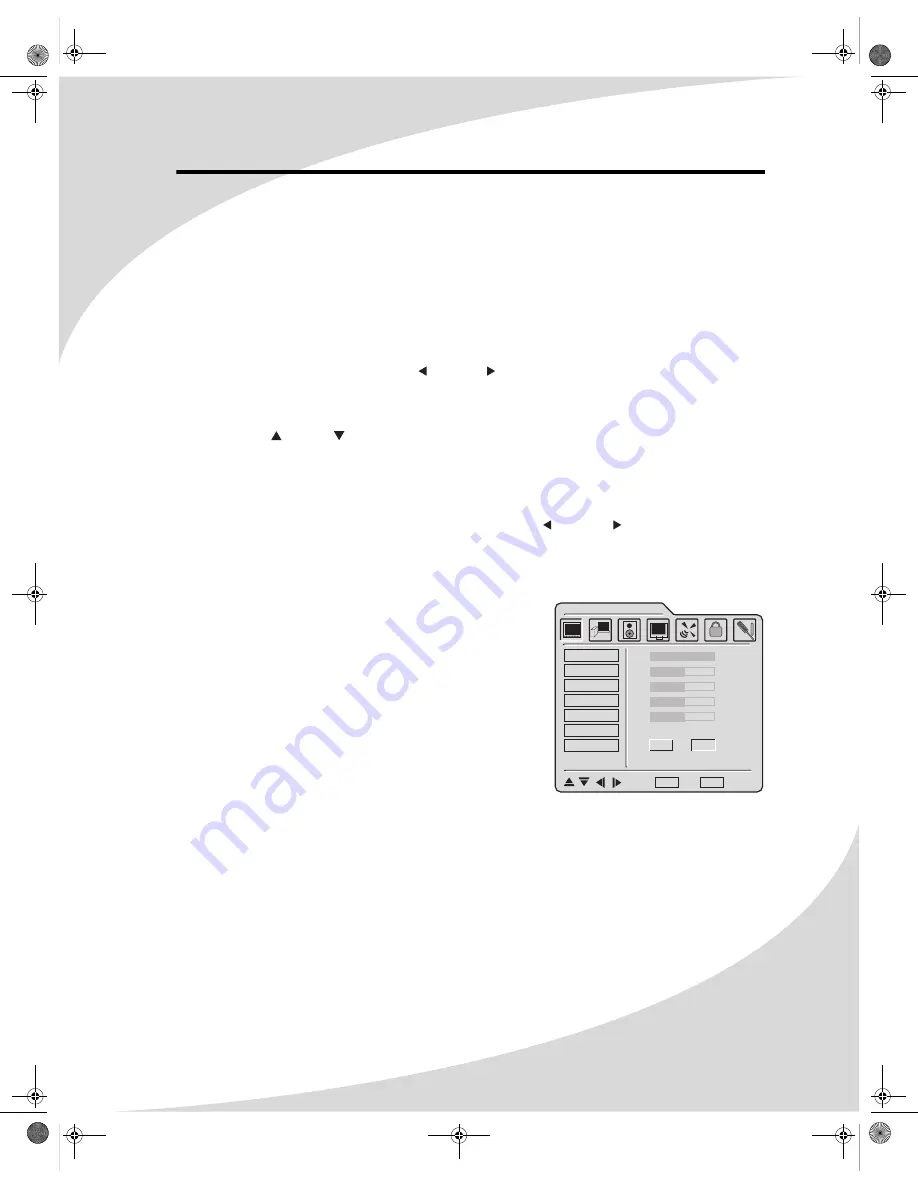
13
Configuring the Display
The On-Screen Display (OSD) allows you to configure the operation of the LCD. You can change
video and audio settings, activate and configure picture-in-picture (PIP) and closed captioning,
select television channels, control access to mature programming, and configure other general
display behavior.
To use the OSD:
1. Press the
MENU
button on the remote or the top of the display.
2. Once the OSD appears, use the
VOL
and
VOL
buttons to navigate the menus represented
by icons at the top of the OSD.
3. Press the
ENTER
button to select the desired menu.
4. Use the
CH
and
CH
buttons to navigate the menu items.
5. Press the
ENTER
button to select the desired item.
6. If “ENTER” is displayed next to the item name, a sub-menu will appear upon pressing
ENTER
.
Repeat steps 4 and 5 to navigate the sub-menu.
7. If the selected item is an adjustable parameter, use
VOL
and
VOL
to adjust the
parameter and then press
ENTER
to accept.
8. Press
MENU
to return to the previous menu and, finally, exit the OSD.
TV Parameters
The TV Parameters menu allows you to change the video
options used while watching television. You can adjust the
following parameters.
Brightness
Sets the brightness of the display image.
Contrast
Sets the variation between light and dark colors.
Sharpness
Sets the image sharpness.
Saturation
Sets the saturation of color in the display image.
Hue
Sets the intensity of color in the display image.
TV PARAMETERS
BRIGHTNESS
CONTRAST
SHARPNESS
SATURATION
HUE
COLOR TEMP
FORMAT
100
50
50
50
50
ENTER
4 : 3 FULL
: Select
MENU
: Exit
ENTER
: Enter
OMPLTV32C.book Page 13 Thursday, June 2, 2005 9:07 AM






























