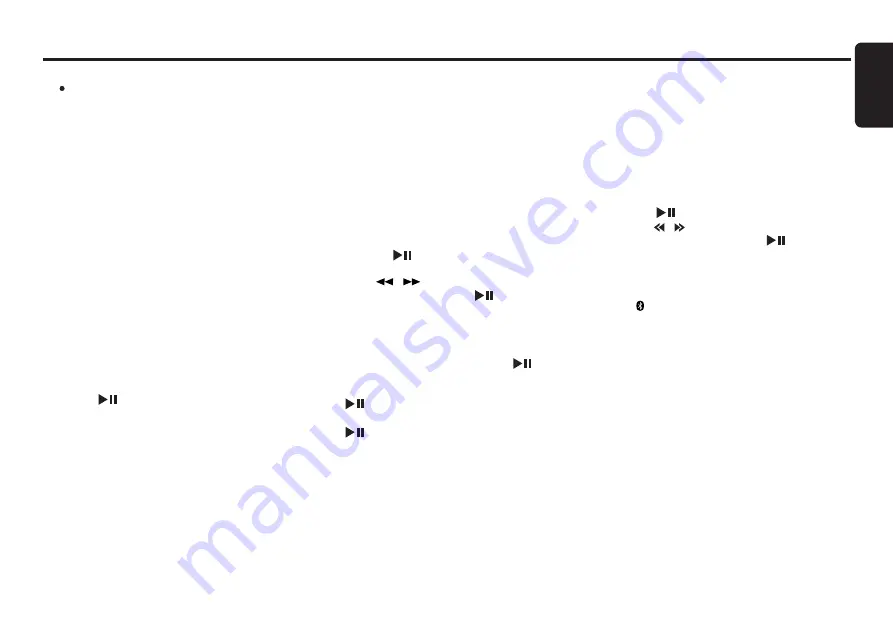
English
17
For classic phone:
Enter the defined PIN code when prompt
(“0000” by default).
Upon successful pairing, system will
automatically connect with the phone. the
mobile phone will prompt for a passkey,
enter the PIN.
Notes:
• Please make sure your mobile phone supports the HFP
profiles.
• Always make sure the
Bluetooth Operation mode in the
phone is on when using this car handsfree.
• Any further connection attempts by other devices to
connect as HFP partner are rejected until the current
device is disconnected. Please refer your mobile phone
owner’s manual for disconnecting device.
• Timeout for pairing mode is 2 minutes.
• Please refer chapter “Handsfree Operations” on page
19 for telephone function.
Pairing with an external audio player
(A2DP support)
1. Select “ADD DEVICE” from B/TOOTH
SETTINGS mode.
2. Press [
] button to enter then “PAIRING”
is displayed.
3. Set the
Bluetooth® audio player in Pairing mode.
Notes:
• Please make sure your external audio player supports
the A2DP and AVRCP profiles.
• Any further connection attempts by other devices to
connect as A2DP/AVRCP partner are rejected until the
current device is disconnected.
• The same device may connect as both A2DP/ AVRCP
and HFP partner. This normally happens to mobile phone
with wireless music streaming capability. However, using
the same device might cause the A2DP/AVRCP to be
disconnected when there is an incoming call or making
a call.
• Timeout for pairing mode is 2 minutes.
• Please refer chapter “Audio Streaming Operations” on
page 20 for music streaming functionality.
Cancelling pairing mode
1. During pairing mode, press the [BAND] button
once to cancel Pairing mode.
2. The display returns to previous mode.
Deleting paired devices
1. Select “DELETE DEVICE” from B/TOOTH
SETTINGS mode.
2. Press the [
] button. If there is device paired,
“XXXXXXXX” will be displayed
3. Press [
]/[
] button to select a device to
be deleted and press the [
] button for the
confirmation. “DELETED” will be displayed.
4. During “DELETE ALL”, press the [ENT] button
will delete all devices. “DELETED” will be
displayed.
5. During “DELETE ALL”, press the [
] button
will enter the confirmation screen.
6. Press [VOL+] button to select “YES” and press
[
] button for the confirmation.
7. Press [VOL -] button to select “NO” and press
[
] button to return to previous screen.
Note:
• Upon finish deleting, display will switch to B/TOOTH
SETTINGS.
Introduction to
Bluetooth
®
Wireless Technology
Connecting
Bluetooth® device
The unit will automatically connect to the paired
device after pairing. However, some phones will
not allow automatic connection to the device after
pairing; please use the phone to manually connect
to the unit. Connection can be established at
any Source mode. If connection is unsuccessful,
automatic connection will stop.
1. Select “CONNECT DEVICE” from B/TOOTH
SETTINGS mode.
2. Press [
] button.
3. Press [ ]/[ ] button to select a paired device
to be connect and press the [
] button.
4. Unit will try to establish a connection with the
selected connected phone.
Notes:
• The “ ” indicator will light on and device name and
“CONNECT” will be displayed upon successful
connection.
• The unit will also automatically connect to the last
connected phone when car ignition is turned on.
• Make sure your phone’s
Bluetooth function is turned
on, within acceptable range and no other
Bluetooth
devices such as headset is connected during automatic
connection.
• Connection activated through unit is only HFP
(Handsfree).
• Audio streaming connection will need to be initiated
by the
Bluetooth audio device itself. Some phones will
connect audio streaming as well when HFP is connected.
• Any connection attempt with a new device will require
disconnecting previously connected device first.
Otherwise, connection will not be successful.
• It is not recommended to connect 2 devices (phone and
external audio player) at the same time.


























