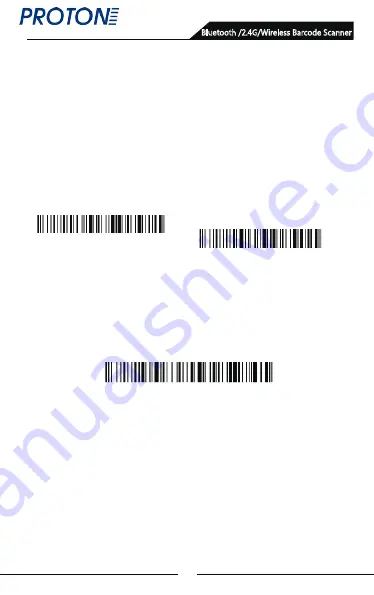
7
Normal Mode
A. First scan “Enter Setting Mode” barcode;
B. Then scan the operating mode barcode according to your need;
C. Scan “Exit Setting Mode” barcode to easily switch to complete
setting the operating mode needed.
Operating Modes
Our barcode scanner features with two operating modes: normal
mode and storage mode. And they switch via scanning different
setting barcodes.
In normal mode, the scans are uploaded directly to computer via
USB cable or WIFI dongle. If succeeds, barcode scannner will
make a low-frequency short tone. If it fails, willl be three low
frequency short tones to alarm. In normal mode, if fails, the scans
If the transfer range is beyond 2.4G wireless transfer range
(outdoor open area: 200m, indoor opean area: 50m), storage
mode is suggested, in which scans are stored in internal storage
after being scanned.
In storage mode, if a barcode is scanned and the scanner will
make a short tone and scans are automatically stored in
scanner's internal storage.
Enter Setting Mode
Exit Setting Mode
Bluetooth /2.4G/Wireless Barcode Scanner
Summary of Contents for IMS-2290
Page 1: ...2D Proton IMS 2290 Bluetooth 2 4G Wireless...
Page 22: ...21 Appendix A Bluetooth 2 4G Wireless Barcode Scanner...
Page 23: ...22 Bluetooth 2 4G Wireless Barcode Scanner...
Page 24: ...23 Bluetooth 2 4G Wireless Barcode Scanner Space...
Page 25: ...24 Bluetooth 2 4G Wireless Barcode Scanner...
Page 26: ...25 Bluetooth 2 4G Wireless Barcode Scanner...
Page 27: ...26 Bluetooth 2 4G Wireless Barcode Scanner...
Page 28: ...27 Bluetooth 2 4G Wireless Barcode Scanner...
Page 29: ...28 Bluetooth 2 4G Wireless Barcode Scanner...
Page 30: ...29 Bluetooth 2 4G Wireless Barcode Scanner...
Page 31: ...30 Bluetooth 2 4G Wireless Barcode Scanner...























