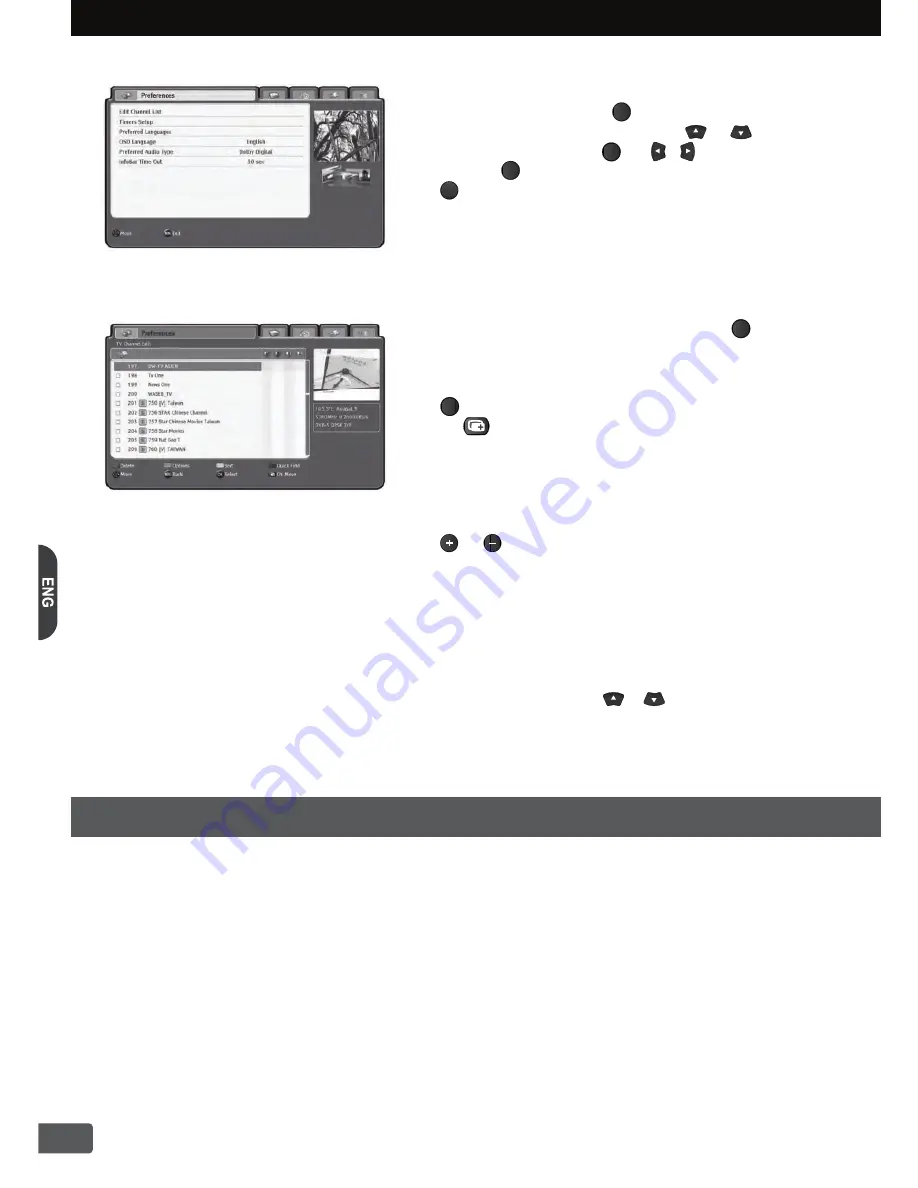
OK
OK
OK
MENU
MENU
EXIT
In the Menu system you can adjust whole setting and function
of HD-Receiver. If you press the button, the menu screen
will display. You can move up/down using or button
in the Remote Control. Press or /
button to select
the items. Press
button again will go back to one step back.
Press
button will quit the menu system. If there is no
Remote Control activity more than 60 sec, then all menu will
automatically disappear for prevent unwanted operation.
You can see TV Channel Edit screen by pressing button
at the Edit Channel List menu. In this menu, you can move,
delete or sort each channels and categorized favorite groups.
If you want move or delete the channel, select channel and
press . Also you can perform the multiple channel move
by using
button. Actual data saving will be done
when exit channel edit menu. When you are using sort option
please be careful because there is no way back to previous
channel list order. So we recommend save current channel
lists to USB memory stick before you sorting.
For more information for back up, please refer to article 4-5.
The P / P buttons will act page up / down in this menu
respectively. Each channel can registered multiple favorite
groups and quick find function will help you to find designated
channels quickly.
Wake Up Timer :
You can set the wakeup timer to turn on the HD-Receiver at desired time.
The time format is Hour : Minute.
Disabled :
If you don’t want to set wakeup time, you should set ‘Disabled’.
Enabled:
You can set time whenever you want to wakeup by press or button and you can
set channel type and wakeup channel.
Switch Off Timer :
You can set the switch off timer to turn off the HD-Receiver at desired time.
Channel Type :
You can select TV or Radio.
Wake Up Channel :
You can select wakeup channel among various channels.
4-1-1. Edit Channel List
4-1-2. Timers Setup
4-1. Preferences
4-1-4. OSD Language
This HD-Receiver supports multiple OSD languages. You can select the desired OSD language
in which the menu would be displayed. Once you select the OSD language, the menu will immediate
change to selected OSD language.
4-1-3. Preferred Languages
You can find two type of language selection items. One is for the EPG language, the other is for audio
language. Each of them has two items respectively. First selected languages are always precedence
of second languages. If there are no first selected audio or EPG language within current program then
second languages are selected automatically.
4-1-5. Preferred Audio Type
You can select audio type between Stereo Audio and Dolby Digital.
If current program services both of them, it will output selected audio track automatically.
4-1-6. InfoBar Time Out :
You can set up the display duration of information bar. (3, 5, 10, 30, 60sec)
Before switched off by Switch Off Timer, the receiver will notify warning message on the OSD.
You can choose “YES” or “NO” whether switch off the HD-Receiver.
7
4. Using the MENU System



















