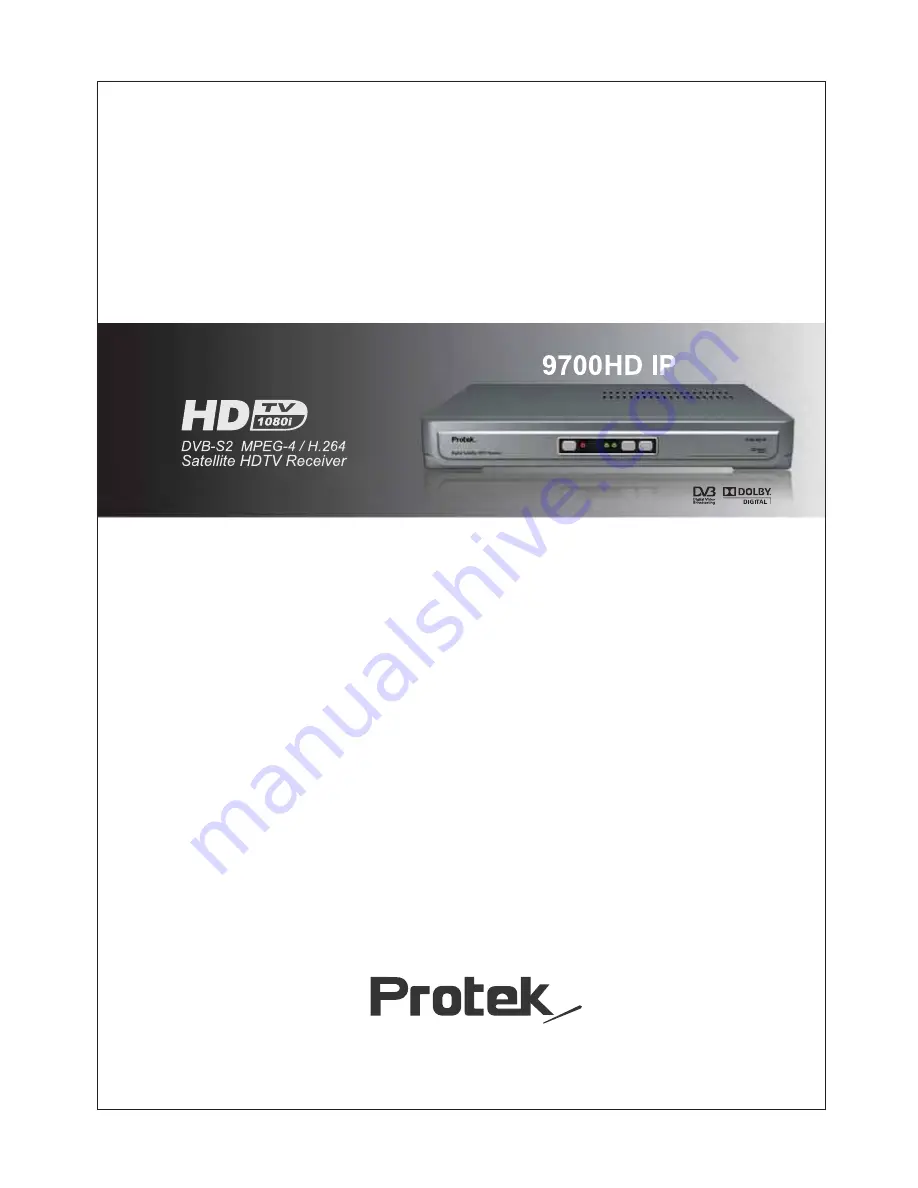
Full HD Digital Satellite Receiver
User’s Guide
Full HD Digital Satellite Receiver
HD Video Formats 1080i, 720p, 576p
Internet Connection Ethernet Port
USB 2.0 Ready
Dolby Digital 5.1 Audio Decoding
Smart Card Reader
HD Analog & HD Digital Output
Scart Video/ Audio Output
Max. 9999 TV & 4999 Radio Channels


































