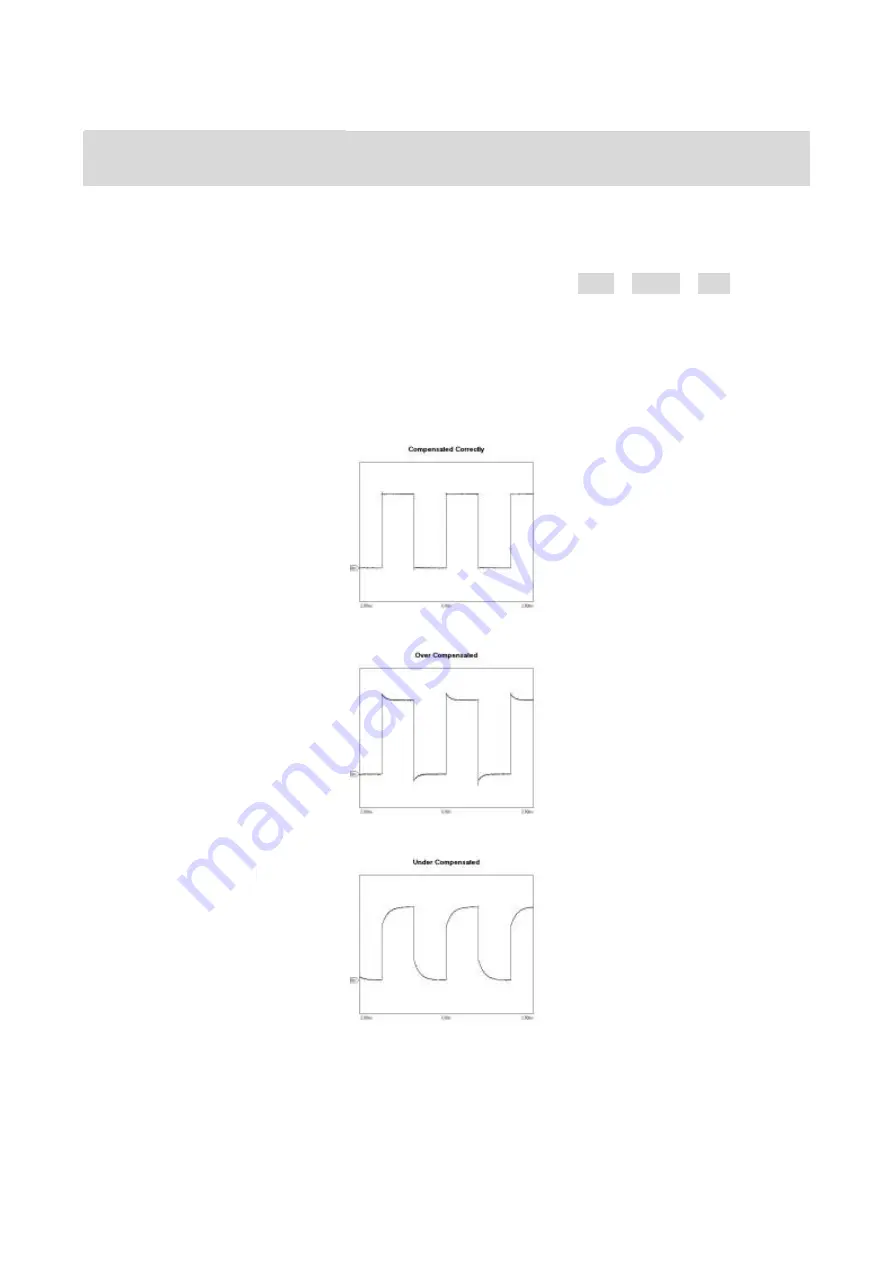
To compensate probes
Perform this adjustment to match the characteristics of the probe and the channel input.
This should be performed whenever attaching a probe to any input channel the first time.
1. From CH1 menu, set the Probe attenuation to 10X (press CH1
→
Probe
→
10X).
Set the switch to 10X on the probe and connect it to CH1 of the scope meter.
When using the probe hook-tip, inserting the tip onto the probe firmly to ensure a
proper connection.
Attach the probe tip to the Probe compensator connector and the reference lead to the
ground pin, Select CH1, and then press AUTO.
2. Check the shape of the displayed waveform.
Correctly Compensated
Over compensated
Under Compensated
3.
If necessary, use a non-metallic tool to adjust the trimmer capacitor of the probe for the
flattest square wave being displayed on the oscilloscope
.
4. Repeat if necessary.














