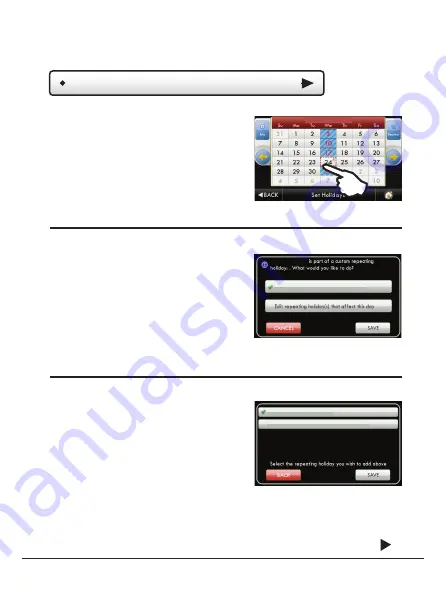
Manual & Installer Guide
32
Edit Holidays
You may deselect a holiday simply
by pressing on it.
If you choose to deselect a holiday
that is part of a Custom Repeating
Program, the screen below will appear.
You will now be prompted to mark this
day only as a non-holiday or edit All
repeating holidays that affect this day.
Press SAVE to mark only this
day as a non-holiday.
If you choose to edit repeating holidays
that affect this day, press NEXT and the next screen will appear.
Press BACK to save your changes
and return to the Holiday menu.
Deselecting Holidays
Marking Non-Holidays
If, for example, you choose to repeat
the holiday every month, the following
screen will appear:
You may now choose to repeat the
holiday:
Press SAVE to save your changes and return to Holiday programming.
Editing Repeating Holidays
Continued
(Continued)
SEPTEMBER 2020
September 24 2020
On the 24th of every month
Mark September 24, 2020 as a NON-Holiday
On the 4th Wednesday of every month
• On the 24th of every month
• On the 4th Wednesday of every month
• On the last Wednesday of every month
Main Menu Buttons –
Holidays






























