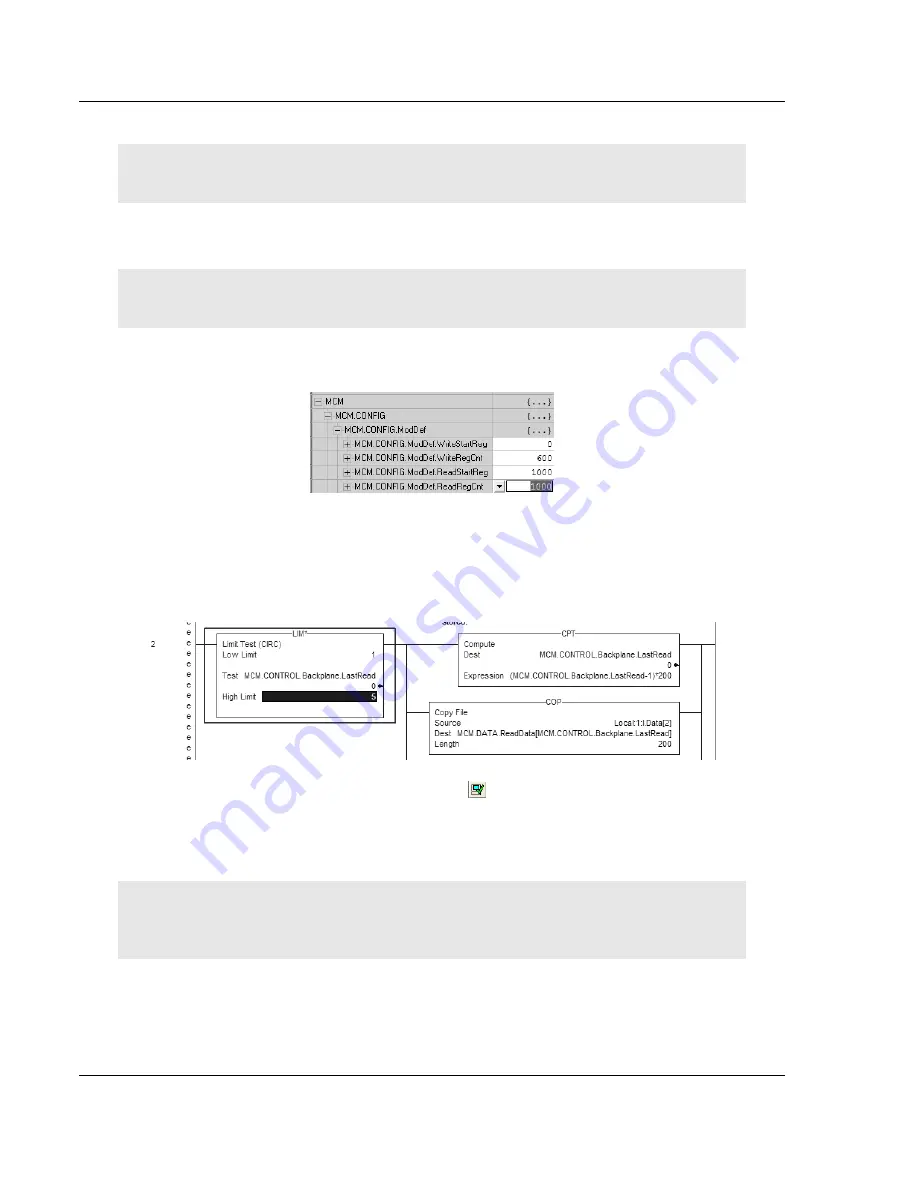
MVI56-MCM
♦
ControlLogix Platform
Configuration as a Modbus Master
Modbus Communication Module
Page 28 of 159
ProSoft Technology, Inc.
July 24, 2008
3
Click on the
Apply
button located at bottom of window.
Note: You may get a message telling you that data values have been reset, make sure that you
have saved a backup copy of your program if you have parameters configured.
4
Next, click
Controller Tags
. This action opens the MVI56MCM window.
Verify that the Monitor Tags tab is selected (see Monitor/Edit tags on bottom
of window).
Note: Be aware that the window parameters can be changed by clicking between Monitor and Edit
tags. You can use the scroll bar to view parameter columns for each tag too.
5
Click on [+] to open the MCM.CONFIG.ModDef section and change the
ReadRegCnt parameter from the default 600 to 1000 for your application.
6
Click
ReadData
to open ladder file and go to rung #2 of this file.
7
Change the High Limit on the LIM statement to allow for 5 blocks of data.
(1000 registers / 200 registers per block = 5 blocks of data)
This step is shown below.
8
Verify the change to this rung. Toggle the object within RSLogix 5000.
9
Save and download ladder to the processor.
10
When Online with the ControlLogix processor, toggle the
MCM.CONTROL.WarmBoot bit to download the change made in Step 5 to
the processor.
Note: Any changes made to the MCM.CONFIG array must be downloaded to the MVI56MCM
module. The use of the MCM.CONTROL.WarmBoot or MCM.CONTROL.ColdBoot bit will force the
MVI56MCM module to re- read the configuration from the ControlLogix processor.
This holds true for changes made to the WriteData array.






























