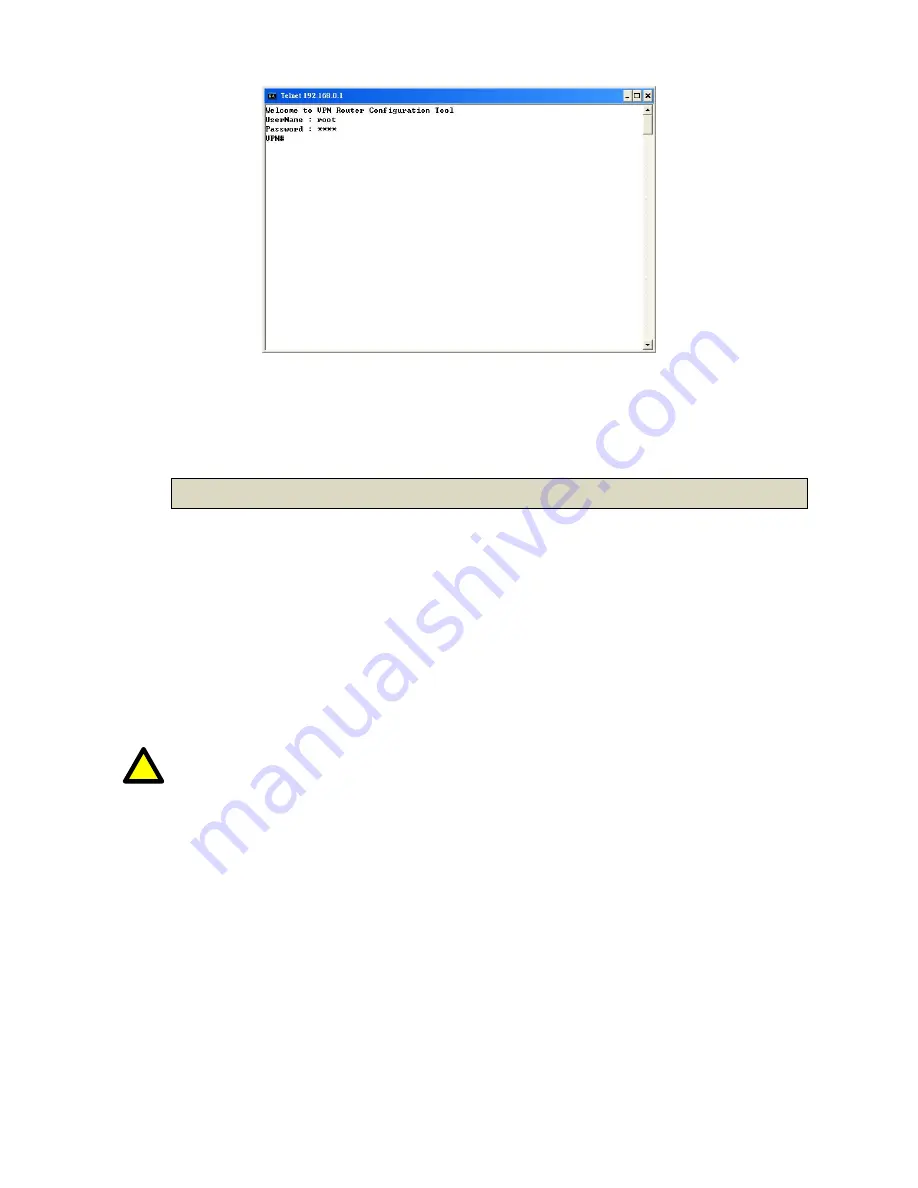
14
All display screens are as same as serial console configuration. The default IP address is “192.168.0.1” and you can
customerize the IP address for you application. In addition, the default Telnet function is disable. Therefore, before
using this Telnet function, please enable Telnet with using Web management .
3
3
.
.
1
1
.
.
4
4
.
.
I
I
n
n
s
s
t
t
a
a
l
l
l
l
a
a
t
t
i
i
o
o
n
n
This following guide is designed to lead users through Web Configuration of G.shdsl.bis VPN Router in the easiest and
quickest way possible. Please follow the instructions carefully.
Step 1.
Connect the power adapter to the port labeled “DC-IN” on the rear panel of the VPN Router.
Step 2.
Connect the Ethernet cable to LAN ports.
(Note: The VPN Router support
s
auto-MDIX switching hub so
both straight through and cross-over Ethernet cables can be used.)
Step 3.
Connect the phone cable to the VPN Router and the other side of phone cable to wall jack.
Step 4.
Connect the power adapter to power source.
Step 5.
Turn on the PC or NB, which is used for configuration the VPN Router.
!
To avoid possible damage to this VPN Router, DO NOT turn on this device before Hardware Installation.
Summary of Contents for 6200-2W
Page 1: ...1 6200 SERIES G SHDSL BIS VPN ROUTER USER MANUAL VERSION 1 00 ...
Page 18: ...15 Connection with VPN Router ...
Page 42: ...39 ...
Page 48: ...45 M Ma ap pp pi in ng g Total of 16 rules are allowed for users to setup B By y V VL LA AN N ...
Page 49: ...46 B By y W WA AN N ...
Page 80: ...77 3 3 8 8 2 2 S Sy ys s L Lo og g 3 3 8 8 3 3 C CP PU U I In nf fo o ...
Page 81: ...78 3 3 8 8 4 4 S Sc cr ri ip pt t ...
Page 85: ...82 3 3 9 9 6 6 S Sw wi it tc ch h ...
Page 93: ...90 PPPoE ...
















































