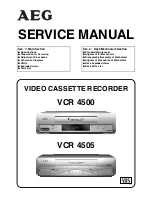Summary of Contents for PSVR87
Page 1: ...VCR USER S MANUAL J P RO S CAN _ _ _ _ _ i _ _ _ MODEL PSVR87...
Page 46: ...44...
Page 60: ...58...
Page 86: ...84...
Page 87: ...85...
Page 1: ...VCR USER S MANUAL J P RO S CAN _ _ _ _ _ i _ _ _ MODEL PSVR87...
Page 46: ...44...
Page 60: ...58...
Page 86: ...84...
Page 87: ...85...