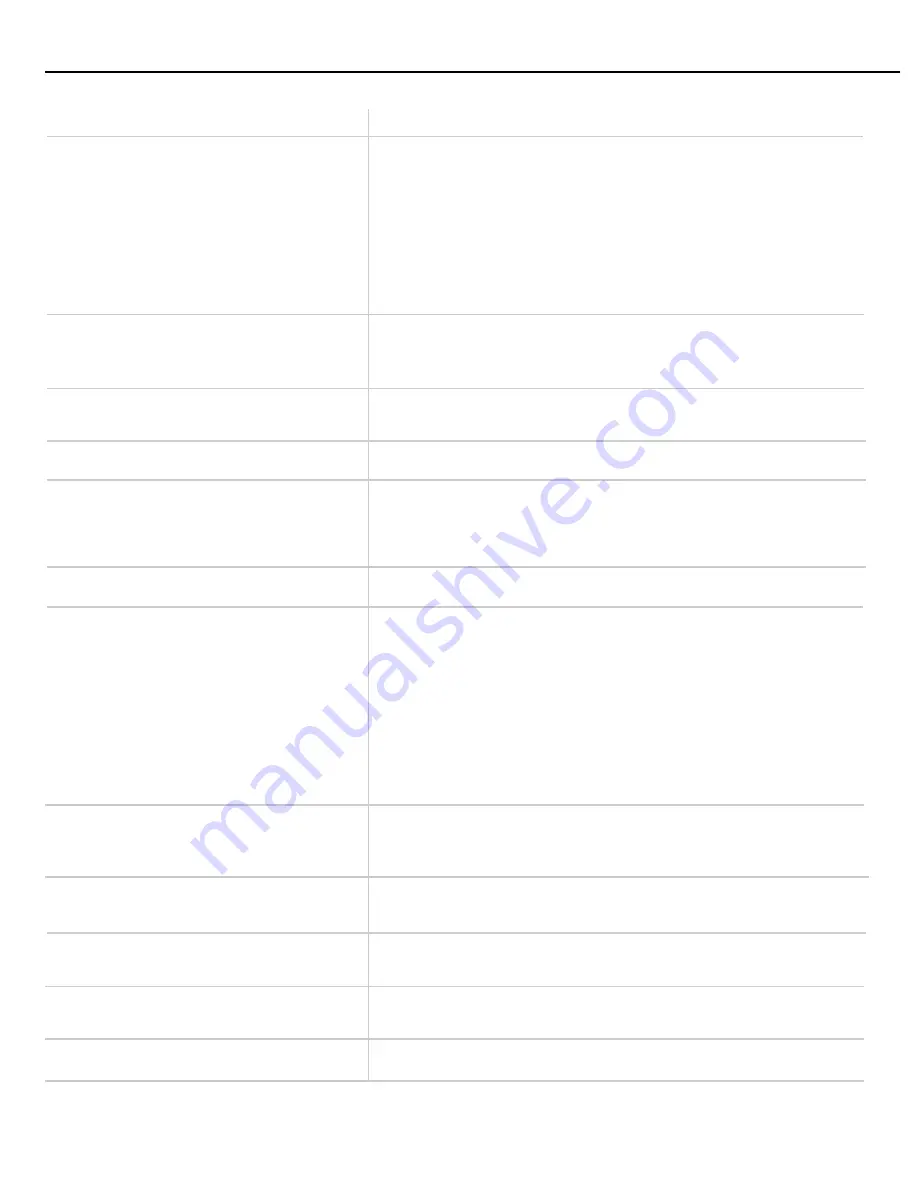
54
Trouble Shooting Guide
Trouble
Here's what to try:
■
Press TV¥VCR to turn
VCR
indicator on.
■
Check TV channel selected (3 or 4) to make sure it matches the channel
selected with CH3 CH4 switch on back of VCR.
■
Check TVÕs fine tuning.
■
Check video cable connections between VCR and TV monitor.
■
Set TV monitor to video input channel.
■
Try another tape.
■
Some snow/streaks are normal during search, frame advance, slow-
motion, or stop-action playback.
■
No cassette in VCR.
■
Eject and re-insert cassette.
■
Broken tape Ñ try another cassette.
■
Some snow/streaks are normal during search, frame advance, slow-
motion, or stop-action playback.
■
Tape already rewound.
■
Safety tab removed from cassette.
■
Make sure the line indicator (L1 or L2) is turned off in VCRÕs display
panel for normal recording from the VCRÕs tuner. Press INPUT to
turn off the line indicator.
■
VCR is in pause mode. Press PAUSE or PLAY.
■
Wrong PlusCode number entered.
■
Cable box or satellite receiver was not turned on at time recording was
to begin. VCR cannot control cable box or satellite receiver, or
component is positioned incorrectly.
■
Program entered incorrectly (wrong channel or times).
■
Power interruption. Clock area in display panel will show - -:- -.
■
Check to see if time and date are correct Ñ including AM/PM.
■
Program exceeded tapeÕs length or tape was not rewound beforehand.
■
VCR was not turned off at the time recording was to start.
■
No tape in VCR or cassetteÕs safety tab broken off.
■
VCR is removing tape from heads. This is normal. The head cylinder
inside the VCR will continue to rotate for a few minutes after you put
the VCR in the stop mode.
■
Check antenna connections.
■
Check Signal Type: CABLE/ANTENNA feature. See page 16.
■
Cable channels over 69 can only be selected if Signal Type:
CABLE/ANTENNA feature is set to CABLE. Details are on page 16.
■
Set Auto Play ON/OFF feature to ON. Details are on page 27.
■
Auto Repeat feature turned on. Details are on page 29.
Snowy or no picture during playback
Will not record or play
Streaks in picture during normal playback
Rewind does not operate
Will not record
VCR is paused during playback
VCR Plus+ or timer recording not made
or wrong program recorded
VCR makes noise when stopped
Will not auto search active
channels correctly
Cannot select channels over 69
Cassette with safety tab removed does not
start to play automatically
Segment of tape plays over and over
Summary of Contents for PSVR83
Page 1: ...Model PSVR83 USER MANUAL...
Page 63: ......























