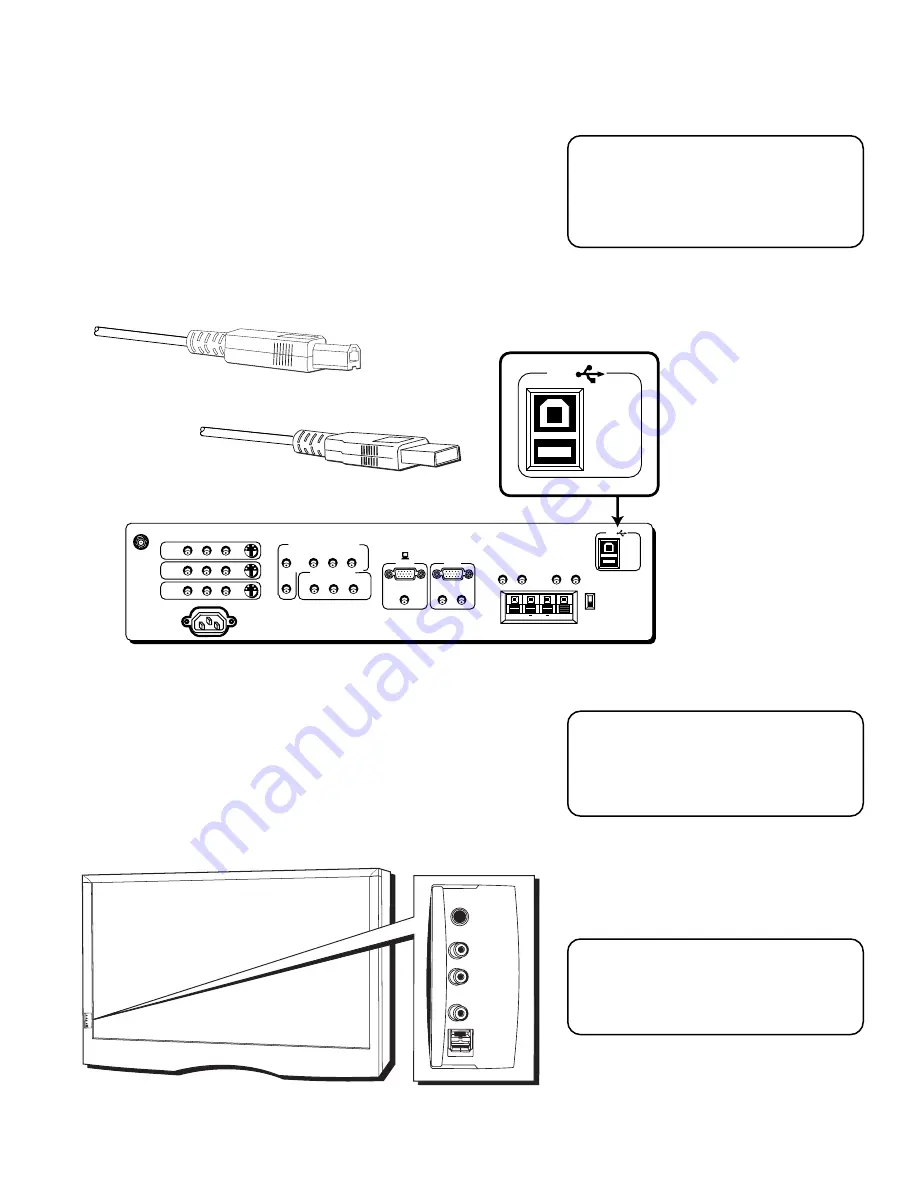
Connections & Setup
17
(ENLARGED VIEW)
USB
PC/
HUB
ANTENNA/
CABLE INPUT
POWER
VIDEO
AUDIO
L
R
INPUT1
INPUT2
INPUT3
S-VIDEO
(S)VGA 1
STEREO INPUT
(S)VGA 2
AUDIO INPUTS
L
R
AUDIO OUTPUTS
FIXED
VARIABLE
L
R
L
R
EXT SPEAKERS
EXT
INT
L
R
+
+
USB
PC/
HUB
DIGITAL TV
INPUT
DEVICE/
HUB
DEVICE/
HUB
AUDIO
R
L
Y
P
B
P
R
COMPONENT VIDEO INPUT
VIDEO
AUDIO R
SELECTED OUTPUTS
L
FRONT INPUTS
The monitor has front inputs for convenience; one set of audio/video
inputs, a headphone jack and two client USB ports. Look for a hinged
door and gently lift the cover open. Please note that the TV below
shows a typical front input layout on a Direct View TV. The exact look
of the jacks or the TV pictured here may be different from yours.
USB cable (type A)
USB cable (type B)
USB INPUTS/OUTPUT
USB (Universal Serial Bus) inputs let you connect PC-type peripheral
devices to the monitor. This includes devices such as joysticks,
keyboards, and pointing devices (mouse, trackball). There are three
USB inputs and one USB output that connects to a PC. The monitor
acts as a hub to the PC.
NOTE
The USB port will function even when
the monitor is in standby mode (off but
plugged in).
NOTE
When you plug in headphones, the
monitor’s internal and external speakers
are turned off.
When connecting devices that use a
monaural cable, such as some
camcorders, use the left input jack to get
sound from both speakers.
PHONES
VIDEO IN
L (MONO)
AUDIO IN
R
USB
PHONES
VIDEO IN
L (MONO)
AUDIO IN
USB
Summary of Contents for Proscan MULTIMEDIA MONITOR
Page 1: ...MULTIMEDIA MONITOR USER S MANUAL ...
Page 28: ...26 Connections Setup ...
Page 52: ...50 Menus and Features ...






























