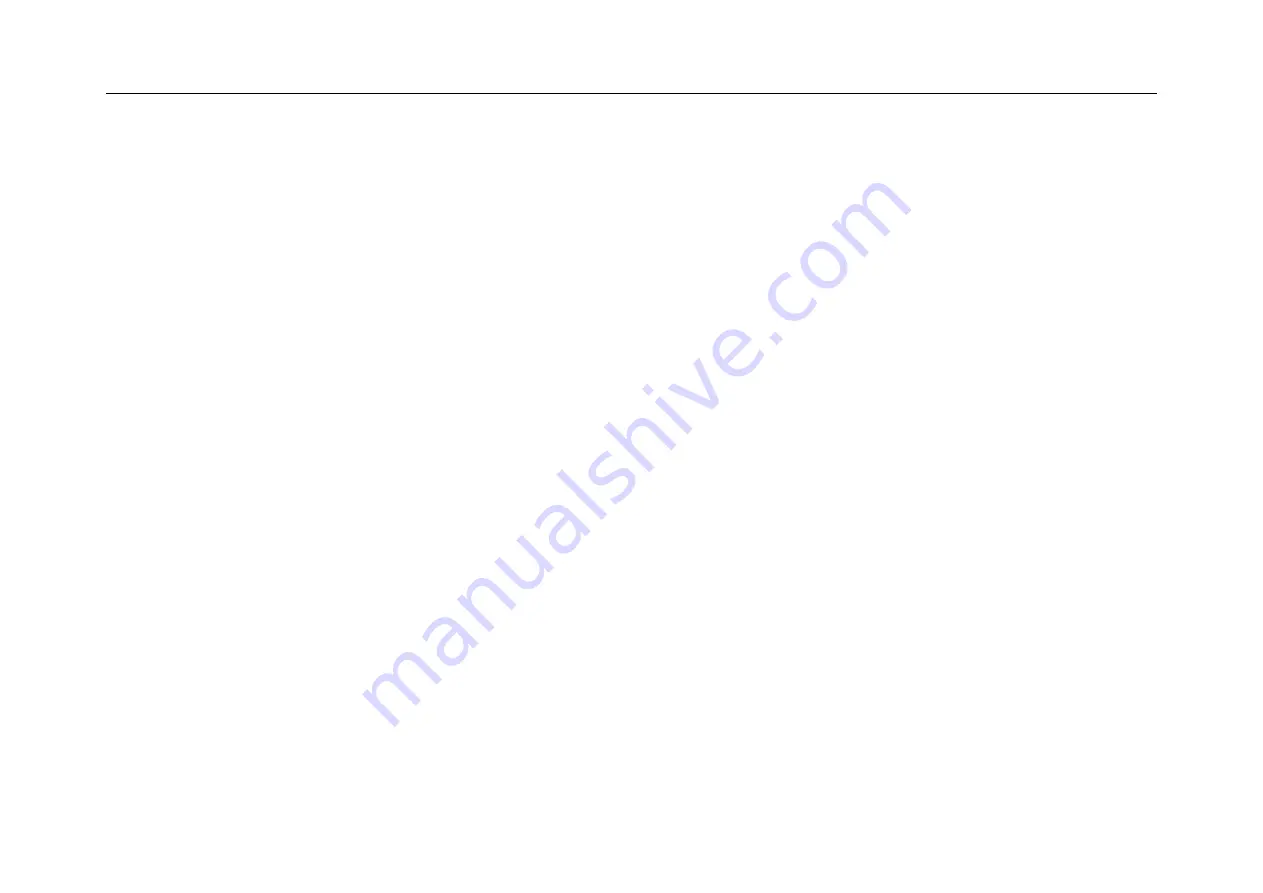
User Manual
9
Home screen with a set of 5 screens, slide left/ right to view individual screen
Change of Wallpaper
1. Tag home screen, it will pop-up wallpaper selection
2. Select preloaded wallpapers or picture as wallpaper
3. Click
“setup” to confirm
Add shortcut on Home screen
1. Enter in application page, tag the icon of application
2. Locate the icon to designated position or locate it in another screen
Add Widget in Home Screen
1. Enter application page and slide to Widget page
2. Slide left / right to select widget
3. Tag designated widget and locate it in home screen
Remark
:
Some widgets is linked to internet service, be careful it will occur data cost
Some widgets might only be used in certain countries or under assigned service providers
Relocate the shortcut on Home screen
1. Tag the application icon and move
2. Move icon to the designated position
Cancel shortcut on Home screen
1. Tag the application icon, recycle bin displays on upper screen
2. Drag icon to recycle bin
3. When icon changes to red, let go
Summary of Contents for PLT9602G
Page 1: ...User Manual 0 ...








































