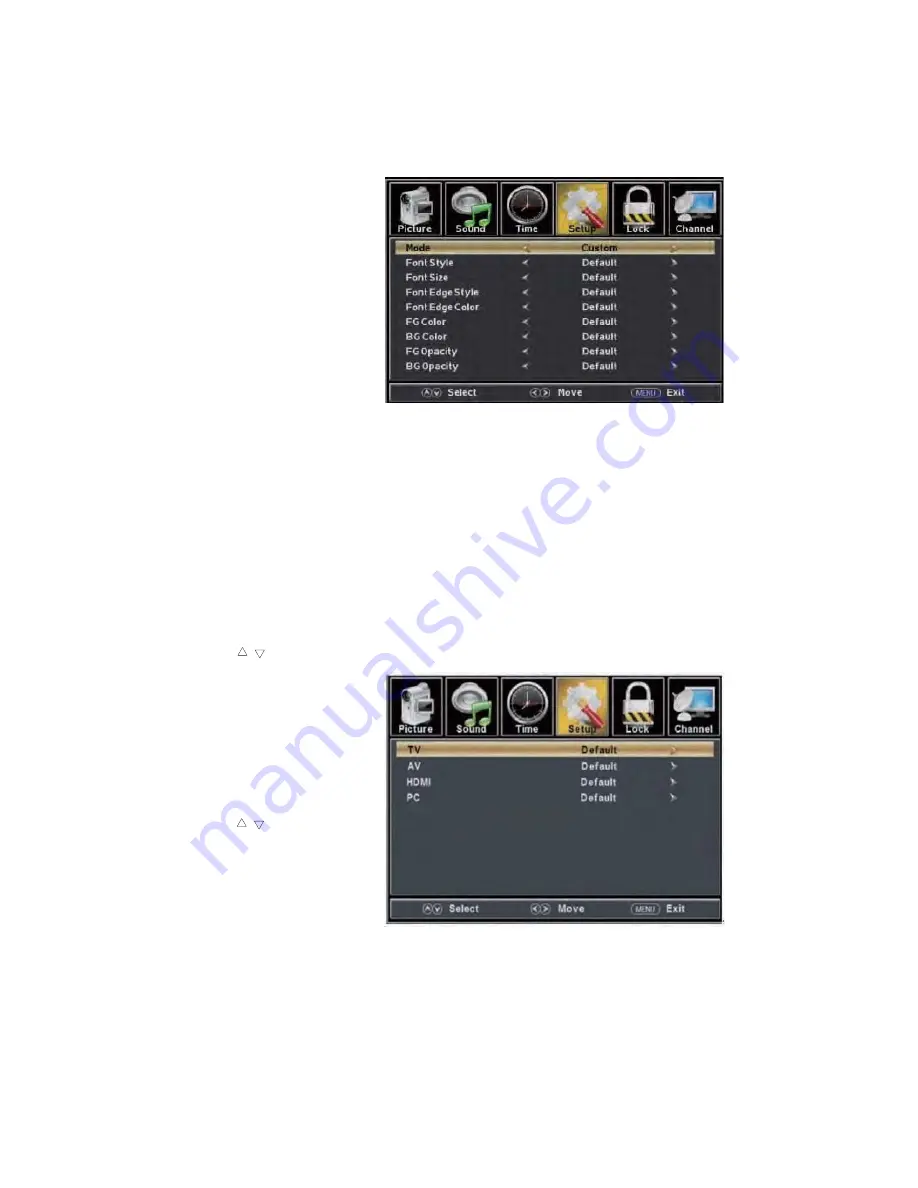
(a). Press “
c
/
d
” button to select “Mode” the “
e
/
f
” button to adjust.
(b). Press “
c
/
d
” button to select “Font Style” the “
e
/
f
” button to adjust.
(c). Press “
c
/
d
” button to select “Font Size” the “
e
/
f
” button to adjust.
(d). Press “
c
/
d
” button to select “Font Edge Style” the “
e
/
f
” button to adjust.
(e). Press “
c
/
d
” button to select “Font Edge Color” the “
e
/
f
” button to adjust.
(f). Press “
c
/
d
” button to select “FG Color” the “
e
/
f
” button to adjust.
(g). Press “
c
/
d
” button to select “BG Color” the “
e
/
f
” button to adjust.
(h). Press “
c
/
d
” button to select “FG Opacity” the “
e
/
f
” button to adjust.
(i). Press “
c
/
d
” button to select “BG Opacity” the “
e
/
f
” button to adjust.
Note: All the option it is not available in Custom.
5.
Press “
c
/
d
” button to select “Input Label”
and press the “ENTER/
f
” button to enter
sub-menu.
Note: The source label is
Create labels for the devices
connected to your TV.
6.
Press “
c
/
d
” button to select
“Other Settings”
and press
the “ENTER/
f
” button to enter
sub-menu.
Summary of Contents for PLEDV2213A
Page 1: ...PLEDV2 A 3 1 2 USER S MANUAL 22 LED TV DVD COMBO ...
Page 42: ...9 50 41 ...






























