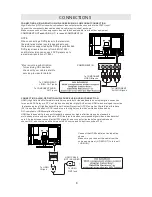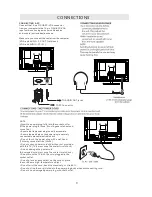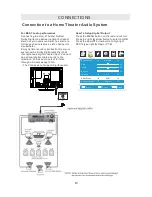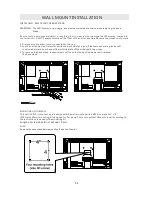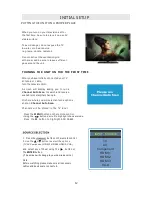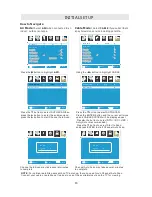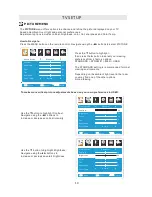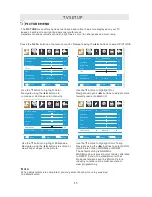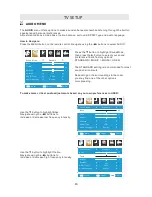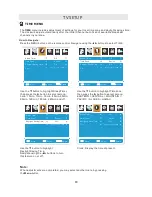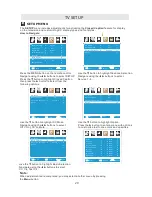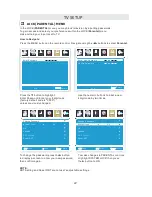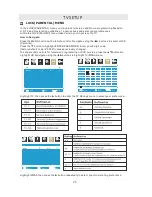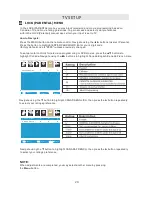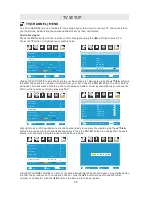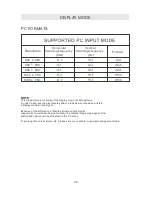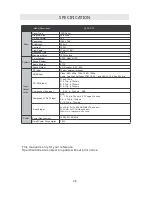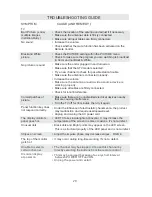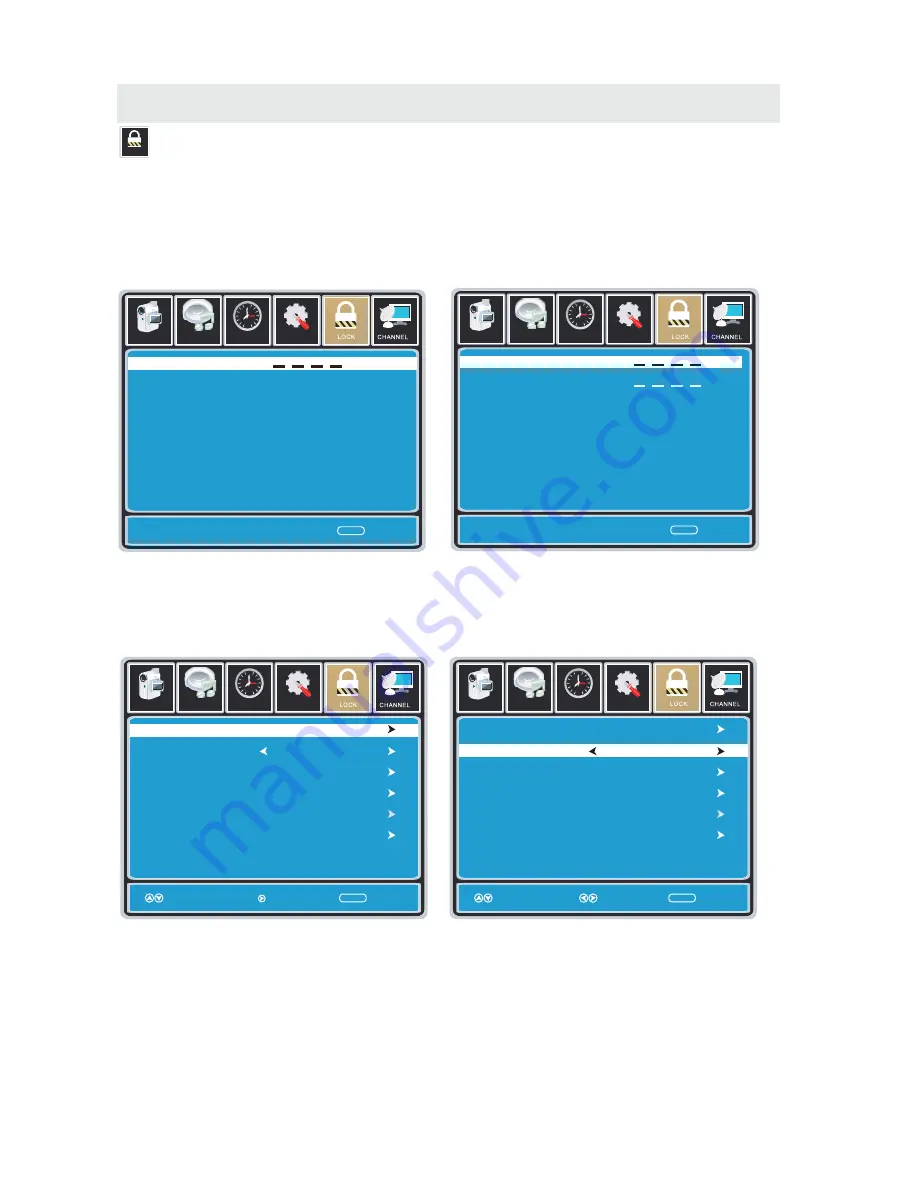
T V SETUP
Lock
LOCK(PARENTAL) MENU
Setup
12
6
Tim e
Picture
Audio
Enter Password
Return
MENU
0 9
~
Setup
12
6
Tim e
Picture
Audio
Change Password
System Lock
US
Canada
Reset RRT
RRT Setting
Select
Return
MENU
On
Move
Setup
12
6
Tim e
Picture
Audio
Change Password
System Lock
US
Canada
Reset RRT
RRT Setting
Next
Return
MENU
On
Move
Setup
12
6
Tim e
Picture
Audio
Enter New Password
Confirm Password
Return
MENU
0 9
~
In the LOCK(
PARENTAL)
menu you may block television by inputting passwords.
To gain access and select your preferences within the LOCK(
Parental)
menu
make certain your input is set to TV.
Press the MENU button on the remote control. Navigate using the ◄► buttons to select
Parental
.
How to Navigate:
Press the ▼ button to highlight
Enter Password. Enter your 4 digit code
(factory default code is "0000")
unless previously changed.
Use the numeric buttons to input a new
4 digit code by two times.
To change the password, press the ► button
to display a screen to enter your new password,
then confirm again.
To make changes to PARENTAL controls,
Highlight SYSTEM LOCK then press
the ► button to ON.
NOTE:
RRT Setting and Reset RRT are not user's adjustable settings.
22