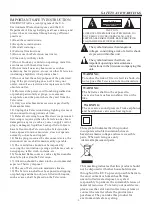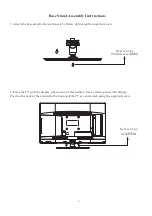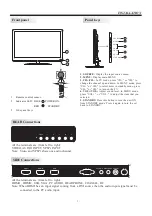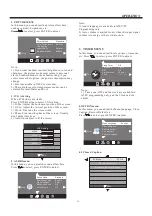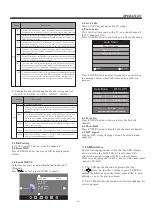-11-
REMOTE CONTROL
1:
POWER
2:
NUMBER KEY
3:
4:
CURSOR
5:
EXIT
6:
VOL+/-
7:
8:
Press to display and select the available video sources.
9:
MUTE
10:
RECALL
11:
ENTER
12:
TV DISPLAY
13:
14:
CH+/CH-
15:
ASPECT
16:
CH LIST
17:
EPG
18:
FAV
19:
HDMI
20:
AV
21:
DTV STRENGTH
22:
TV
23:
YPbPr
24:
CC
25:
VGA
26:
MTS
27:
COLOR KEYS
Reserved keys
Press to turn the TV on or to turn off (standby).
Press to input the channel number.
Press to display the on-screen menu.
Use the up, down, left, and right keys to move within the
menu.
Press to exit the on-screen menu.
Press to adjust the sound level.
Press to disable or enable the sound.
Press to change to the previously viewed channel.
Press to confirm the selection.
Press to display/hide the program information.
Press to change the channel.
Press to change the picture aspect ratio: Normal, Wide,
Auto.
Press to display the channel list.
Press to display the channel guide.
Press to access the favorite channels list.
Press to directly switch to HDMI mode.
Press to directly switch to AV mode.
Press to display the digital TV signal strength.
Press to directly switch to TV mode.
Press to directly switch to Component (YPbPr) mode.
Press to enable/disable the closed captions.
Press to directly switch to VGA (PC input) mode.
Press to change the audio language, if available.
P.M
Press repeatedly to select a picture mode: Vivid, Standard,
Sports, Movie, or Custom.
S.M
Press repeatedly to switch audio modes: Standard, News,
Music,Theater, Sports or Custom.
VOL
CH
YPbPr
CC
MTS
VGA
DTV
STRENGTH
TV
AV
HDMI
EPG
CH LIST
FAV
TV
DISPLAY
S.M
P.M
14
13
10
12
11
15
18
20
19
25
26
2
4
5
6
7
24
23
21
22
16
17
27
3
8
9
1
Universal Remote Code: 0X0707