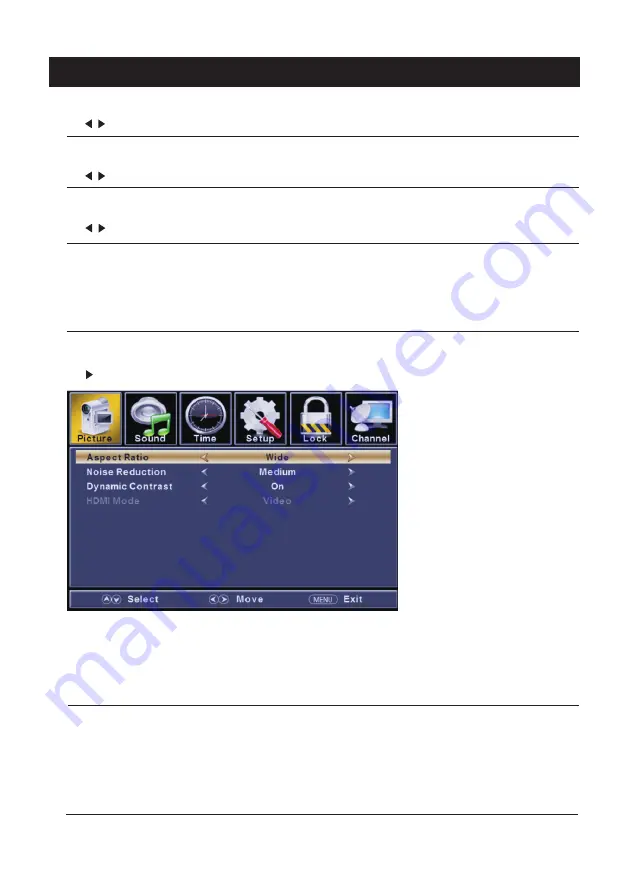
16
TV
【
Colo r
】
【
Tin t
】
Adjust th e hue(R ed,G re en,B lue) of th e pictu re .
Pre ss
butt on
to
adjust
.
【
Sharp ness
】
Pre ss
butt on
to
adjust
.
【
Colo r Tempera tu re
】
【
Advanced Settin gs
】
Adjust advanced video fe atu re s to fi ne tu ne th e pictu re .
Pre ss butt on
to
ente r
.
【
Aspect Ratio
】
Adjust how th e pictu re fi lls th e scre en.
【
Nois e Reductio n
】
Set opti ons to re duce video noise.
Adjust th e satu ra ti on of th e color based on your own like.
</ >
</ >
Adjust th e peaking in th e deta il of th e pictu re .
</ >
In cre ase or re duce warm color of th e pictu re pers onally(re d),a nd th e cool color pers onally(b lue) accord ing
to your like.
>
sub-m enu.
Pre ss
butt on
to
adjust
.
Norm al
Norm al Auto mati cally adjust Aspect Rati o based on TV size and TV pro gra m.
Wide Use to watc h wide scre en(1 6:9 ) conte nt.
Zoom Expands image to fi ll scre en. Top and butt on maybe cut off.
Cinema Stre tc hes image at edges but keeps a clear image in th e cente r.
Off Select to tu rn off video noise dete cti on.
Low Dete ct and re duce low video noise.
Medium Dete ct and re duce modera te video noise.
High Dete ct and re duce enhanced video noise.
Auto Dete ct and re duce video noise auto mati cally.
In cre ase th e sex-l inked colors fo r th e white .
Warm In cre ase th e re d color fo r th e white .
Cool In cre ase th e blue to ne fo r th e white .
Summary of Contents for PLDV321300-D
Page 4: ...3 ...
Page 5: ...4 8 10cm 6 7 90 x 3 95 200 100 Wall Mount Installation 20cm ...
Page 6: ...TV Bracket assembly 5 s ...
Page 10: ...3 side indicator 9 10cm 10cm 10cm LED TV ...
Page 12: ...11 service port ANT 75 service port ANT 75 ...
Page 37: ...Help 36 ...






























