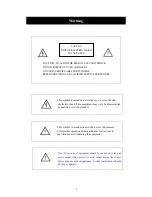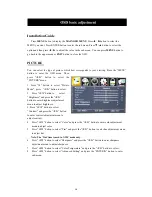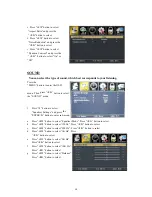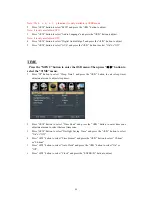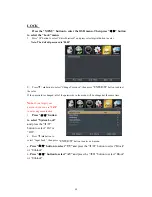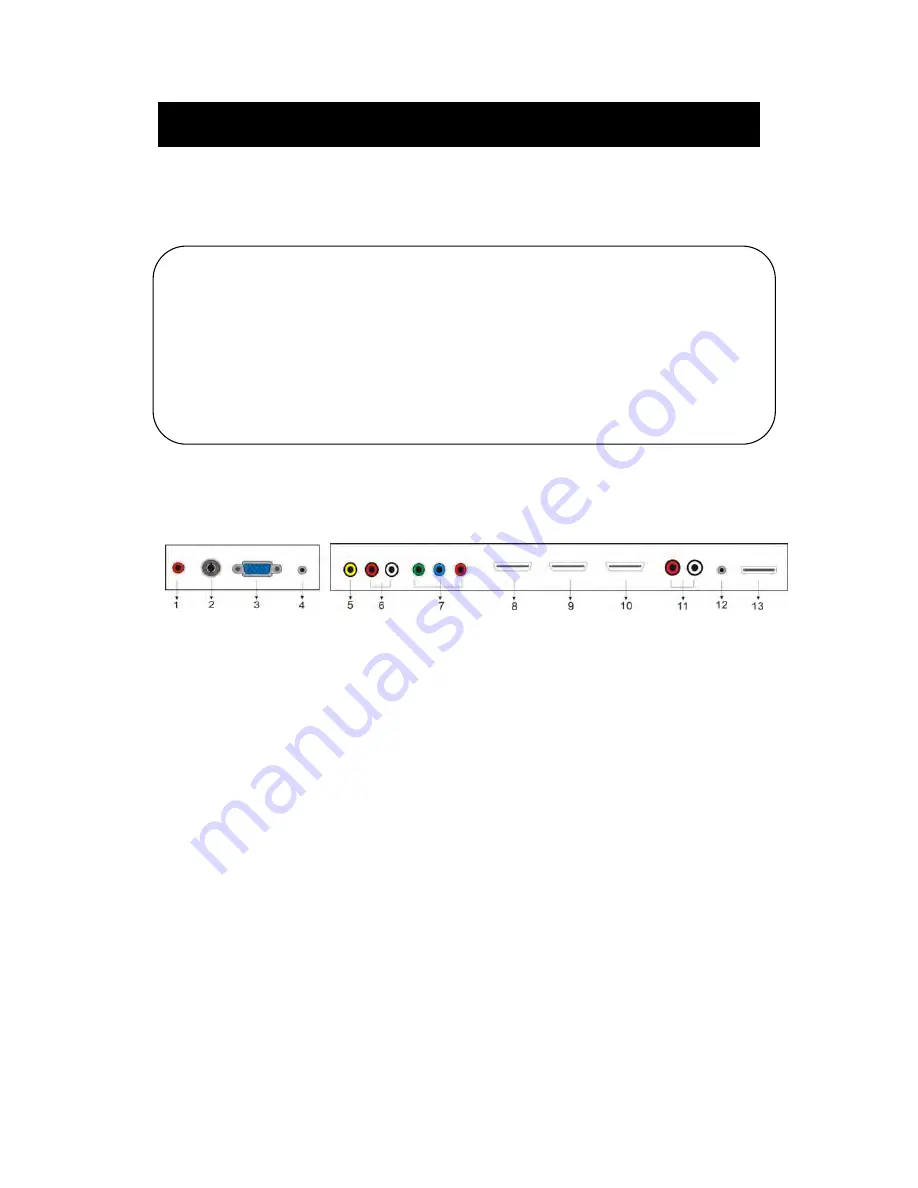
Main unit description
Control Panel Button Function
TV Terminal Connections
1. Coaxial out terminal.
2. RF antenna.
3. VGA input terminal of simulation signal of PC.
4. PC AUDIO input terminal.
5. Video input terminal.
6. AUDIO input terminal
(
Audio input terminal for Component and Video
)
.
7. Component input terminal.
8. HDMI1 input terminal.
9. HDMI2 input terminal.
10. HDMI3 input terminal
11. Line out terminal.
12. EARPHONE out terminal.
13. USB input terminal
(
Only be used to upgrade
)
.
VOL+ : Volume up.
VOL- : Volume down.
CH+ : TV channel up.
CH- : TV channel down.
MENU : Press to select the main menu.
TV/AV : Select the input signal.
POWER : Switch on when at standby mode or enter the standby mode.
16