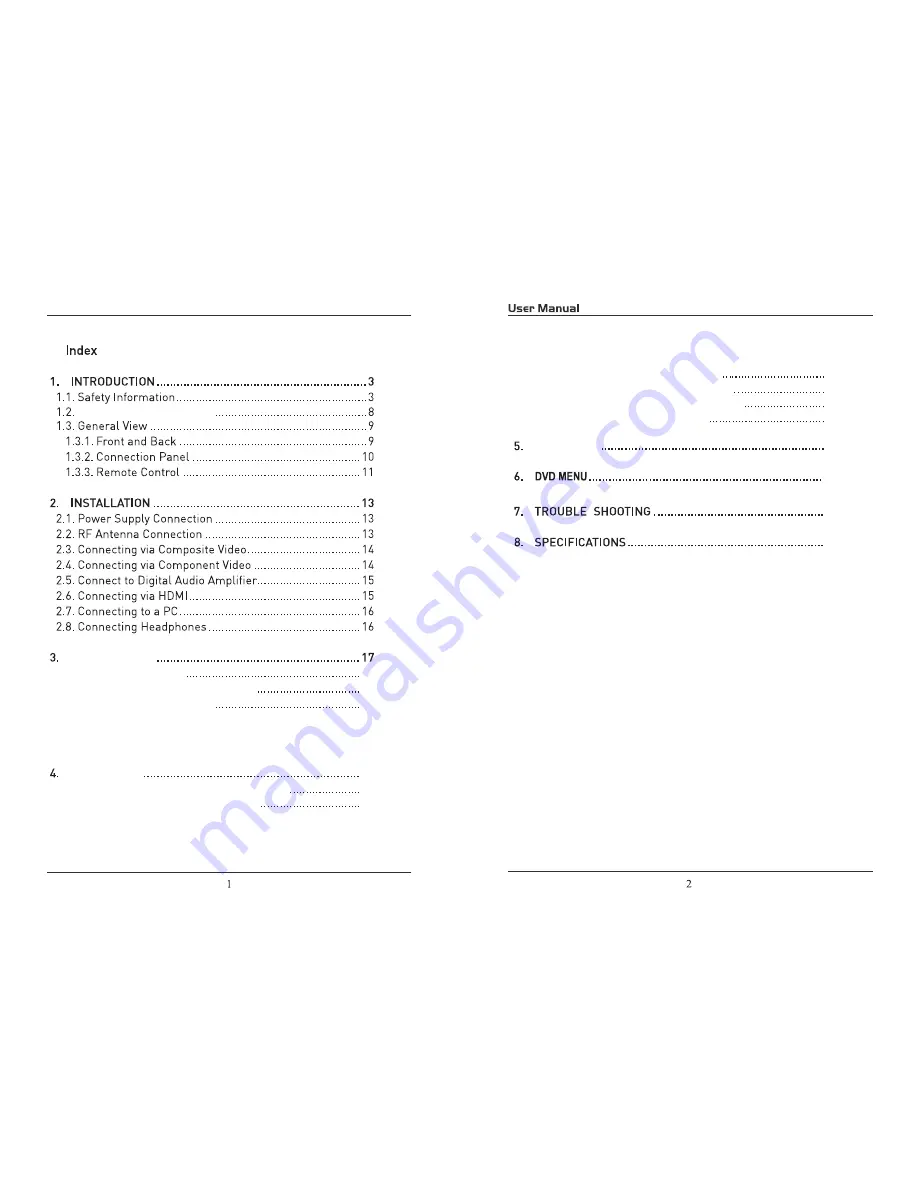
TV Base Stand assemble
17
17
17
18
19
18
30
39
41
3.2. Audio/Video Source Selection
3.1. Initial Installation
3.3. DTV Mode Operations
SETTINGS
PC Mode
Initial Setup
4.1.Customizing the PICTUERE Settings
4.2.Customizing the Audio Settings
4.3.Customizing theTIME Settings
4.4.Customizing the SETUP Settings
4.5.Customizing the Patental Settings
4.6.Customizing the TV Settings
20
21
24
27
31
Summary of Contents for PLDED3996A-D
Page 1: ...20 PLEDV2031A ...
Page 3: ......
Page 4: ......
Page 7: ...Selects the screen size sound from speakers NUMBER KEYS tuned ...
Page 17: ...CLASS 1 LASER PRODUCT ...
Page 18: ...34 ...
Page 19: ......
Page 20: ......
Page 21: ...TV TV TV ...
Page 22: ...and PLEDV2031A 1600x900 36W 12V 3A USB For service 250 ...



































