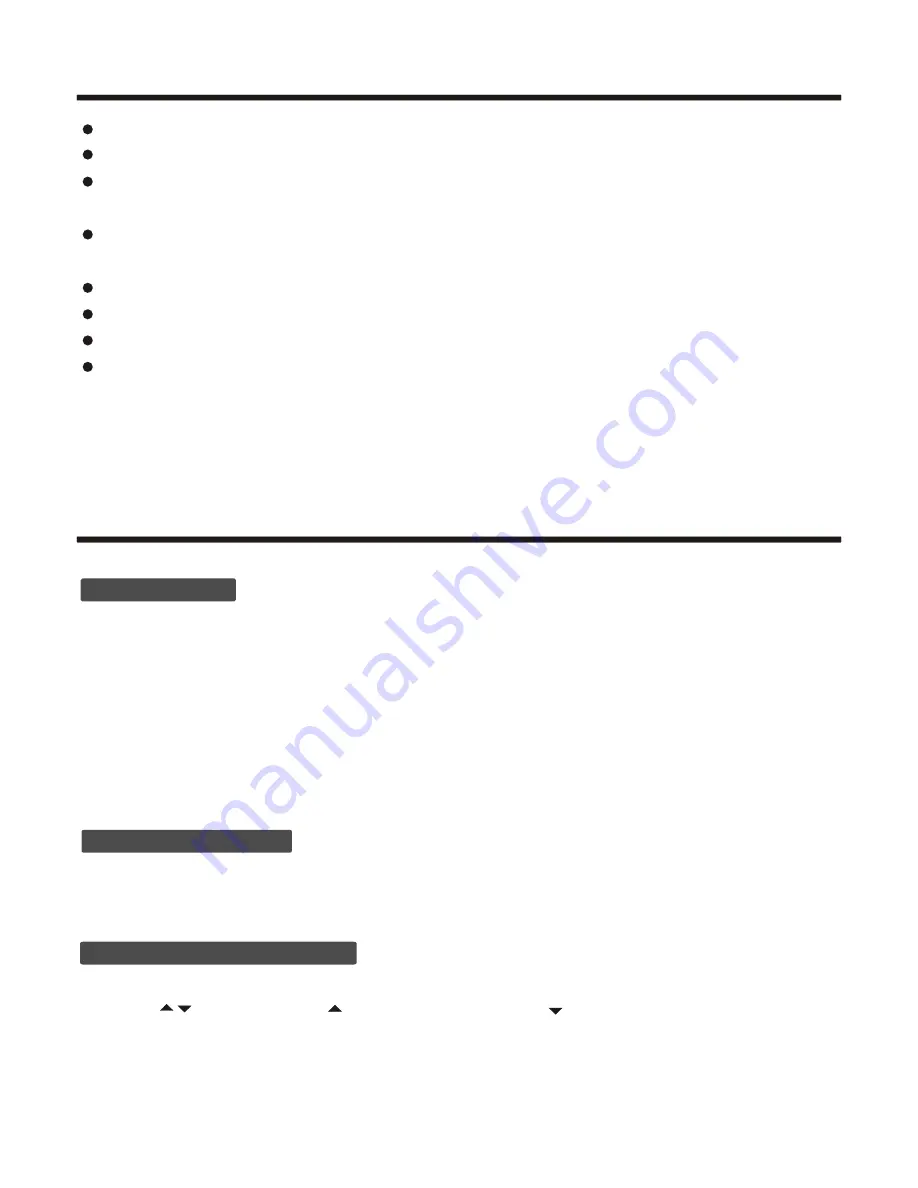
Basic Operations
Understanding the TV features
Power ON/OFF
- 11-
Signal source selection
Select channels by [
CH+/CH-
]
Please use [ / ] to select channels.
ndicates channel number up;
indicates channel number
down.
[ ] i
[ ]
Press the [INPUT] button to select TV, AV, S-Video,Component,VGA, HDMI inputs. There are two ways to
select the source, one is to press the [INPUT] button continuing, the other is to use the [arrow] and [enter]
button to confirm the source.
1) Connect the TV to power outlet . If the power indicator is red, it means that
the TV is off. You need to press the Power button on the front control or on
the remote control to turn on the TV, and the power indicator will display blue.
Several seconds later, TV picture will display on the screen.
2) Press the Power button on the front control or on the remote control to turn
off the TV temporarily.
3) Always remove the AC power plug from the outlet when not using this TV for
a long period of time.
Multimedia - TV receiver, Video monitor and PC display, all in one.
Wider viewing angle, 16:9 and 4:3 display - over 160
°
viewing angle, 16:9 ergonomical display panel
Digital display device - truthfully reproducing the images, without distortion or blurring, irrespective
of magnetic or geomagnetic effect.
Closed caption decoder - You may view specially labelled (cc) TV programs, movies, news,
prerecorded tapes, etc. with either a dialogue caption or text display added to the program.
V-chip - Enables parents to prevent their children from watching inappropriate programs on TV.
ATSC/NTSC
Sleep timer
Multi-language OSD






















