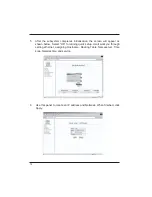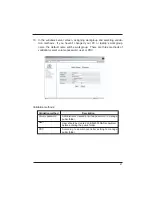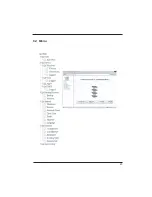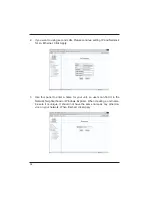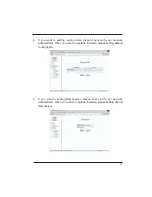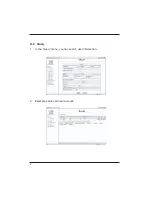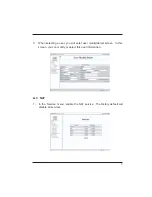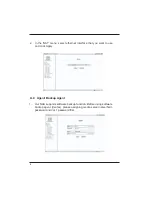Summary of Contents for BN-4500
Page 1: ...Installation Reference Guide Revision 1 1 P N PW0020000000071 IDE NAS SUBSYSTEM ...
Page 26: ...22 20 When the quick setup is done your unit is now ready to use ...
Page 27: ...23 6 2 Menu ...
Page 30: ...26 3 In the windows menu you can view volume connection and logged infor mation as below ...
Page 36: ...32 ...
Page 39: ...35 6 7 Interface 1 Setting IP and Netmask for 1st Ethernet Click Apply ...
Page 42: ...38 6 Refer to section 6 1 page 11 for instructions on running the quick setup utility ...
Page 47: ...5 A 5 Write Default 1 You can select default setting or delect all disk datas ...