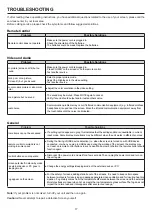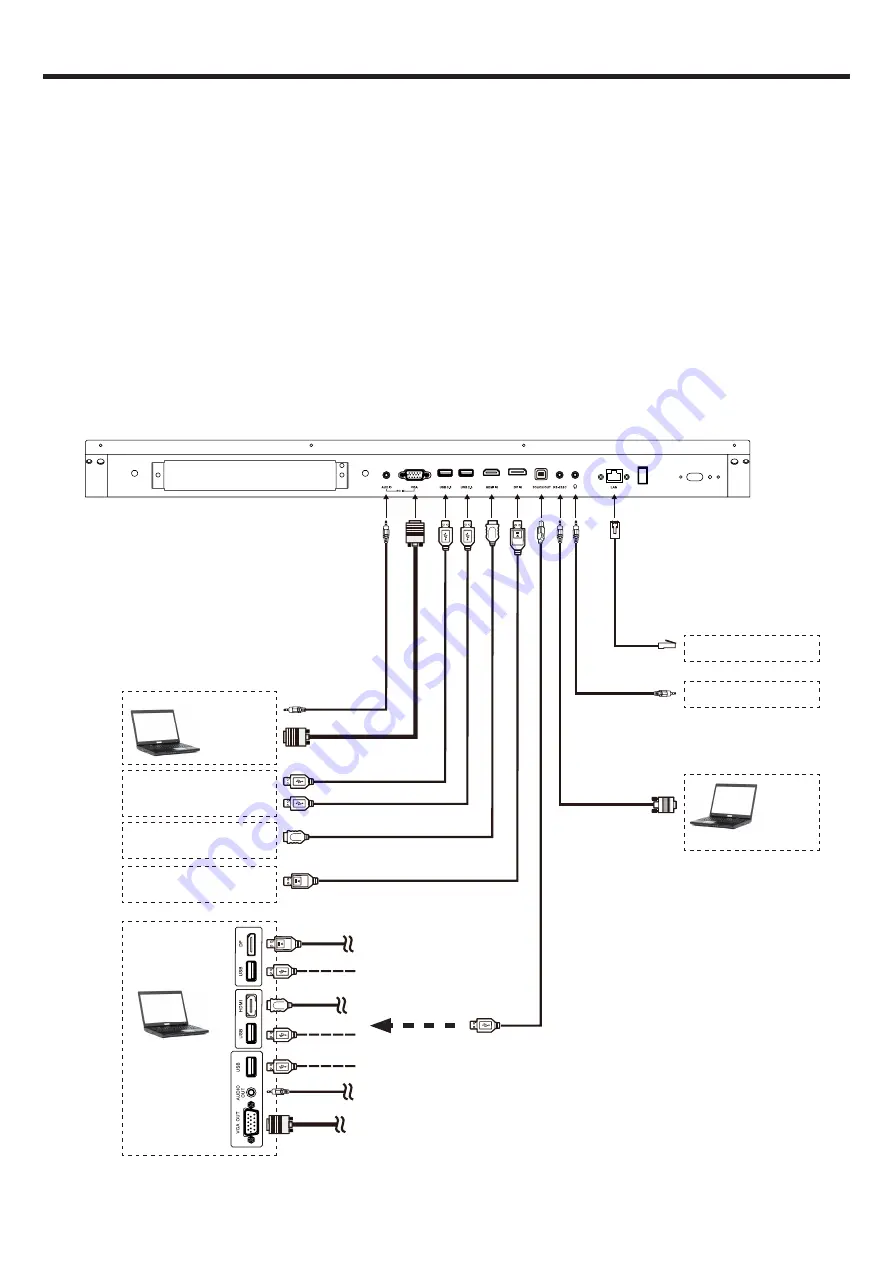
5
CONNECTIONS
Cautions Before Connecting
● When connecting an external device to the screen, make sure that the touch-table and the external device are turned
off.
● Check the plugs at the ends of the cables to make sure that they are the correct type before plugging them into the
jacks on the screen.
● Make sure that all plugs are securely inserted into the jacks. Loose connections can result in image or color problems.
● The illustration of the external device may be different depending on your model.
● Refer to the operating manual of the external device as well.
Computer, etc.
Connect TOUCH OUT with USB cable to PC USB port.
Connect PC with VGA cable, HDMI cable or DP cable. Please
choose the proper method of connection based on your device.
Note:
After installation of the driver, it can control the external
computer by native touch control. (Only for PC, HDMI, DP
signal)
Serial port cable
Network connection
Audio input devices
Before using headphones, adjust the
device volume to avoid excessive
volume, as hearing damage may result.
HDMI devices
DP devices
USB cable
DP cable
Audio cable
PC, etc.
VGA devices
Network cable
Headphone cable
VGA cable
HDMI cable
USB cable
Computer, etc.
USB devices
USB cable
Power Connection
Plug to the AC power cord into a power outlet. (AC 100-240V 50/60Hz)
Notes:
● This product should be operated only from the type of power source indicated on the marking label.
● Always unplug the AC cord from power outlet when you won’t use the touch-table for a long period of time.