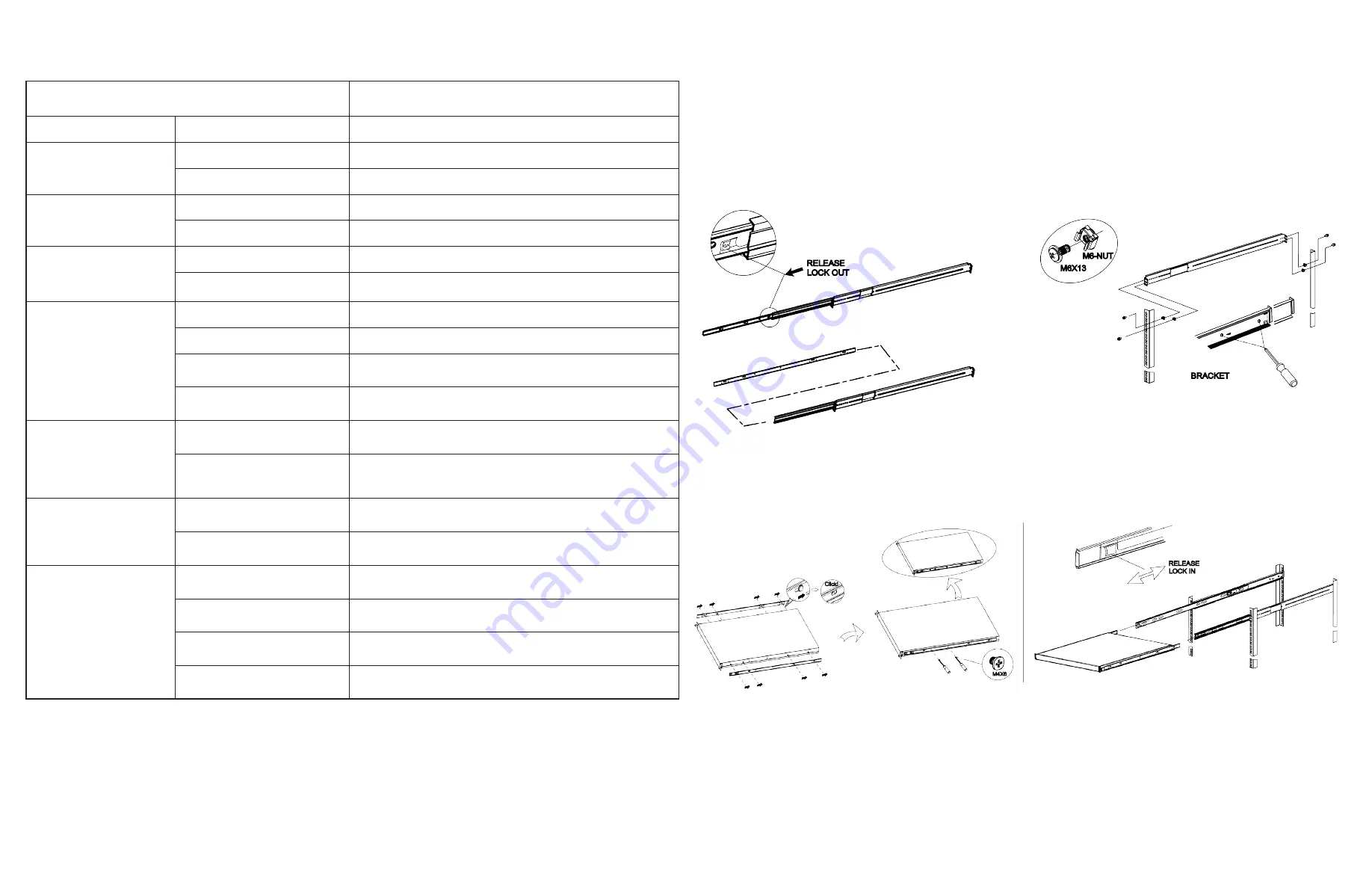
Promise Technology, Inc. VSky c100 Hardware Guide
2
c
ontinUe
to
d
eploy
VS
ky
c
100
After mounting VSky c100 to the rack, read the
VSkyView & VSkyCube Quick Start Guide
located on the
Utility CD
, and follow the
instructions
to connect VSky c100 to the network, power it on, and continue the deployment.
LED Information
LED Status
Description
Power
Steady Green
Power is on.
Off
Power is off.
UID
Steady Blue
System identifier function is active.
Off
System identifier function is disabled.
System Health
Steady Red
System alert, system operation is not normal.
Off
System operation is normal.
Front Control Panel
Disk Activity
Blinking Green
One or more HDD are active (read/write activity).
Steady Green
One or more HDD are connected.
Steady Red
One or more HDD has failed.
Off
No HDD are detected.
PSU Status
Steady Green
PSU is on and function is normal.
Steady Amber
•
PSU module fault/protection in operating mode (failure, OCP,
OVP, Fan Fail, OTP, UVP)
•
AC power cord not connected
Power LED on Disk Carrier
Steady Blue
HDD is powered on.
Off
HDD is not receiving power or no HDD installed
Activity LED on Disk Carrier
Steady Green
HDD is active.
Blinking Green
Read/write activity in process on HDD.
Steady Red
HDD has failed.
Off
HDD is not receiving power or no HDD installed.
1. For both sliding rail assemblies, release and detach the
inner member from the slide.
2. Attach the inner member of the sliding rail assembly to each
side of the VSky c100.
3. Fix the outer member of the rail assembly to the rack frame.
4. Carefully insert the VSky c100 to complete the installation.
i
nStall
in
rack
The VSky c100 installs in a standard 19’ equipment rack using the mounting rails shipped with the device.
Follow these steps to install the mounting rails in an equipment rack.




















