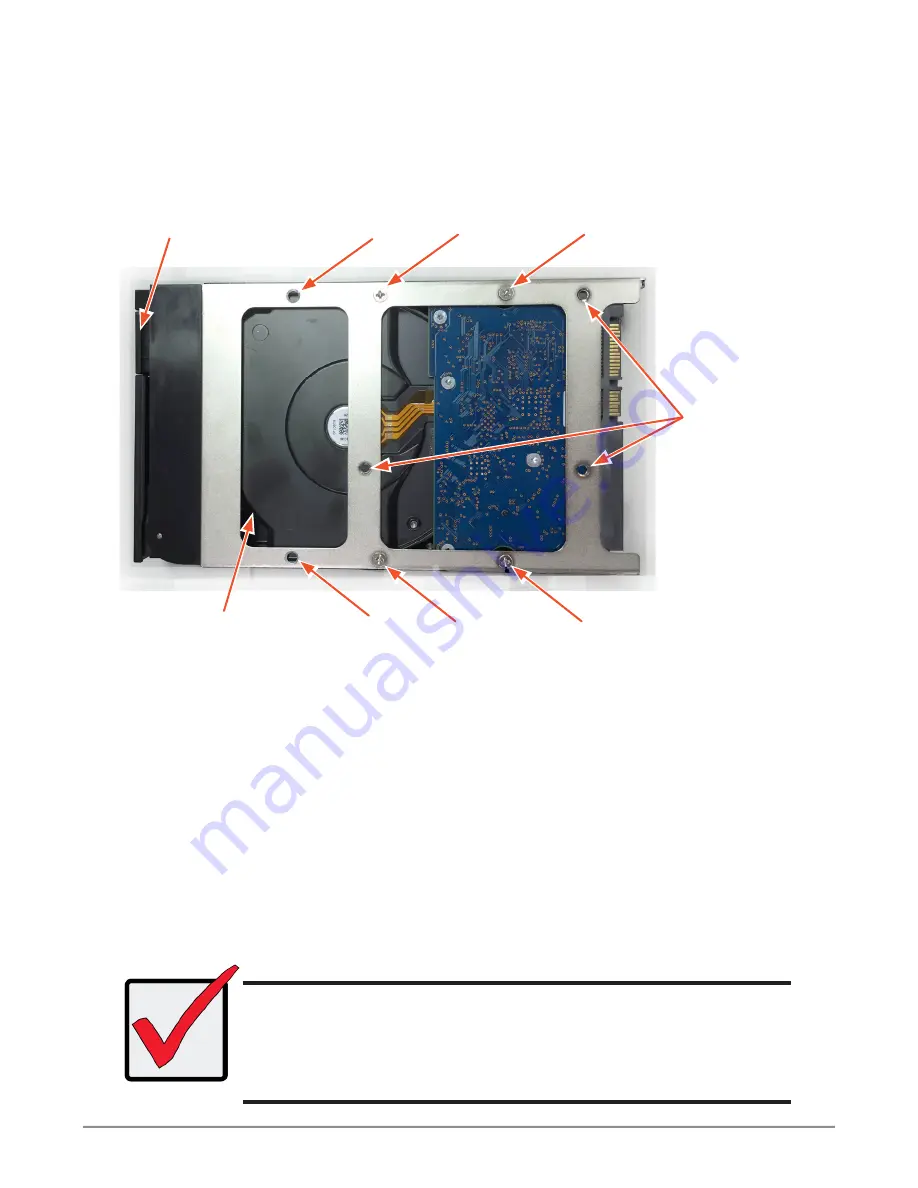
3. Place the physical drive on a table with the bottom side facing up.
4.
Position the drive in the carrier over the physical drive so the
mounting holes line up (see below)
Note there are different mounting screw holes for 2.5” drives.
5.
Insert the screws through the proper holes in the carrier and into the
drive or adapter.
• Install four screws per drive.
• Snug each screw. Be careful not to over tighten.
6. With the drive carrier handle in open position, gently slide the drive
carrier into the enclosure.
Important
Press the release button to push the drive carrier into position.
Proper drive installation ensures adequate grounding and
minimizes vibration. Always attach the drive to the carrier with
four screws.
`
Bottom of 3.5” HDD
Screw holes for
mounting 2.5”
SSD or HDD
Mounting screws
Mounting screws (3.5” HDD)
Drive carrier handle (front)
Promise Technology
10
Quick Installation Guide




























