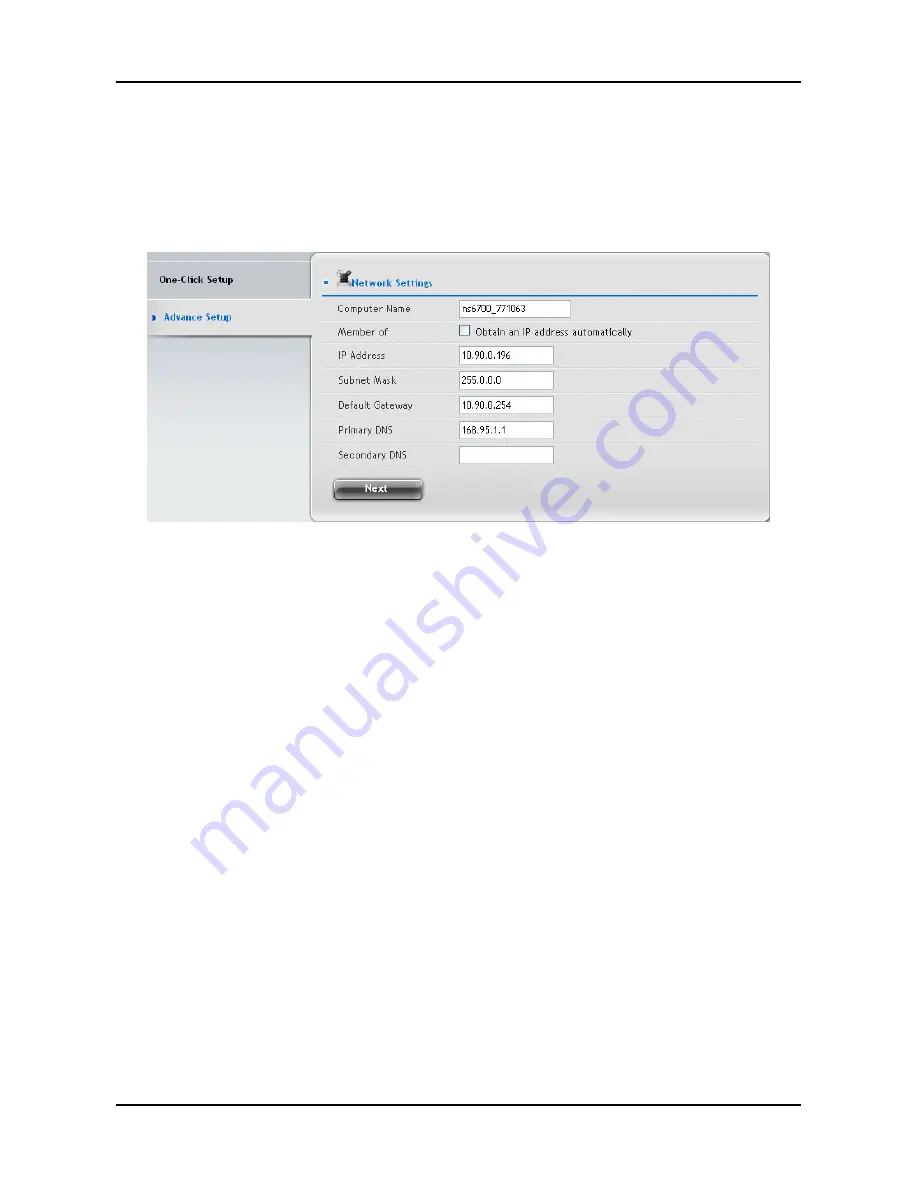
15
Using Advanced Configuration Wizard
1. Click
NAS
tab
>
Wizard
.
2. Click
the
Advance Setup
button. The Advanced Configuration box
displays:
3. Complete the required settings in the Network Settings window,
including:
․
Computer Name
․
Obtain an IP address automatically
․
IP Address
․
Subnet Mask
․
Default Gateway
․
Primary DNS
․
Secondary DNS
When done, click the
Next
button.
4. Select Storage Type: Data Protection or Maximum Capacity, and
then click the
Next
button.
5. The Summary window displays the general information of the
system, including:
․
Computer Name
․
IP Address
․
Storage Type
To accept the proposed configuration, click the
Submit
button.
Summary of Contents for SmartStor NS4700
Page 1: ...1 ...
Page 2: ......
Page 120: ...SmartStor NAS 快速使用手冊 118 圖 2 SmartStor NSx700 後視圖 系統冷卻風扇 電源連線 USB 連線 RJ45 網路連線 VGA 輸出 ...
Page 123: ...121 4 將磁碟機托架重新裝回 SmartStor 機箱 指示 重複步驟 1 到 4 直到所有磁碟機都已安裝為止 小心 支援磁碟熱插拔 為避免手部接觸導致觸電 請一次拆除 一個硬碟機盒 ...
Page 125: ...123 圖 3 按住電源按鈕約 5 秒 圖 4 系統狀態 LED 燈變紅 然後變暗 若要啟動 SmartStor 請再按下電源按鈕 電源按鈕 磁碟機狀態 LED ...
Page 136: ...SmartStor NAS 快速入门指南 134 图 2 SmartStor NSx700 背面视图 系统冷却风扇 电源连接 USB 连接 RJ45 网络连接 VGA 输出 ...
Page 141: ...139 图 3 按住电源按钮约 5 秒钟 图 4 系统状态 LED 指示灯变为红色 然后变暗 若要重新启动 SmartStor 再次按下电源按钮 电源按钮 磁盘状态 LED 指示灯 ...
Page 163: ...161 P N G61020000000034 V1 0 ...
















































