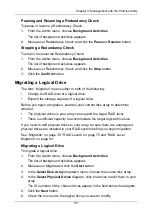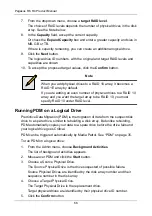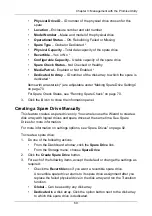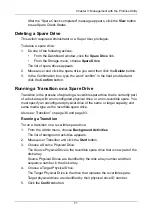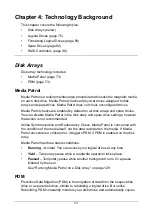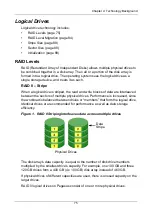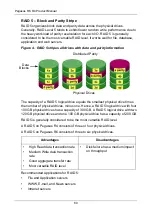Chapter 3: Management with the Promise Utility
65
Pausing and Resuming a Redundancy Check
To pause or resume a Redundancy Check:
1.
From the Admin menu, choose
Background Activities
.
The list of background activities appears.
2.
Mouse-over Redundancy Check and click the
Pause
or
Resume
button.
Stopping a Redundancy Check
To stop is to cancel the Redundancy Check:
1.
From the Admin menu, choose
Background Activities
.
The list of background activities appears.
2.
Mouse-over Redundancy Check and click the
Stop
button.
3.
Click the
Confirm
button.
Migrating a Logical Drive
The term “Migration” means either or both of the following:
•
Change the RAID level of a logical drive.
•
Expand the storage capacity of a logical drive.
Before you begin a migration, examine your current disk array to determine
whether:
•
The physical drives in your array can support the target RAID level.
•
There is sufficient capacity to accommodate the target logical drive size.
If you need to add physical drives to your array, be sure there are unassigned
physical drives are installed in your RAID system before you begin migration.
See “Migration” on page 35, “RAID Levels” on page 75 and “RAID Level
Migration” on page 84.
Migrating a Logical Drive
To migrate a logical drive:
1.
From the Admin menu, choose
Background Activities
.
The list of background activities appears.
2.
Mouse-over Migrate and click the
Start
button.
3.
In the
Select Disk Array
dropdown menu, choose the source disk array.
4.
In the
Select Physical Drives
diagram, click the drives to add them to your
array.
The ID numbers of the chosen drives appear in the field below the diagram.
5.
Click the
Next
button.
6.
Check the box next to the logical drive you want to modify.