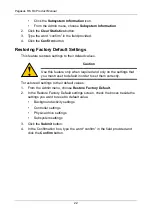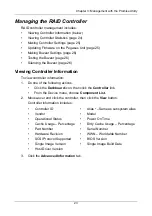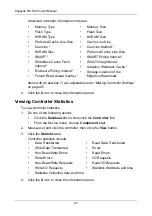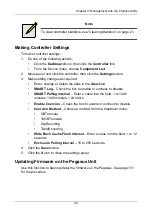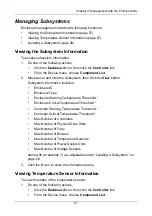Pegasus R6, R4 Product Manual
34
earlier configurations. For this reason, Initialization is recommended whenever
you create a logical drive.
See “Initializing a Logical Drive” on page 63 and “Initialization” on page 89.
Making Initialization Settings
To make initialization settings:
1.
From the Admin menu, choose
Background Activities
.
2.
Click the
Settings
button.
3.
Click the
Logical Drive Initialization Rate
dropdown menu and choose a
rate:
•
Low
– Fewer system resources to Initialization, more to data read/write
operations.
•
Medium
– Balances system resources between Initialization and data
read/write operations.
•
High
– More system resources to Initialization, fewer to data read/write
operations.
4.
Click the
Confirm
button.
5.
Click the
X
icon to close the background activities panel.
Rebuild
When you rebuild a disk array, you are actually rebuilding the data on one
physical drive.
•
When a physical drive in a disk array fails and a spare drive of adequate
capacity is available, the disk array begins to rebuild automatically using the
spare drive.
•
If there is no spare drive of adequate capacity, but the
Auto Rebuild
function
is ENABLED, the disk array begins to rebuild automatically as soon as you
remove the failed physical drive and install an unconfigured physical drive in
the same slot. See “Making Rebuild Settings” on page 34.
•
If there is no spare drive of adequate capacity and the Auto Rebuild function
is DISABLED, you must replace the failed drive with an unconfigured
physical drive, then perform a
Manual Rebuild
.
See “Rebuilding a Disk Array” on page 55 and “Spare Drives” on page 92.
Also see “Disk Array Degraded/Logical Drive Critical” on page 110 and “Disk
Array Offline/Logical Drive Offline” on page 111.
Making Rebuild Settings
1.
From the Admin menu, choose
Background Activities
.
2.
Click the
Settings
button.