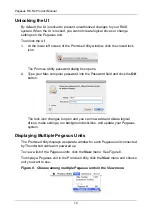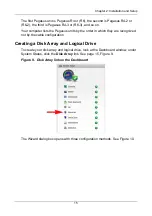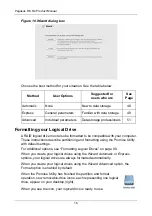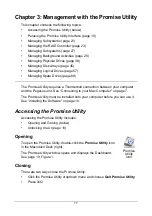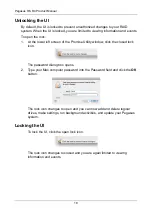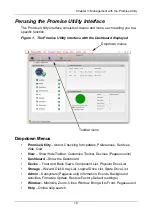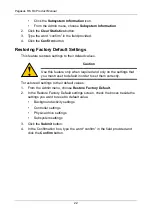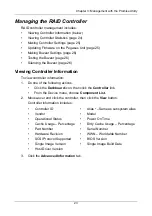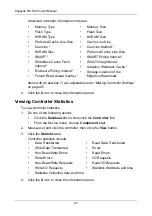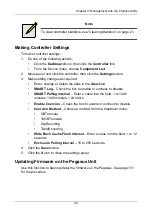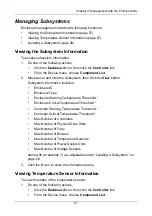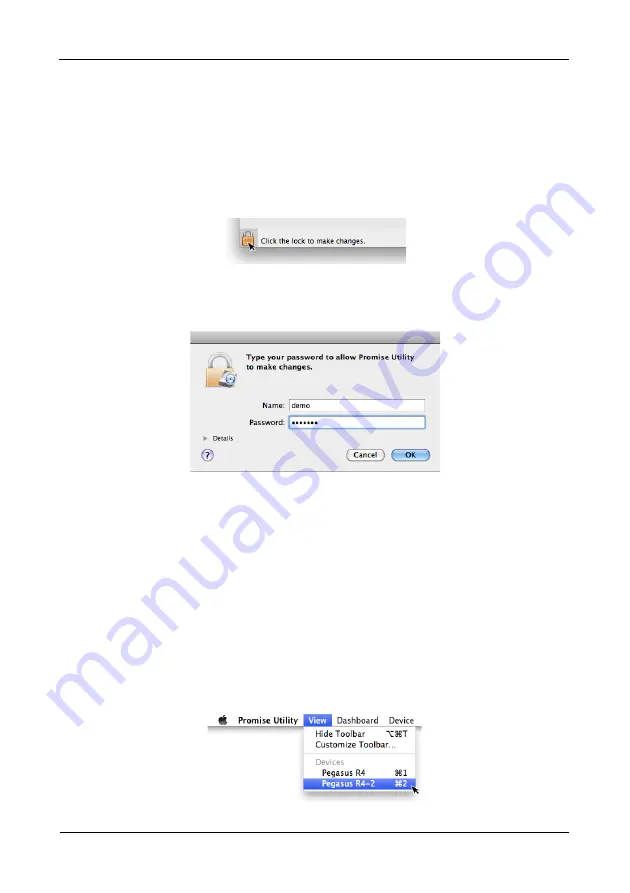
Pegasus R6, R4 Product Manual
14
Unlocking the UI
By default, the UI is locked to prevent unauthorized changes to your RAID
system. When the UI is locked, you cannot create logical drives or change
settings on the Pegasus unit.
To unlock the UI:
1.
At the lower left screen of the Promise Utility window, click the closed lock
icon.
The Promise Utility password dialog box opens.
2.
Type your Mac computer password into the Password field and click the
OK
button.
The lock icon changes to open and you can now add and delete logical
drives, make settings, run background activities, and update your Pegasus
system.
Displaying Multiple Pegasus Units
The Promise Utility displays a separate window for each Pegasus unit connected
by Thunderbolt cable and powered up.
To view a list of the Pegasus units, click the
View
menu. See Figure 8.
To display a Pegasus unit in the Promise Utility, click the
View
menu and choose
unit you want to see.
Figure 8. Choose among multiple Pegasus units in the View menu