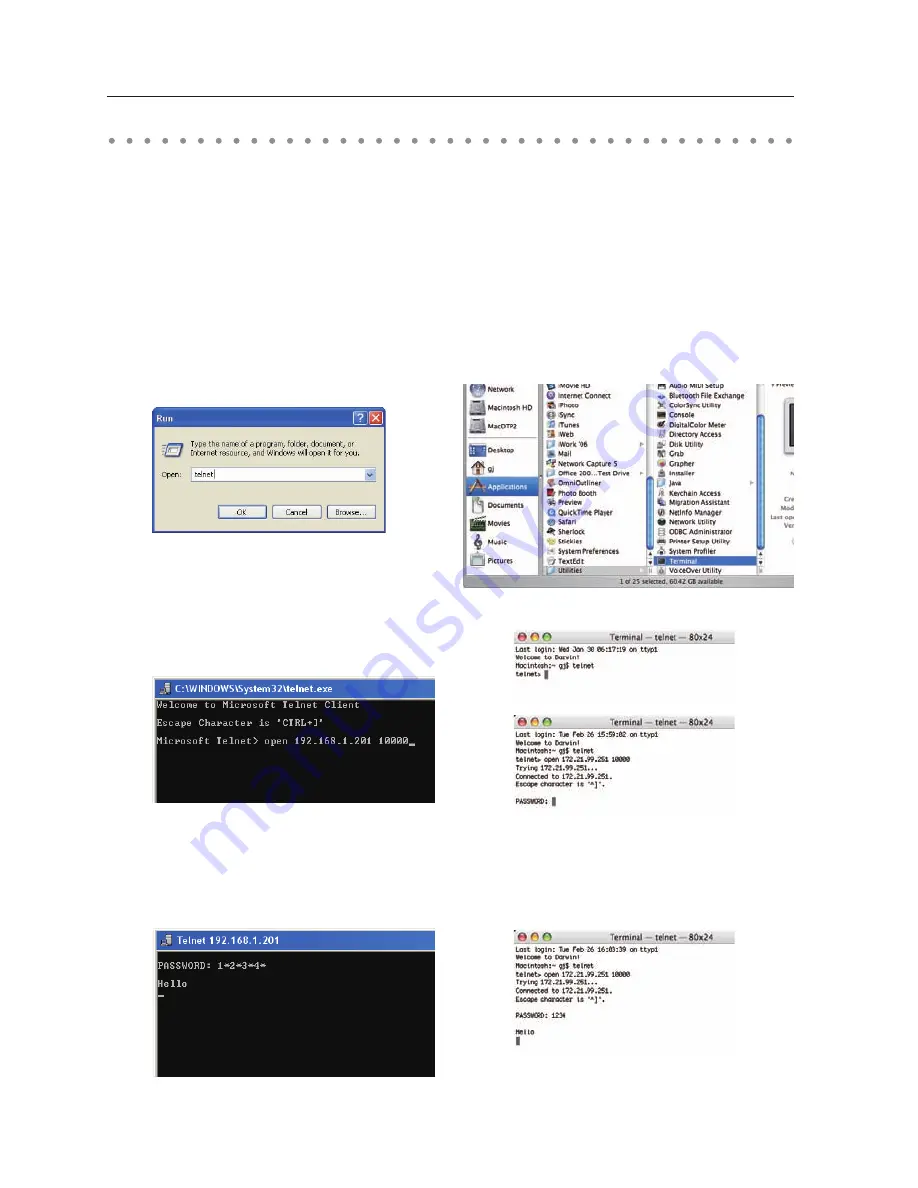
Chapter 5 Appendix
Use of telnet
You can control the projector by using the telnet application
*1
installed on your computer. Normally,
the telnet application is available on your computer.
* The telnet 10000 port is used to control the projector.
Control
(For example, in case of using the telnet
application of
Windows XP Professional
.)
1. Select
Run...
submenu from
Start
menu on the
computer. Type "telnet" onto the
Open
text
area on the displayed window and press
OK
button.
2. The telnet application will start and the following window will be displayed. Type as below to
connect the projector.
> open 192.168.1.201 10000 [return]
* Use the IP address assigned to the projector
3. When communication is established correctly, the word "PASSWORD:" appears on the window.
Type the login password (Network PIN code
*2
) for the projector and then press "Enter" key on the
keyboard. If you do not set up the Network PIN code, just press "Enter" key.
When the word "Hello" is replied, login has been succeeded.
* The password "1234" is used for the example.
(For example, in case of using the telnet
application of
Mac OS X v 10.4
)
1. Select
Terminal
from
Applications
-->
Utilities
.
Type as below on the displayed window.
> telnet [return]

























