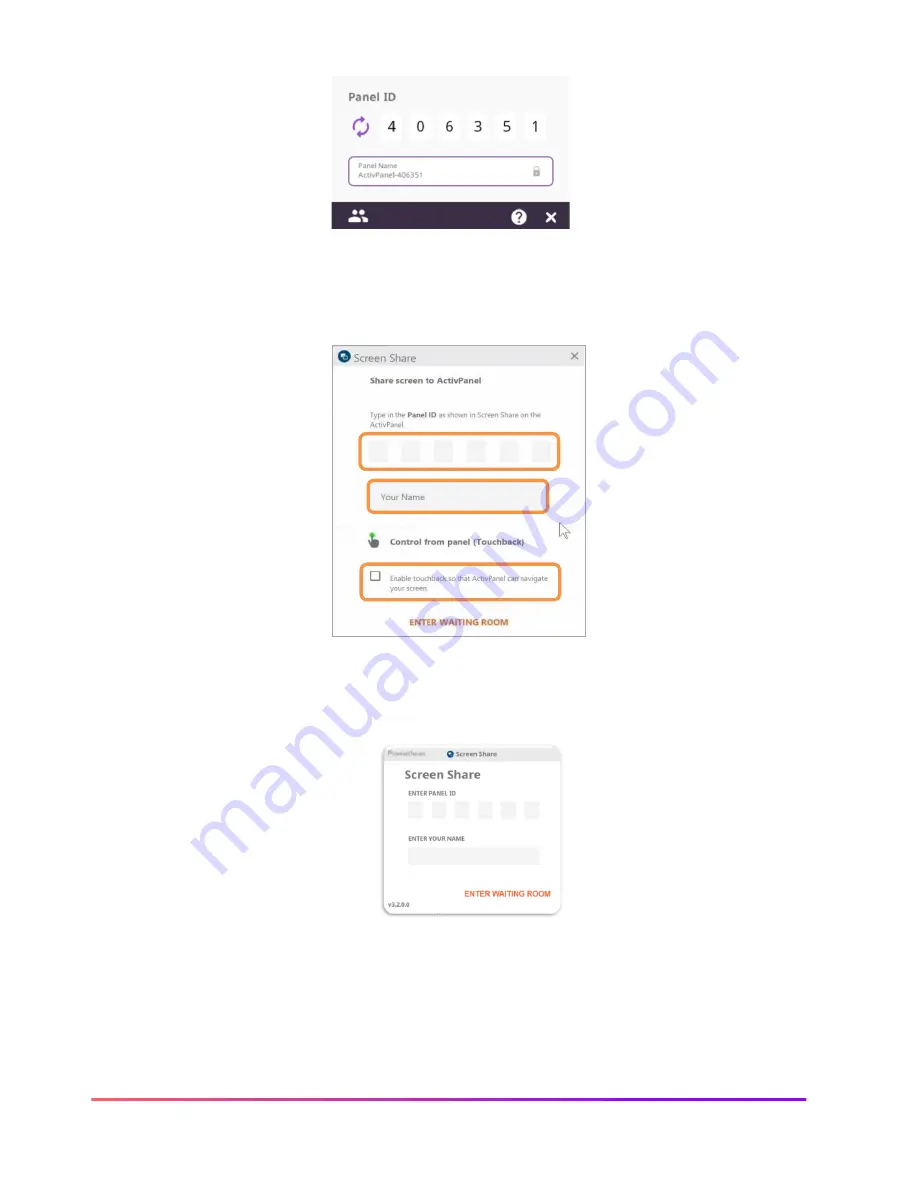
33 ActivPanel Nickel User Guide_11/22
To connect from a computer with the Share Screen Sender, enter the
panel ID
. Next, enter your
name
, and be sure
to
enable touchback
. Then select
Enter Waiting Room
.
Students will enter the
panel ID
and their
name
within the Chrome extension or the mobile app. Then select
Start Screen Share
.
Connected devices will display within the Waiting Room. Tap a student's name to share a single screen or select up to
four students to share simultaneously. Once you have selected their names, tap the
Share
button at the bottom of the
waiting room window. A purple dot beside a student
’s na
me denotes that touchback capabilities are in effect.






























