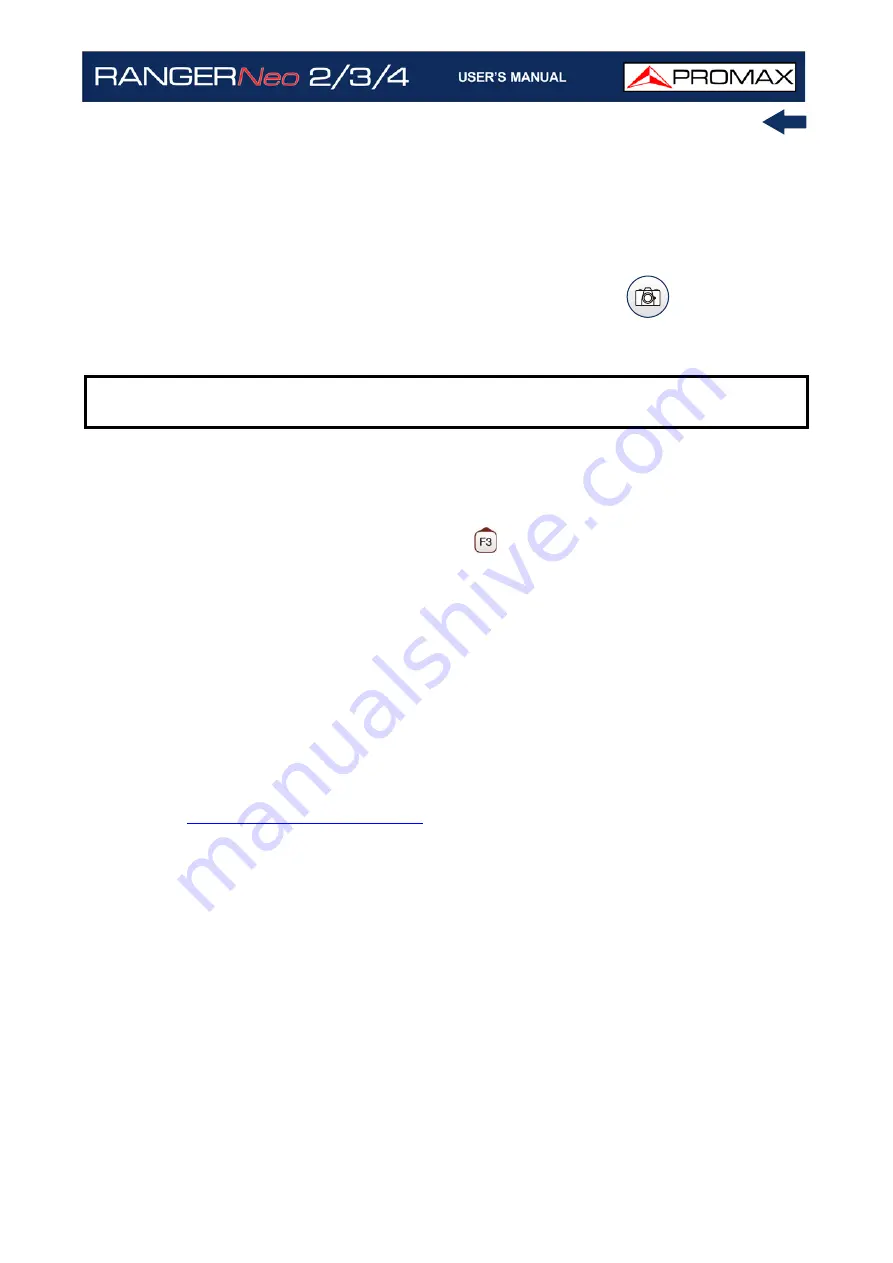
October 2021
67
Chapter 4: RF SIGNAL TUNING
Dashed BW: When it is ON the channel bandwidth area is hatched by
lines.
Reference: (Set / Clear). It memorizes the current trace on screen, which
can be used as a reference for further comparison. It may be also very
helpful for visually measure the gain or attenuation in a TV distribution
network. To delete the reference, select the "clear" option. The trace can
be also captured by a short press on the export key
in the Spectrum
Analyzer mode. Pressing short again on the export key it clears the
reference.
►
Advanced Menu in TV Mode
Analogue Signal: This option is available only if the detected or selected
signal is ANALOGUE. Pressing the
key it allows you to select the source
for the analogue signal between antenna (via RF connector) and external
(via V/A input connector). To get an external analogue signal use the A/V
input.
Aspect Ratio: This option is available only if the detected or selected signal
is ANALOGUE. It allows the user to select the image aspect ratio (4:3;
16:9). It remembers this selection even after switch off.
Advanced: This option is available only if the detected or selected signal is
DIGITAL. There are these options:
•Audio: It allows the user to select among the audio tracks available.
•TS Data: It shows the IRG data descriptor. If the signal contains this
carrier identifier, this option will be enabled. If the signal does not contain
this identifier, the option will be disabled (for more information refer to
).
•Discovered URLs: If shows the URL related to the interactive service.
NOTE:
Some parameters such as average, spectrum line, tone level and marker
are recovered after switching on.
Summary of Contents for RANGER Neo 2
Page 1: ...RANGER Neo 2 TV AND SATELLITE ANALYZER 0 MI2130 RANGER Neo 3 RANGER Neo 4 ...
Page 20: ...Chapter 2 SETTING UP 8 October 2021 Figure 4 Side View ...
Page 21: ...October 2021 9 Chapter 2 SETTING UP Figure 5 Top View ...
Page 23: ...October 2021 11 Chapter 2 SETTING UP Figure 7 Side View ...
Page 24: ...Chapter 2 SETTING UP 12 October 2021 Figure 8 Top View ...
Page 26: ...Chapter 2 SETTING UP 14 October 2021 Figure 10 Side View ...
Page 27: ...October 2021 15 Chapter 2 SETTING UP Figure 11 Top View ...
Page 30: ...Chapter 2 SETTING UP 18 October 2021 RF Menu Figure 13 RF Tuning 2 7 Menu Tree ...
Page 31: ...October 2021 19 Chapter 2 SETTING UP Figure 14 Tools Menu ...
Page 32: ...Chapter 2 SETTING UP 20 October 2021 Figure 15 Advanced Menu ...
Page 33: ...October 2021 21 Chapter 2 SETTING UP WiFi Menu Figure 16 ...
Page 34: ...Chapter 2 SETTING UP 22 October 2021 IPTV Menu Figure 17 Figure 18 ...
Page 35: ...October 2021 23 Chapter 2 SETTING UP Installation Management Menu Figure 19 ...
Page 36: ...Chapter 2 SETTING UP 24 October 2021 Preferences Menu Figure 20 ...
Page 37: ...October 2021 25 Chapter 2 SETTING UP Settings Menu Figure 21 Figure 22 ...
Page 336: ...Chapter v RACK OPTION 324 October 2021 Figure 200 Side View Figure 201 Back View ...
















































