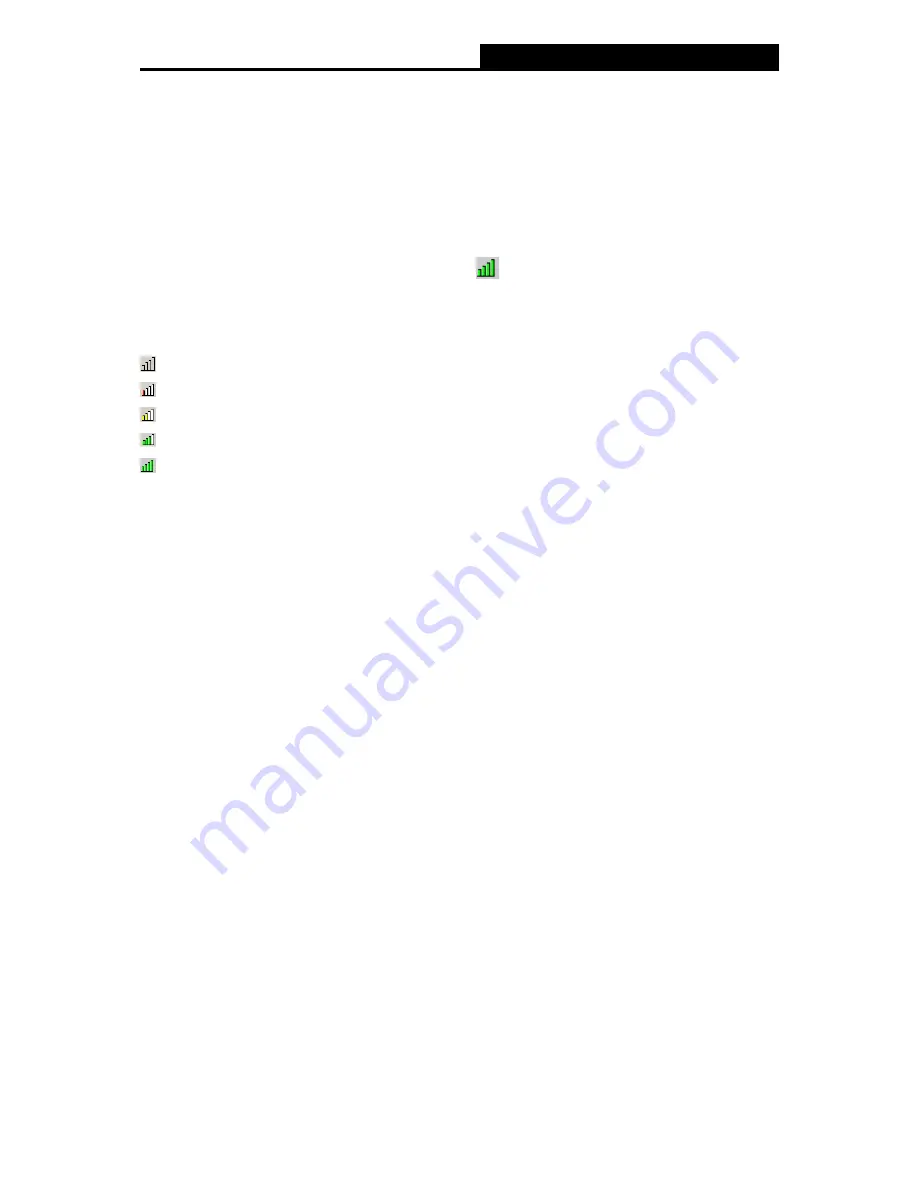
PV-WN353G
54M Wireless PCI Adapter User Guide
6
Chapter 3. Configuration
PROLINK Wireless PCI Adapter PV-WN353G can be configured by PROLINK Wireless Utility.
This chapter describes how to configure your PROLINK Wireless PCI Adapter for wireless
connectivity on your Wireless Local Area Network (WLAN) and use the data security encryption
features.
After Installing the Adapter, the Adapter’s tray icon
will appear in your system tray. It appears
at the bottom of the screen, and shows the signal strength using color and the received signal
strength indication (RSSI).
If
the icon is gray, there is no connection.
If the icon is red, there is poor signal strength and the RSSI is less than 5dB.
If the icon is yellow, there is poor signal strength and the RSSI is between 5dB and 10dB.
If the icon is green, there is good signal strength and the RSSI is between 10dB and 20dB.
If the icon is green, there is excellent signal strength and the RSSI is more than 20dB.
Double-click the icon and the PROLINK Wireless Utility
will run. You can also run the utility by
clicking the
Start>Programs>PROLINK>R
P
WCU>PROLINK Wireless Utility.
The utility
provides a integrated and easy tools to:
¾
Display current status information
¾
Edit and add configuration profiles
¾
Display current statistics information
The sections below take Windows XP for example to introduce these above capabilities.
3.1 Set Wizard
Choose the menu
Set Wizard
on the top of the utility screen; you can select the operation mode
for the adapter (we select the infrastructure mode for example).
Step 1:
Select
Station [infrastructure]
(show in Figure 3-1). Then click
Next
.
















































