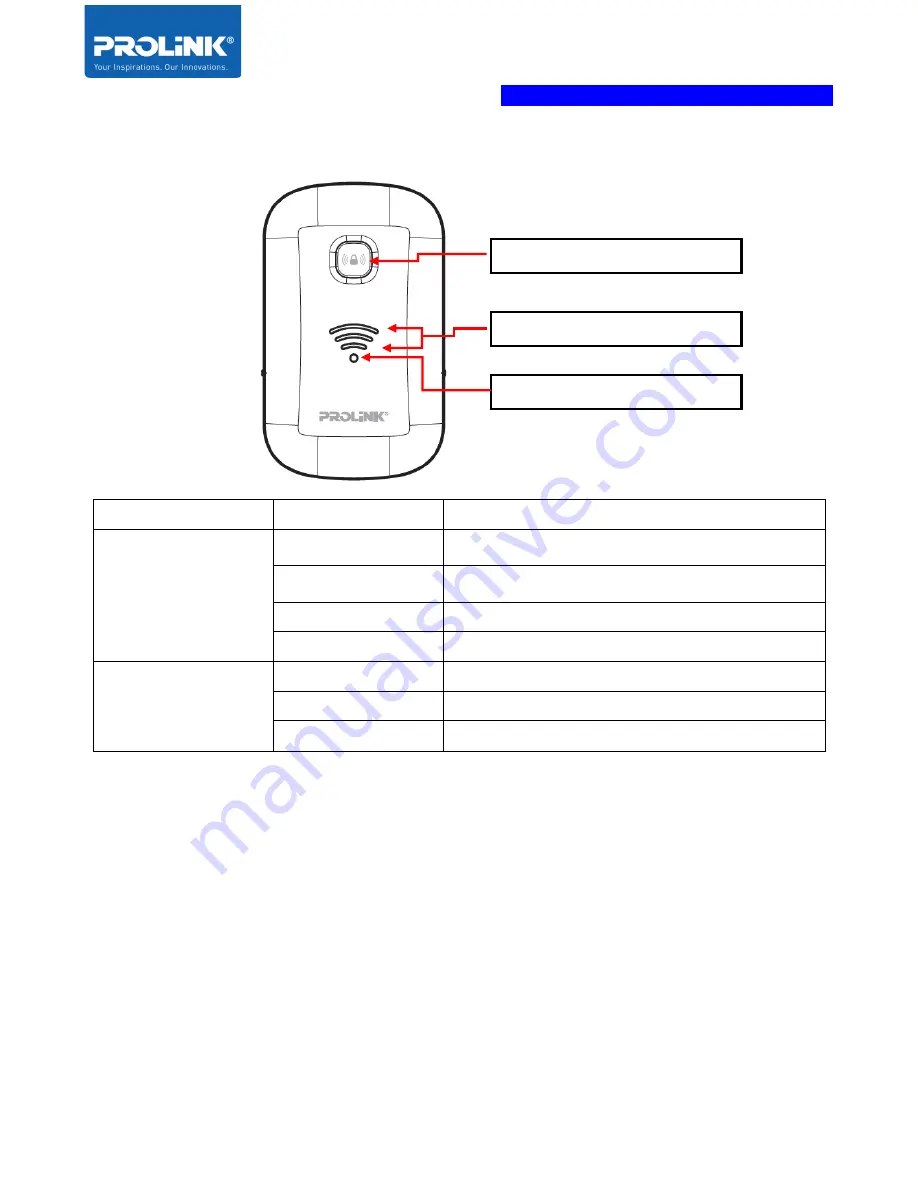
PROLiNK
®
PEN1201
Wireless-N 300Mbps Range Extender II
Page 5
1.4
LED Indicator
Indicator
Behaviour
Description
Status
OFF
Extender is turned Off / No Power
ON
Extender is turned On
Fast Blinking
Extender is having data transmission
Slow Blinking
Triggering WPS
Wi-Fi Signal Strength
One LED Bar
Low Wi-Fi signal strength
Two LED Bar
Good Wi-Fi signal strength
Three LED Bar
Excellent Wi-Fi signal strength
Status Indicator
Wi-Fi Signal Strength Indicator
WPS Button
Summary of Contents for PEN1201
Page 1: ...USER MANUAL PROLiNK Wireless N 300Mbps Range Extender PEN1201 ...
Page 5: ...iv 6 Frequently Asked Questions 41 ...
Page 8: ...PROLiNK PEN1201 Wireless N 300Mbps Range Extender II Page 3 1 3 Hardware Overview ...
Page 24: ...PROLiNK PEN1201 Wireless N 300Mbps Range Extender II Page 19 ...











































