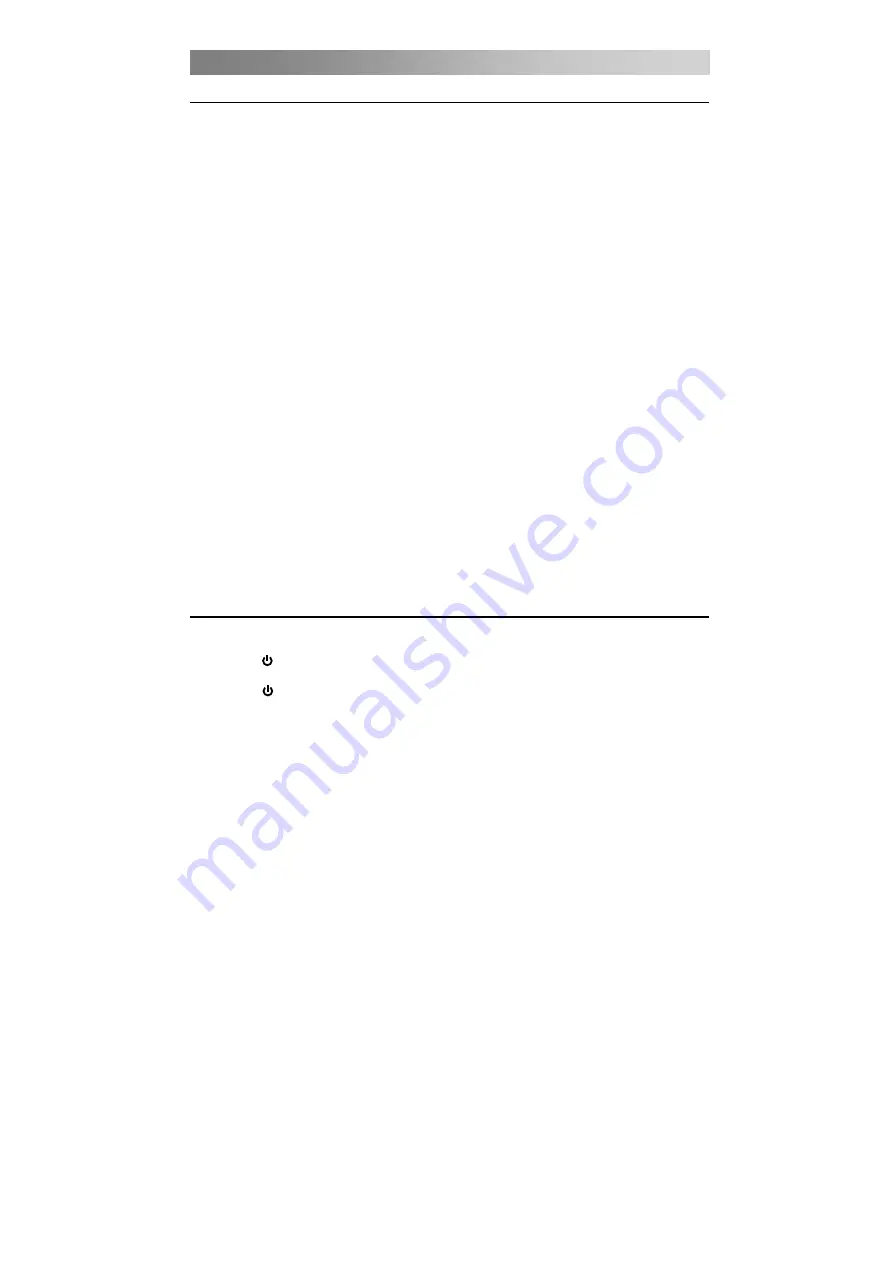
Basic Operation
QUICK START GUIDE
• Connection
1. Connect the TV set to the mains.
2. Connect the “aerial” or “cable TV” plug to the AERIAL INPUT (ANT) socket located
on the back of the TV.
• First Time Setup
When the TV is initially powered on, a sequence of on-screen prompts will assist you
in configuring the basic settings.
OSD Language
Press the
▲
/
▼
button to highlight OSD Language, and then press the
◄
/
►
button to
select the desired OSD (On Screen Display) language.
Mode Setting
Press the
▲
/
▼
button to highlight Mode Setting, and then press the
◄
/
►
button to
select Home Mode or Store Mode.
If Home Mode is selected, Store mode will be disabled after the First Time Setup.
Home is the recommended setting to produce the best energy efficiency.
If you want to set Store Mode, a message appears asking you to confirm your choice.
Country
Press the
▲
/
▼
button to highlight Country, and then press the
◄
/
►
button to select
the correct country.
Auto Scan
Press the
▲
/
▼
button to highlight Auto Scan, then press the
◄
/
►
button to select
scan mode: DTV+ATV, DTV, ATV.
Turning on and off the TV
• Turn on the TV
Connect the TV set to the mains. To switch on the TV from standby mode, you must
press the button on the remote control.
• Turn off the TV
Press the button on the remote control to enter standby mode. To power down the
TV completely, unplug the power cord from the mains socket.
Do not leave your set in standby mode for long periods of time. If you will not use the
TV for a long time, it is recommended to unplug the set from the mains and aerial.
• No signal
minutes.
Auto Channel Update
Press the
◄
/
►
button to s
elect
On or Off.
When selecting Cable: A step appears allowing you to set parameters to the channels.
For more information, refer to Channel (Auto Scan).
Press the
◄
/
►
button to s
elect
On or Off.
LCN
In PC mode, the TV set will turn off automatically if there has been no signal for 1
Tuner Type
Press the
▲
/
▼
button to highlight Tuner Type, and then press the
◄
/
►
button to
select Antenna or Cable.
minute.
The message "No Signal" appears on screen when there is no input signal.
In other mode, the TV set will turn off automatically if there has been no signal for 15
14
Downloaded from www.vandenborre.be
Summary of Contents for L2833HD LED
Page 2: ...D o w n l o a d e d f r o m w w w v a n d e n b o r r e b e...
Page 9: ...Assembling the stand 6 D o w n l o a d e d f r o m w w w v a n d e n b o r r e b e...
Page 45: ...Montage du socle 6 D o w n l o a d e d f r o m w w w v a n d e n b o r r e b e...
Page 81: ...De voet monteren 6 D o w n l o a d e d f r o m w w w v a n d e n b o r r e b e...
Page 112: ...D o w n l o a d e d f r o m w w w v a n d e n b o r r e b e...






























