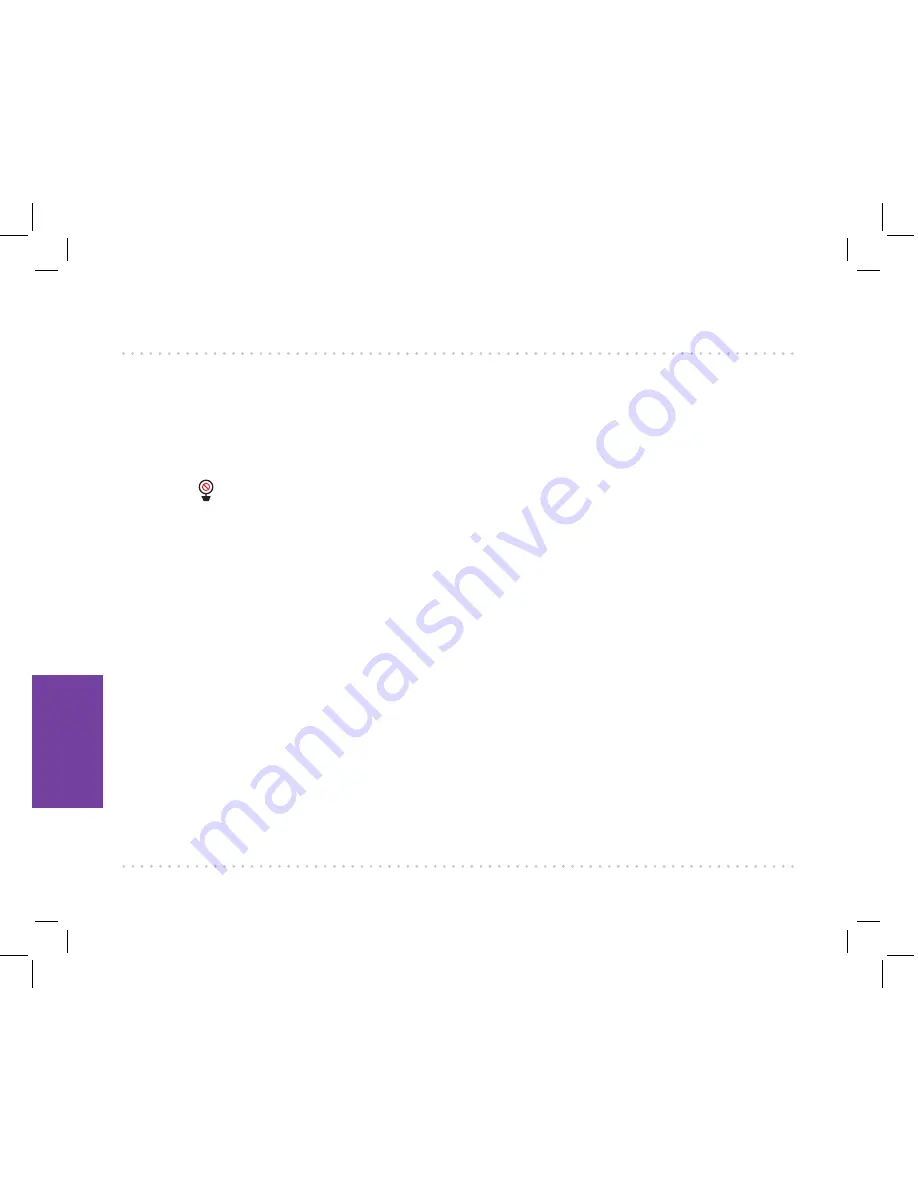
Tro
ubles
hootin
g
26
4. TROUBLESHOOTING / FAQS
Most.issues.with.the.Project.Nursery.baby.monitoring.system.can.be.solved.by.following.one.of.
the.troubleshooting.tips.below..For.additional.assistance,.please.call.1-844-393-7338.
I don’t see video from the camera on my monitor.
+. Make.sure.your.monitor.is.turned.on.(press.the.Power.button)..If.it.is,.press.the.
VIDEO ON/
OFF
.button.to.make.sure.the.monitor’s.display.is.awake..Make.sure.the.camera.is.plugged.in.to.
a.working.outlet.and.turned.on..
I see the icon on the screen.
+. Make.sure.the.camera.you’re.trying.to.view.is.plugged.in.to.a.working.outlet.and.turned.on.
+. Make.sure.the.monitor.is.within.range.(maximum.800.ft).of.the.camera.you’re.trying.to.display.
(certain.kinds.of.signal.obstacles,.like.large.metal.objects,.might.shorten.the.range.somewhat).
+. The.monitor.you’re.using.might.have.become.un-paired.with.the.camera..See.page.15.for.
instructions.on.pairing.a.monitor.and.camera.
I can’t record video or pictures.
+. Make.sure.you.have.an.Micro.SD.card.(not.included).inserted.in.the.
MICRO SD
.card.slot.on.the.
side.of.the.parent.monitor.
I can’t pan/tilt the camera from my monitor.
+. Make.sure.you’re.in.pan.mode—press.and.hold.
OK/ZOOM
.until.you.see.arrows.on.the.monitor.
display..Then.use.the.arrows.to.pan.the.camera.
+. Make.sure.you’re.not.zoomed.in.on.the.image—press.
OK/ZOOM
.to.zoom.out.if.you.are..Then.
press.and.hold.
OK/ZOOM
.to.enter.pan.mode.
+. Make.sure.the.camera.is.moving.freely..In.certain.positions,.the.camera.might.bump.into.stand.
neck..If.the.neck.is.in.the.way,.pan.or.tilt.the.camera.in.the.other.direction.so.that.you.have.a.
free.range.of.movement...
I can’t hear sounds from baby’s room.
+. Make.sure.the.monitor.is.turned.up..Press.the.
VOL+
.button.until.you.hear.sounds.from.your.
baby’s.room.

















