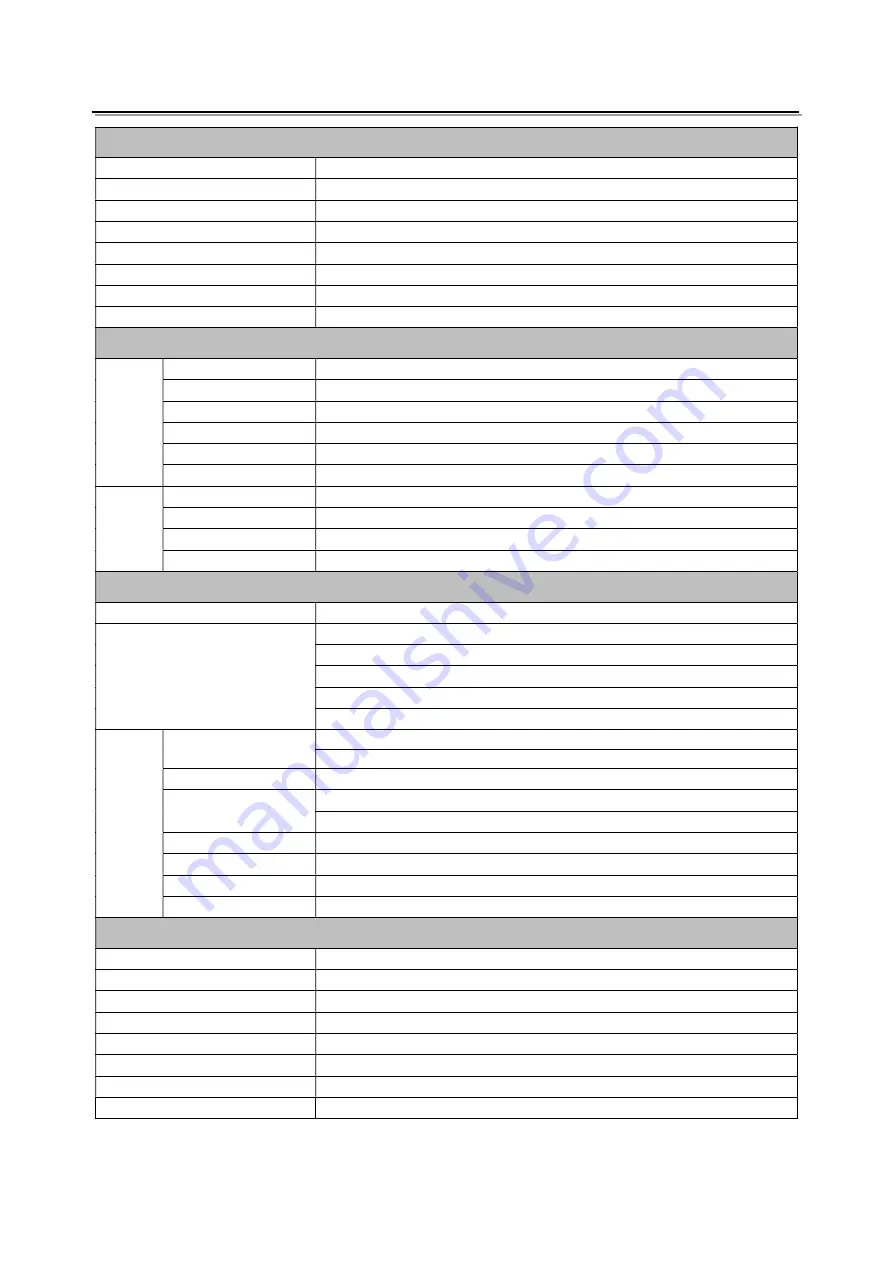
17
Specification
LCD Performance
Size
9 inches ×2
Display area
191.5×119.7 mm
Resolution
1920×1200
Color
8 bit
Aspect ratio
16:9 / 4:3
Brightness
450 cd/m
2
Contrast
1000:1
Viewing Angle
Horizontal: 170° Vertical: 170°
Input/output – Each LCD
Input
BNC×2
2K/3G/HD/SD-SDI ×2
BNC×1
CVBS input
HDMI×1
HDMI input
GPI×1
UMD, GPI control input
USB×1
For firmware upgarde
3.5mm×1
analog audio input
Output
BNC×2
2K/3G/HD/SD-SDI loop through output ×2
BNC×1
CVBS loop through output
HDMI×1
HDMI loop through output
3.5mm×1
SDI/HDMI/analog audio output
Video Format
CVBS
NTSC / PAL
HDMI
480i / 576i / 480p / 576p
1080i
(
60 / 59.94 / 50
)
720p
(
60 / 59.94 / 50
)
1080p
(
60 / 59.94 / 50 / 30 / 29.97 / 25 / 24 / 23.98
)
1080psf
(
30 / 29.97 / 25 / 24 / 23.98
)
SDI
SMPTE-2048-2
2048
×
1080p
(
23.98 / 24 / 25 / 29.97 / 30 / 50 / 59.94 / 60
)
2048
×
1080i
(
50 / 59.94 / 60
)
SMPTE-425M-A/B 1080p
(
60 / 59.94 / 50
)
SMPTE-274M
1080i
(
60 / 59.94 / 50
)
1080p
(
30 / 29.97 / 25 / 24 / 23.98
)
SMPTE-RP211
1080psf
(
30 / 29.97 / 25 / 24 / 23.98
)
SMPTE-296M
720p
(
60 / 59.94 / 50
)
SMPTE-125M
480i
(
59.94
)
ITU-R BT.656
576i
(
50
)
General
Input voltage
DC 6.5V-24V
Power consumption
36W
Working temperature
0°C
~
+40°C
Working humidity
10%
~
90%
Storage temperature
﹣
15°C
~﹢
60°C
Storage humidity
10%
~
90%
Dimensions
484
×
177
×
112.8mm
Net weight (main body)
2.8 kg

















