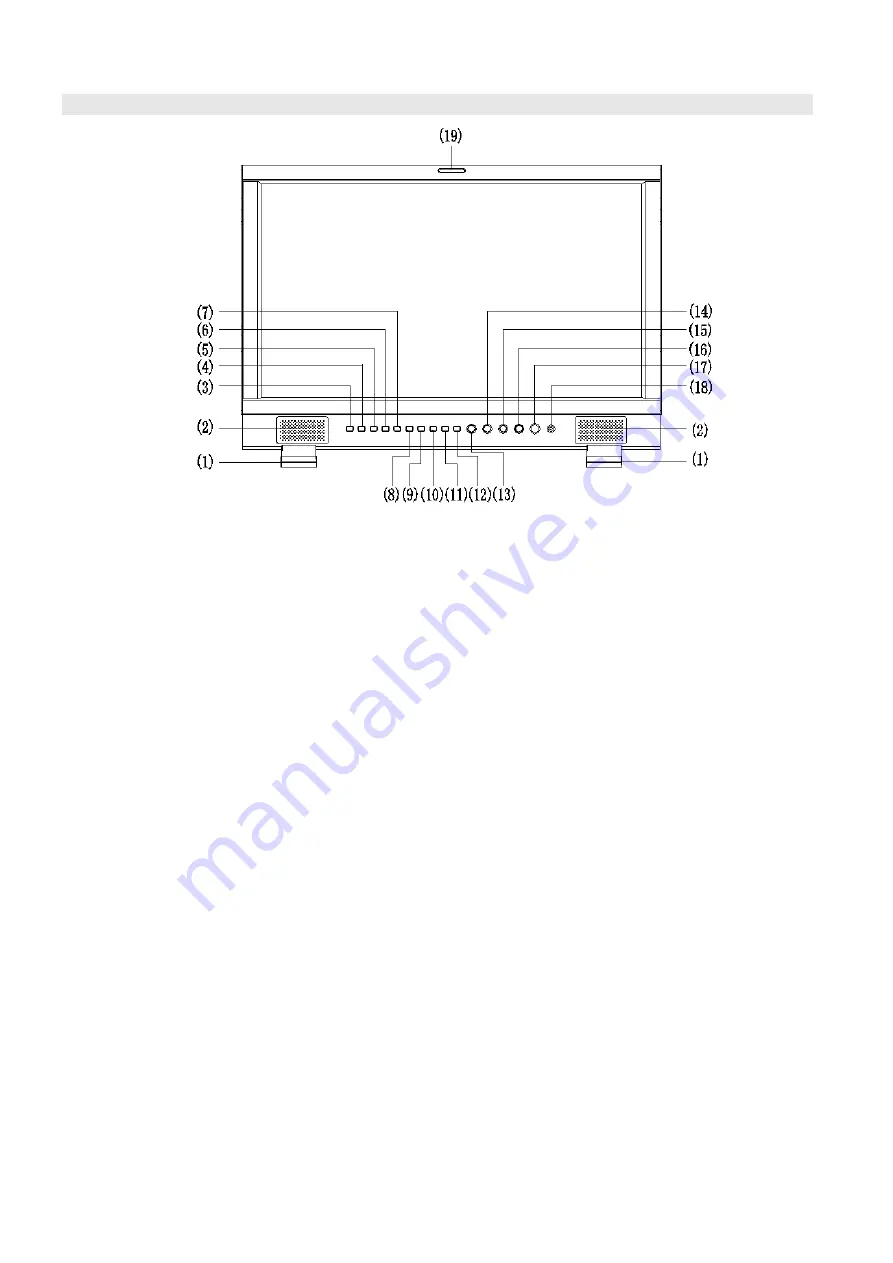
2. Panel Instruction
Front view
⑴
Desktop Stand Feet
(dismountable)
⑵
Speaker:
For SDI/HDMI embedded audio and analog audio monitoring. (Will not work if earphone is
plugged in)
⑶
SDI1:
Press “SDI1” to
switch to SDI input 1
⑷
SDI2:
Press “SDI2” to
switch to SDI input 2
⑸
HDMI:
Press “HDMI” to
switch to HDMI input
⑹
CVBS:
Press “CVBS” to
switch to CVBS input
⑺
,
⑻
,
⑼
,
⑽
F1, F2, F3, F4:
User definable function keys
⑾
DISPLAY:
Press “Display” to display safe area, scale marker, title and the current input signal
information.
⑿
MENU:
Press to enter Menu
⒀
ENTER:
Select and Apply
Under menu system, revolve “ENTER” to adjust settings and press to apply; and out of menu system,
directly revolve “ENTER” to adjust volume and press “ENTER” to mute.
⒁
BRIGHT:
Revolve “BRIGHT” to adjust brightness value from 0
~
100. Default value is 50.
⒂
CONTRAST:
Revolve “CONTRAST” to adjust contrast value from 0
~
100. Default value is 50.
⒃
SATURATION:
Revolve “SATURATION” to adjust saturation value from 0
~
100. Default value is 50.
⒄
POWER:
Power on/off
Connect with power cable, press the “POWER” to switch on the monitor. Press again to switch off.
Disconnect with power cable if the monitor will not be used for a period of time.
⒅
PHONE
:
3.5mm earphone socket, for SDI/HDMI embedded audio and analog audio monitoring.
⒆
TALLY Light:
Red, Green and Yellow 3-color TALLY indicator
Summary of Contents for DT-X24H
Page 13: ...8 2 With desktop stand feet in mm 8 3 With rotatable VESA desktop stand in mm ...
Page 14: ......
Page 15: ......
















